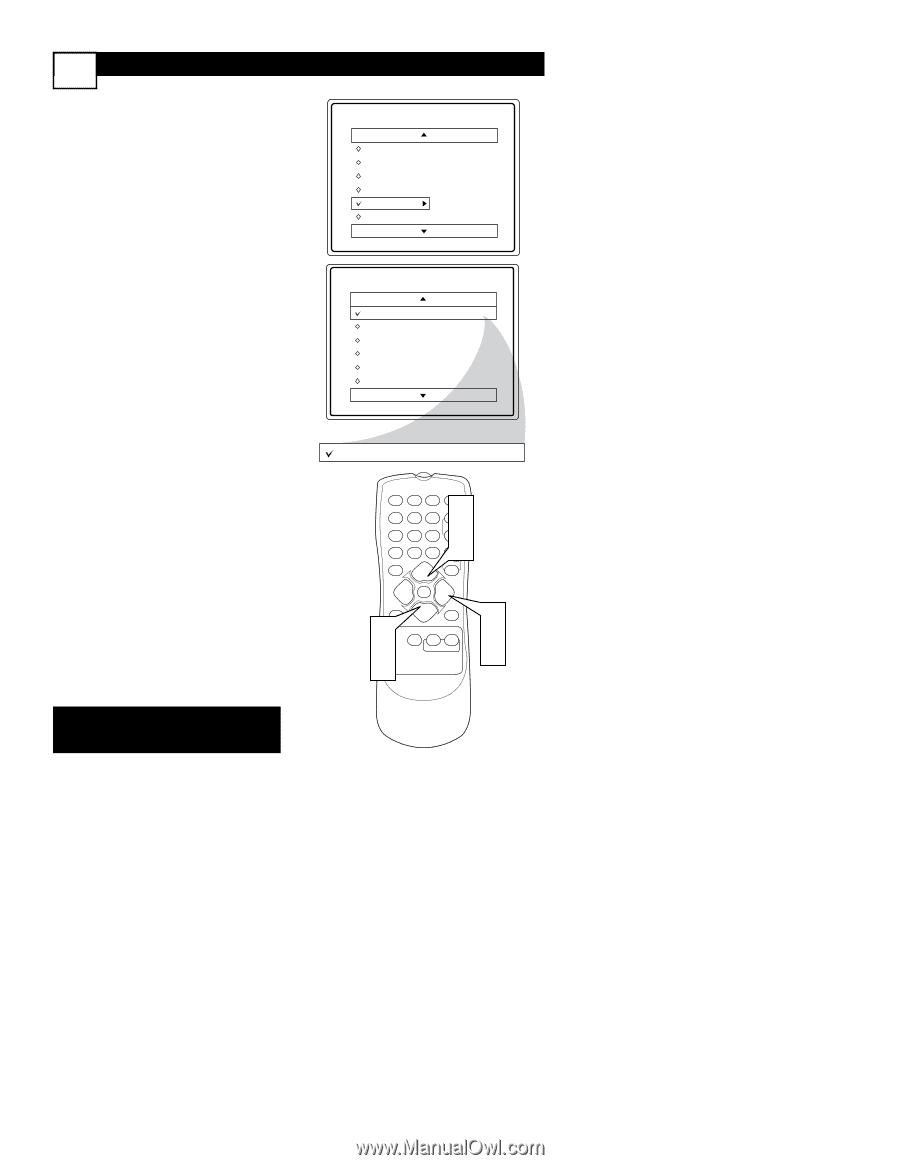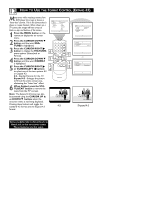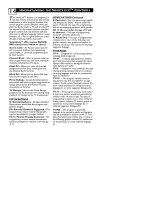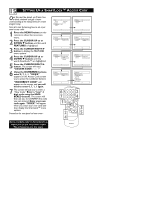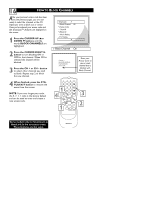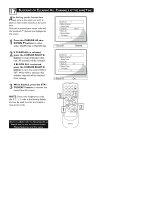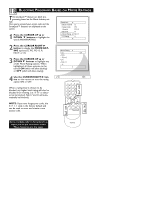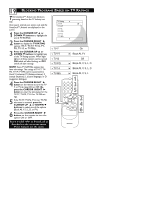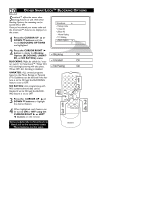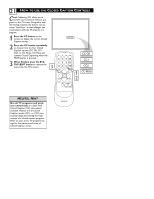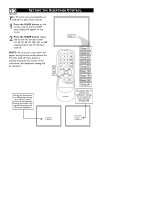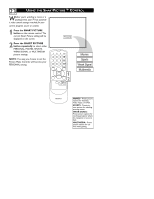Magnavox 20MT1331 User manual, English (US) - Page 22
Blocking Programs Based On Movie Ratings - 17 remote
 |
View all Magnavox 20MT1331 manuals
Add to My Manuals
Save this manual to your list of manuals |
Page 22 highlights
18 BLOCKING PROGRAMS BASED ON MOVIE RATINGS T he SmartLock™ feature can block programming based on the Movie Industry ratings. Once you've entered your access code and the SmartLock™ features are displayed on the screen: 1 Press the CURSOR UP 5 or DOWN ▼ buttons to highlight the words MOVIE RATING. SmartLock Block Channel Setup Code Clear All Block All Movie Rating TV Rating G PG PG-13 R NC-17 X 2 Press the CURSOR RIGHT 3 button to display the MOVIE RATING options (G, PG, PG-13, R, NC17, or X). 3 Press the CURSOR UP 5 or DOWN ▼ buttons to highlight any of the Movie Rating options. When highlighted, all these options can be turned ON (which will allow blocking) or OFF (which will allow viewing). Movie Rating G Off PG PG-13 R NC-17 X 4 Use the CURSOR RIGHT 3 button on the remote to turn the rating option ON or OFF. When a rating level is chosen to be blocked, any higher level rating will also be blocked from viewing. (i.e.: If "R" is selected to be blocked, NC-17 and X will automatically be blocked.) NOTE: If you ever forget your code, the 0, 7, 1, 1 code is the factory default and can be used to enter and create a new access code. G On 12 45 78 A/CH 0 STATUS 3 POWER 1 6 CH 9 CH 3 CC VOL VOL EXIT MENU SLEEP MUTE 1 3 SURF SMART PICTURE SOUND 2 4 Some models refer to SmartLock as AutoLock in the on-screen menu. These features are the same. MAGNAVOX