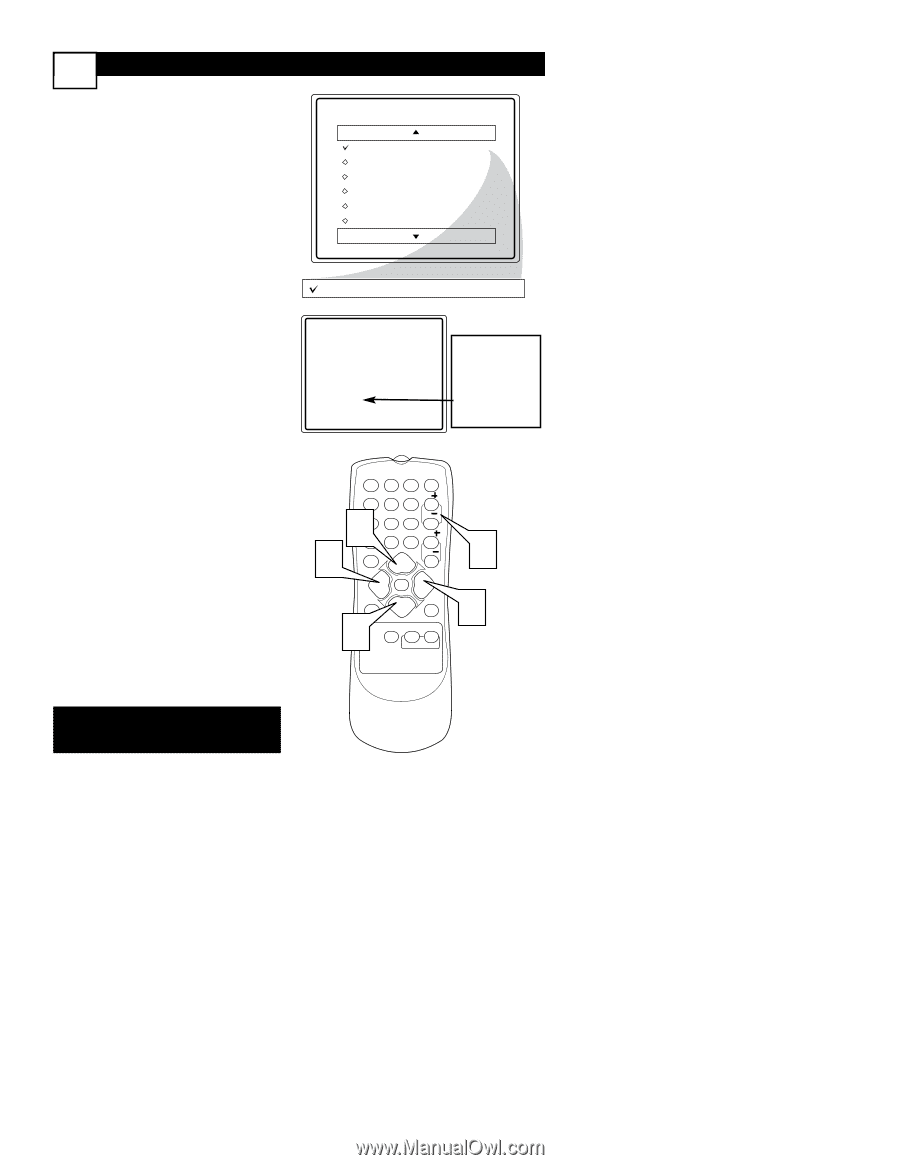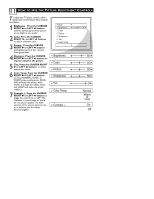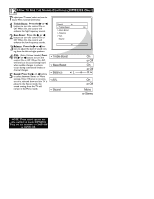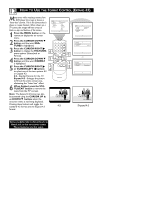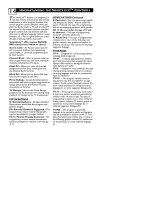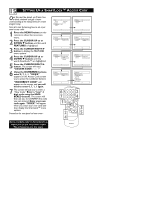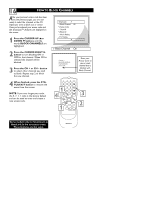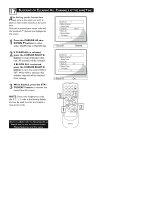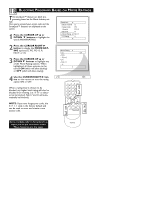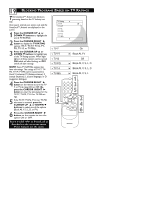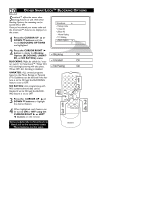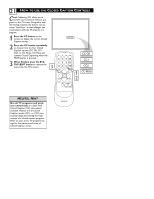Magnavox 20MT1331 User manual, English (US) - Page 20
How To Block Channels
 |
View all Magnavox 20MT1331 manuals
Add to My Manuals
Save this manual to your list of manuals |
Page 20 highlights
16 HOW TO BLOCK CHANNELS After your personal access code has been set (see previous page), you are now ready to select the channels or the A/V Inputs you want to block out or censor. Once you've entered your access code and the SmartLock™ features are displayed on the screen: 1 Press the CURSOR UP 5or DOWN ▼ buttons until the words BLOCK CHANNELS are highlighted. 2 Press the CURSOR RIGHT 3 button to turn blocking ON or OFF for that channel. When ON is selected the channel will be blocked. 3 Press the CH + or CH - button to select other channels you wish to block. Repeat step 2 to block the new channel. SmartLock Block Channel Setup Code Clear All Block All Movie Rating TV Rating OffStop Time Channel Activate Display Block Channel On Channel 12 Blocked By SmartLock Channel Blocking Access Code - - - - Enter your Access Code to view a tuned channel that is blocked with Block Channel. 4 When finished, press the STATUS/EXIT button to remove the menu from the screen. NOTE: If you ever forget your code, the 0, 7, 1, 1 code is the factory default and can be used to enter and create a new access code. 1 2 3 POWER 4 5 6 CH 4 17 A/CH 8 0 9 CH CC VOL STATUS VOL EXIT MENU SLEEP MUTE 1 SURF SMART PICTURE SOUND 3 2 Some models refer to SmartLock as AutoLock in the on-screen menu. These features are the same. MAGNAVOX