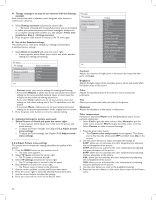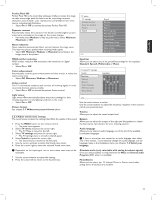Magnavox 52MF437S User manual, English (US) - Page 10
Use of the remote control
 |
View all Magnavox 52MF437S manuals
Add to My Manuals
Save this manual to your list of manuals |
Page 10 highlights
3 Use of the remote control 1 POWER Press to turn the TV on/off. 1 2 AV Press repeatedly to select AV1, AV2, AV3, HDMI 1, HDMI 2, HDMI 3, Side or TV channels according to 2 3 where you connected the accessory devices. 5 4 3 FORMAT See Chapter 3.1 Widescreen picture format. 6 4 CLOCK No function 7 5 DEMO Demo on/off. 9 8 6 Color buttons When functions are attached to the color buttons, the color buttons are shown on screen. 7 INFO Display information: Press to display (when available) 10 information about the selected TV channel and program or accessory device. The quality and accuracy of the 12 information on the information banner are transmitted from broadcasters. You may see a difference in broadcast 11 time if the broadcaster is from a different time zone area. 13 Display clock: Select to activate/de-activate the clock display on the screen. 14 8 OK - To activate a setting. - To display the list of channels stored (according to the selection made in the Installation mode - Antenna or Cable, see Chapter 7.3 Store TV channels). - Starts playing content in the Multimedia Browser application. See Chapter 9 Multimedia browser. 16 15 9 MENU Settings menu on/off. See Chapter 5.2 Use of the TV menu settings. 10 Cursor buttons Press the cursor buttons up/down, left/right to navigate through the menus. 11 VOLUME Press + or - to adjust the volume. 12 Channel selection - To browse through the TV channels or sources stored and marked in the selected Favorite channels list. See Chapter 8 Create your favorite list; - To quickly browse through the list in the menus; - To select between Antenna or Cable TV channels, first make your selection in the Installation menu, Channel installation, Installation mode, see Chapter 7.3 Store TV channels. 13 MUTE Interrupt the sound or restore it. Due to the sensitivity of the remote control, you may experience a delayed operation at start up of the TV. After a short while your remote control will work smoothly. 14 Numeric buttons To select a TV channel. 15 • Type the dot (•) for digital channels. 16 A/CH Press to alternate between the currently viewed channel and the previously viewed channel. 6