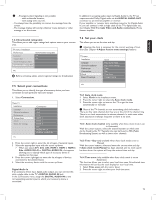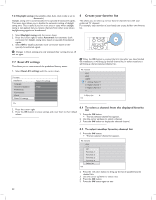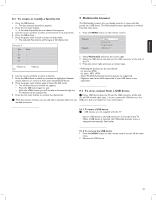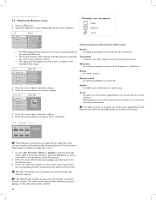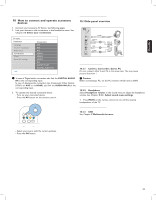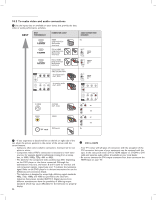Magnavox 52MF437S User manual, English (US) - Page 27
How to connect and operate accessory, devices
 |
View all Magnavox 52MF437S manuals
Add to My Manuals
Save this manual to your list of manuals |
Page 27 highlights
USB ENGLISH 10 How to connect and operate accessory devices 1. Connect your accessory AV device. See following pages. 2. Link your devices to the connections in the Installation menu. See Chapter 7.5 Select your connections. TV menu Installation Language Channel installation Preferences Connections Clock Reset AV settings Info Connections AV1 AV2 AV3 HDMI 1 HDMI 2 HDMI 3 Side AUDIO IN L/R DIGITAL AUDIO IN In case of Digital audio connection also link the DIGITAL AUDIO IN to the corresponding input. In case of Analog audio connection (via Component Video Output (YPbPr) on AV3 or via HDMI), also link the AUDIO IN L/R to the corresponding input. 3. To operate the desired connected device: - Turn on your connected device. - Press the AV button on the remote control. 10.1 Side panel overview R AUDIO L VIDEO S VIDEO 3.5 mm AUDIO L/R 2 VIDEO 1a S VIDEO 1b AUDIO L/R VIDEO S VIDEO 10.2.1 Camera, Camcorder, Game, PC Do not connect cable 1a and 1b at the same time. This may cause picture distortion ! Caution Before connecting a PC, set the PC monitor refresh rate to 60Hz. 10.2.2 Headphone Select Headphone volume in the Sound menu to adjust the headphone volume. See Chapter 5.2.3 Adjust sound menu settings. 1. Press MUTE on the remote control to turn off the internal loudspeakers of the TV. 10.2.3 USB See Chapter 9 Multimedia browser. - Select your source with the cursor up/down. - Press the OK button. 23