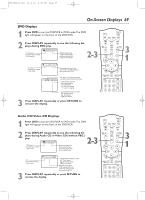Magnavox MDV540VR User manual, English (US) - Page 64
Display
 |
View all Magnavox MDV540VR manuals
Add to My Manuals
Save this manual to your list of manuals |
Page 64 highlights
H9660UD_2.qx4 04.4.14 4:48 PM Page 64 64 Display You can change the TV Aspect ratio, Still Mode clarity, Angle Icon availability, Automatic Power Off, and Progressive Scan features of the DVD Player in the Display menu. 1 Press DVD to put the DVD/VCR in DVD mode.The DVD light will appear on the front of the DVD/VCR. 2 2 When play is stopped, press SETUP. The QUICK SETUP screen will appear. QUICK SETUP PLAYER MENU TV ASPECT DOLBY DIGITAL ENGLISH 4:3 LETTER BOX ON OK 3-5 3 Press { or B to select CUSTOM at the top of the menu, then press OK. LANGUAGE AUDIO ORIGINAL SUBTITLE OFF DISC MENU ENGLISH PLAYER MENU ENGLISH OK 4 Press s or B to select (display), then press OK. TIMER SET STANDBY-ON SETUP AUDIO SUBTITLE ANGLE REC PREV/ CH TITLE REPEAT C-RESET CLEAR MODE REPEAT A-B NEXT/ CH RETURN DISPLAY VCR DVD DISC MENU OK STOP PLAY SEARCH REW NA508 1 4 PAUSE 23 56 SEARCH FF SPEED SLOW 789 ZOOM SEARCH MODE +10 0 1 DISPLAY TV ASPECT 4:3 LETTERBOX STILL MODE AUTO ANGLE ICON ON AUTO POWER OFF ON OK PROGRESSIVE OFF 5 Press o or p to select an item, then press OK. ● If you selected TV ASPECT, press o or p to select a setting, then press OK. Choose 4:3 LETTER BOX if you want to see the entire, widened picture with black bars at the top and bottom of the screen.This looks like the picture you see when watching movies in a theater.This setting is possible only if the DVD was recorded in the letterbox or widescreen format. Choose 4:3 PAN & SCAN for a full height picture, with both sides trimmed. Some companies refer to this as reformatting the picture to fit your TV screen and may call it the regular or normal format. Choose 16:9 WIDE if a widescreen TV is connected to the DVD/VCR. ● If you selected STILL MODE, press K or L to select a setting, then press OK. This function allows you to adjust the quality of a still image. AUTO is the default setting. If you select FIELD, still images will be stabilized but coarse due to the small amount of data. If you select FRAME, still images will be highly defined due to the simultaneous output of two fields. Helpful Hints • Selecting a different TV ASPECT setting is only effective if it is available on the DVD. Check the DVD Disc menu or case for details. • You also can adjust TV ASPECT in the QUICK SETUP menu that appears when you first press the SETUP button.With QUICK selected, press OK. Press p to select TV ASPECT, then press OK. Press o or p to choose a setting, then press OK. Press SETUP to remove the menu.