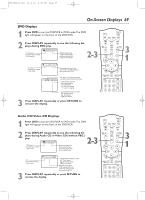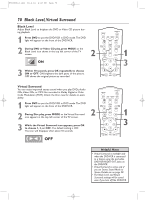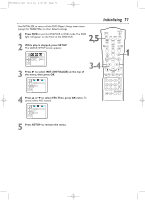Magnavox MDV540VR User manual, English (US) - Page 66
Language
 |
View all Magnavox MDV540VR manuals
Add to My Manuals
Save this manual to your list of manuals |
Page 66 highlights
H9660UD_2.qx4 04.4.14 4:48 PM Page 66 66 Language You can use the LANGUAGE settings to select different languages for the Audio or Subtitles of DVDs, as well as languages for DVD Disc menus and the menus of the DVD Player SETUP menus. 1 2 Press DVD to put the DVD/VCR in DVD mode. The DVD light will appear on the front of the DVD/VCR. 2 While play is stopped, press SETUP. The QUICK SETUP screen appears. QUICK SETUP PLAYER MENU TV ASPECT DOLBY DIGITAL ENGLISH 4:3 LETTER BOX ON OK 3 Press { or B to select CUSTOM at the top of the menu, then press OK. TIMER SET STANDBY-ON SETUP AUDIO SUBTITLE ANGLE REC PREV/ CH TITLE REPEAT C-RESET CLEAR MODE REPEAT A-B NEXT/ CH RETURN DISPLAY VCR DVD DISC MENU OK 1 3-5 STOP PLAY SEARCH REW PAUSE SEARCH FF 4 The Language menu ( ) will be selected. Press OK. 5 Press o or p to select AUDIO, SUBTITLE, DISC MENU, or PLAYER MENU.Then, press OK. The language options for the selected item will appear. LANGUAGE AUDIO ORIGINAL ENGLISH FRENCH OK SPANISH GERMAN ITALIAN SWEDISH AUDIO:The DVD's audio plays in the selected language. LANGUAGE SUBTITLE OFF ENGLISH FRENCH OK SPANISH GERMAN ITALIAN SWEDISH LANGUAGE DISC MENU ENGLISH FRENCH SPANISH OK GERMAN ITALIAN SWEDISH DUTCH LANGUAGE PLAYER MENU ENGLISH FRANÇAIS ESPAÑOL OK SUBTITLE: Subtitles appear in the chosen language. DISC MENU: A DVD's Disc menu appears in the chosen language. PLAYER MENU:The DVD Player's Setup menu can be in English, French, or Spanish only. Helpful Hints • If the DVD's default settings for Audio and Subtitle are the same language, the subtitles may not show unless you turn them on. • Use the AUDIO and SUBTITLE buttons to select Audio and Subtitles available on the DVD. Details are on pages 55 and 58. • If you set AUDIO to ORIGINAL, the default setting of the DVD Audio will play. • If you set PLAYER MENU to ESPAÑOL (Spanish) or FRANÇAIS (French) and need English: Follow steps 1-3. At step 4, the IDIOMA or LANGUE menu will appear. Press OK. Press p to select MENU DU LECTEUR or MENU REPRODUC., then press OK. Press o to select ENGLISH, then press OK.The menus will change to English. Press SETUP to remove the menus. • You can change the PLAYER MENU language in the QUICK SETUP menu that appears when you first press SETUP. With QUICK selected, press OK. PLAYER MENU will be selected. Press OK. Press o or p to choose a language, then press OK. Press SETUP to remove the menu.