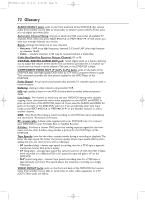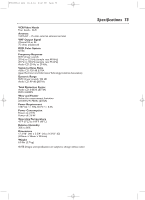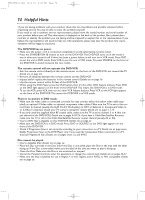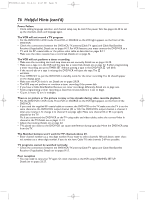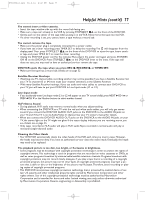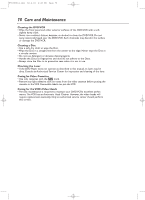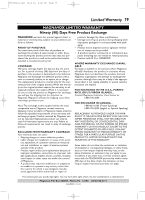Magnavox MDV540VR User manual, English (US) - Page 77
Cleaning the Video Heads
 |
View all Magnavox MDV540VR manuals
Add to My Manuals
Save this manual to your list of manuals |
Page 77 highlights
H9660UD_2.qx4 04.4.14 4:48 PM Page 77 Helpful Hints (cont'd) 77 You cannot insert a video cassette. • Insert the tape, window side up, with the record tab facing you. • Make sure a tape isn't already in the VCR by pressing STOP/EJECT CA on the front of the DVD/VCR. • Gently push on the center of the tape when putting it in the VCR. Never force the tape into the VCR. • If a timer recording is set, you cannot insert a tape without a record tab. You cannot remove the tape. • Make sure the power plug is completely connected to a power outlet. • If you have set a timer recording, press TIMER SET to delay the recording.The will disappear from the display panel.Then, press STOP/EJECT CA on the front of the DVD/VCR to eject the tape. Insert another tape and press TIMER SET to reset the timer recording. • Unplug the DVD/VCR power cord for five minutes.Then, plug in the power cord again and press STANDBYON y on the DVD/VCR. Press STOP/EJECT CA on the DVD/VCR three to five times. If the tape still does not eject, you may need to have an authorized servicer remove the tape. DVD/VCR ejects the tape when you press REC I, RECORD I, or TIMER SET. • Make sure the tape has a record tab. Details are on page 32. Satellite Receiver Hookups • Watching one TV channel while recording another may not be possible if you have a Satellite Receiver. Set your TV to channel 03 or 04, then make your channel selections at the Satellite Receiver. • With many Satellite Receiver hookups, if you use audio and video cables to connect your DVD/VCR to your TV, you will have to put your DVD/VCR in Line Input mode (L1 or L2). Line Input mode • If you accidentally enter Line Input mode (L1 or L2 will appear on your TV screen briefly), press NEXT ∑/CH o or PREV w/CH p or the Number buttons to select another channel. Hi-Fi Stereo Sound • During playback, Hi-Fi audio may revert to normal audio when you adjust tracking. • When connecting the DVD/VCR to a TV with the red and white audio cables, you will only get stereo sound if you connect the DVD/VCR AUDIO OUT jacks on the DVD/VCR to the AUDIO IN jacks on your TV, and if the TV is on its Audio/Video In channel. See your TV owner's manual for details. • When you connect the DVD/VCR AUDIO OUT jacks on the DVD/VCR to the AUDIO IN jacks on your TV, the stereo light on the TV might not glow. If the status display indicates you are receiving stereo, you are. Details are on page 45. • Only tapes recorded in Hi-Fi audio will play in Hi-Fi audio.Tapes recorded in normal audio will play in monaural (single-channel) audio. Cleaning the Video Heads • Your DVD/VCR automatically cleans the video heads of the VCR each time you insert a tape. However, the heads may become dirty. If so, have an authorized servicer clean the video heads. Eventually, the heads may need to be replaced. The playback picture is too dim, too bright, or fluctuates in brightness. • Some programs may be broadcast with copyright protection technology in order to protect the rights of copyright owners.This technology is used on programs that are recorded on video cassettes or DVDs, as well as some programs broadcast by antenna/cable/satellite television channels. Programs broadcast with copyright protection may not record clearly. Likewise, if you play a tape that is a recording of a copyright protected program, the picture may not be clear.Tapes of copyright protected programs may have a picture that is dark or dim, or the brightness of the picture may fluctuate.Therefore, avoid recording or playing copies of copyright protected programs. • This DVD/VCR incorporates copyright protection technology that is protected by method claims of certain U.S. patents and other intellectual property rights owned by Macrovision Corporation and other rights owners. Use of this copyright protection technology must be authorized by Macrovision Corporation and is intended for home and other limited viewing uses only, unless otherwise authorized by Macrovision Corporation. Reverse engineering or disassembly is prohibited.