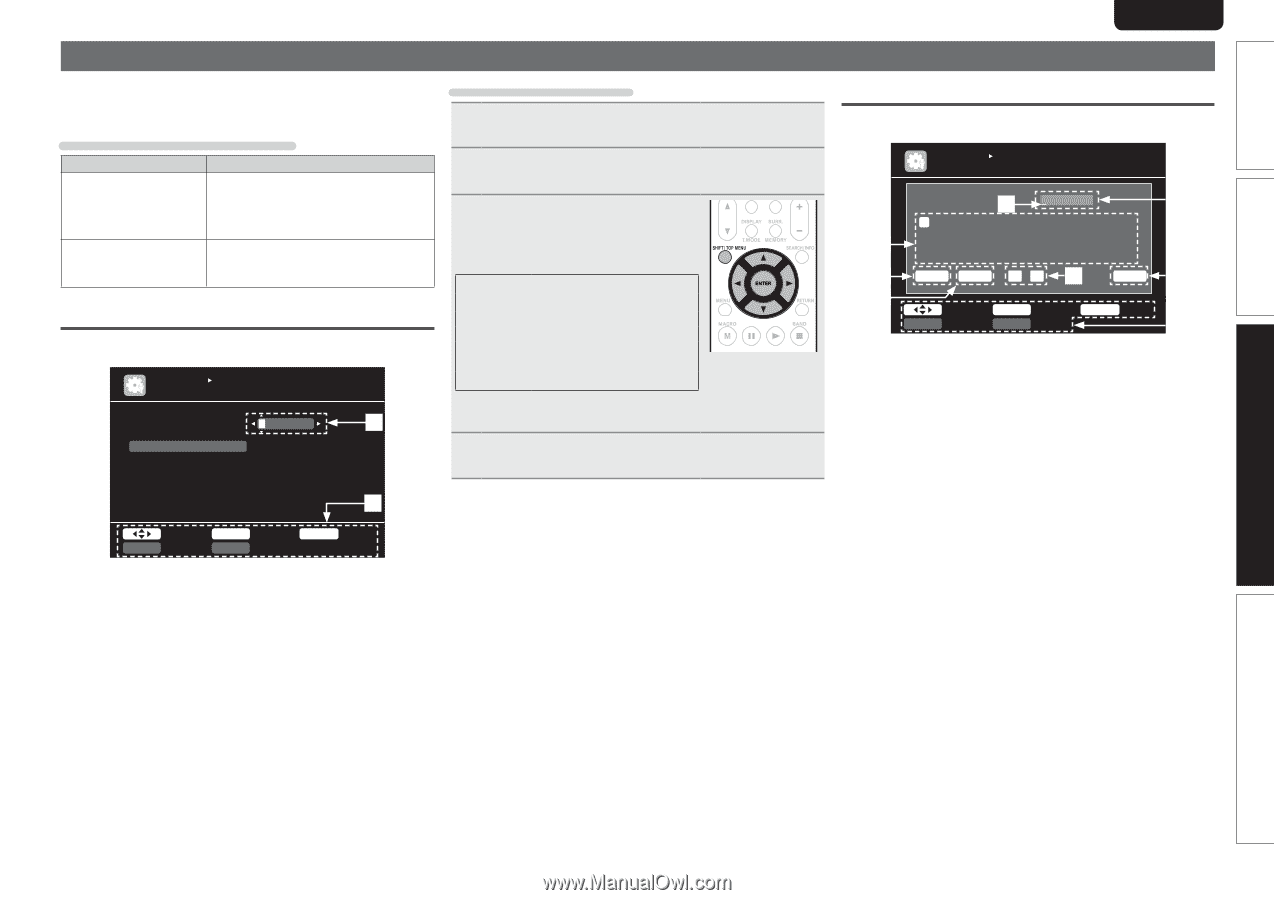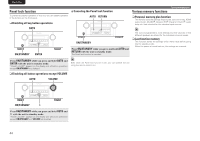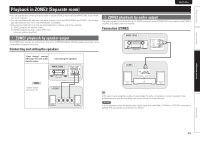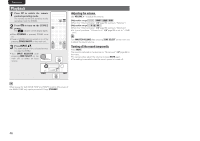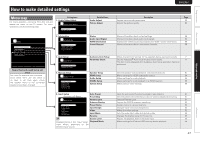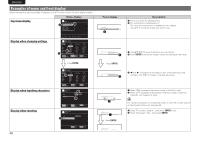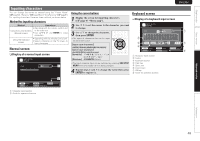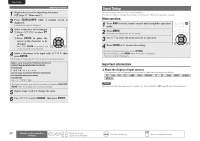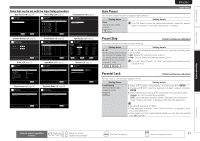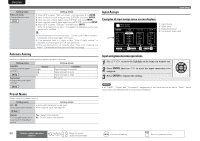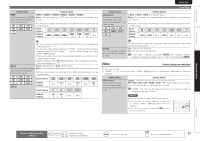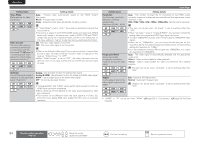Marantz SR6005 SR6005 User Manual - English - Page 53
Inputting characters
 |
View all Marantz SR6005 manuals
Add to My Manuals
Save this manual to your list of manuals |
Page 53 highlights
Simple version Basic version SVENSKA NEDERLANDS ESPAÑOL ITALIANO FRANÇAIS DEUTSCH ENGLISH Inputting characters You can change the names as desired using the "Preset Name" (vpage52),"Rename"(vpage55) and"ZoneRename"(vpage67). For inputting characters, there are three methods, as shown below. Method for inputting characters Method Operations • Operating with the remote control unit Using the cursor buttons or the main unit. (Normal screen) • Use uio p and ENTER to input characters. Using the keyboard screen • Operating with the remote control unit. • Select a character on the TV screen to input characters. Normal screen nnDisplay of a normal input screen INPUT SETUP RENAME DVD Default DVD q Using the cursor buttons 1 Display the screen for inputting characters (vpage 47 "Menu map"). 2 Use o p to set the cursor to the character you want to change. 3 Use ui to change the character, then press ENTER. • The types of characters that can be input are as shown below. GUpper case charactersH ABCDEFGHIJKLMNOPQRSTUVWXYZ GLower case charactersH abcdefghijklmnopqrstuvwxyz GSymbolsH z GNumbersH 0123456789 (Space) • The input character type can be switched by pressing SHIFT/TOP MENU while the display name is being changed. 4 Repeat steps 2 and 3 to change the name then press ENTER to register it. Keyboard screen nnDisplay of a keyboard input screen INPUT SETUP RENAME BD w BD q A B C D E F G H I J KL M e N O P Q R S T U V WX Y Z 012345678 9! " # $ % & ' ( ) z+ , ; r Clear Space 0 1 y O K u t Select SHIFT a/A ENTER Input RETURN Cancel SEARCH Normal i q Character input section w Cursor e Keyboard section r Clear key t Space key y Cursor keys u OK key i Guide for operation buttons w Input SHIFT a/A ENTER Enter RETURN Cancel SEARCH Keyboard q Character input section w Guide for operation buttons Advanced version Information 49