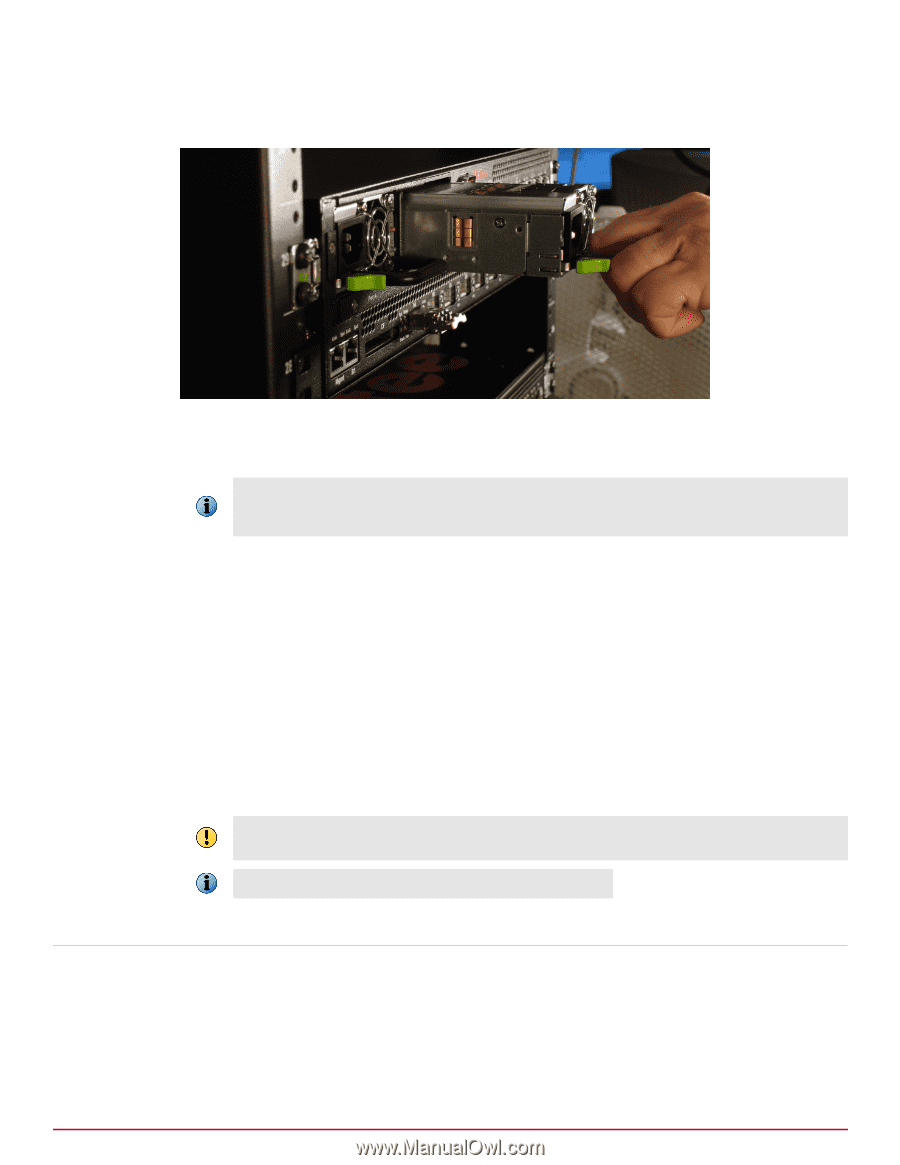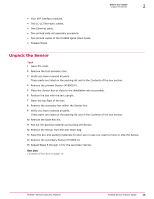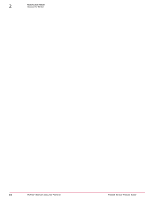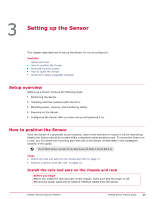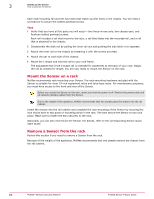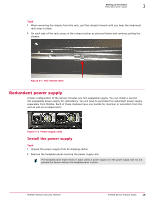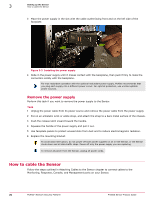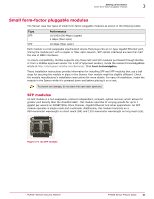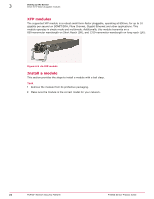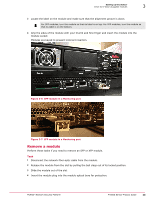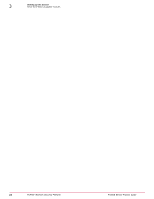McAfee IIP-M80K-ISAA User Guide - Page 20
Remove the power supply, How to cable the Sensor, Monitoring, Response, Console
 |
View all McAfee IIP-M80K-ISAA manuals
Add to My Manuals
Save this manual to your list of manuals |
Page 20 highlights
3 Setting up the Sensor How to cable the Sensor 3 Place the power supply in the slot with the cable outlet facing front and on the left side of the faceplate. Figure 3-3 Installing the power supply 4 Slide in the power supply until it makes contact with the backplane, then push firmly to mate the connectors solidly with the backplane. For true redundant operation with the optional redundant power supply, McAfee recommends that you plug each supply into a different power circuit. For optimal protection, use uninterruptable power sources. Remove the power supply Perform this task if you want to remove the power supply to the Sensor. Task 1 Unplug the power cable from its power source and remove the power cable from the power supply. 2 Put on an antistatic wrist or ankle strap, and attach the strap to a bare metal surface of the chassis. 3 Push the release latch inward toward the handle. 4 Squeeze the handle of the power supply and pull it out. 5 Use faceplate panels to protect unused slots from dust and to reduce electromagnetic radiation. 6 Replace the mounting bracket. To avoid data interruption, do not power off both power supplies on an in-line Sensor, or the Sensor shuts down and all data traffic stops. Power off only the power supply you are replacing. To remove all power from the Sensor, unplug all power cords. How to cable the Sensor Follow the steps outlined in Attaching Cables to the Sensor chapter to connect cables to the Monitoring, Response, Console, and Management ports on your Sensor. 20 McAfee® Network Security Platform M-8000 Sensor Product Guide