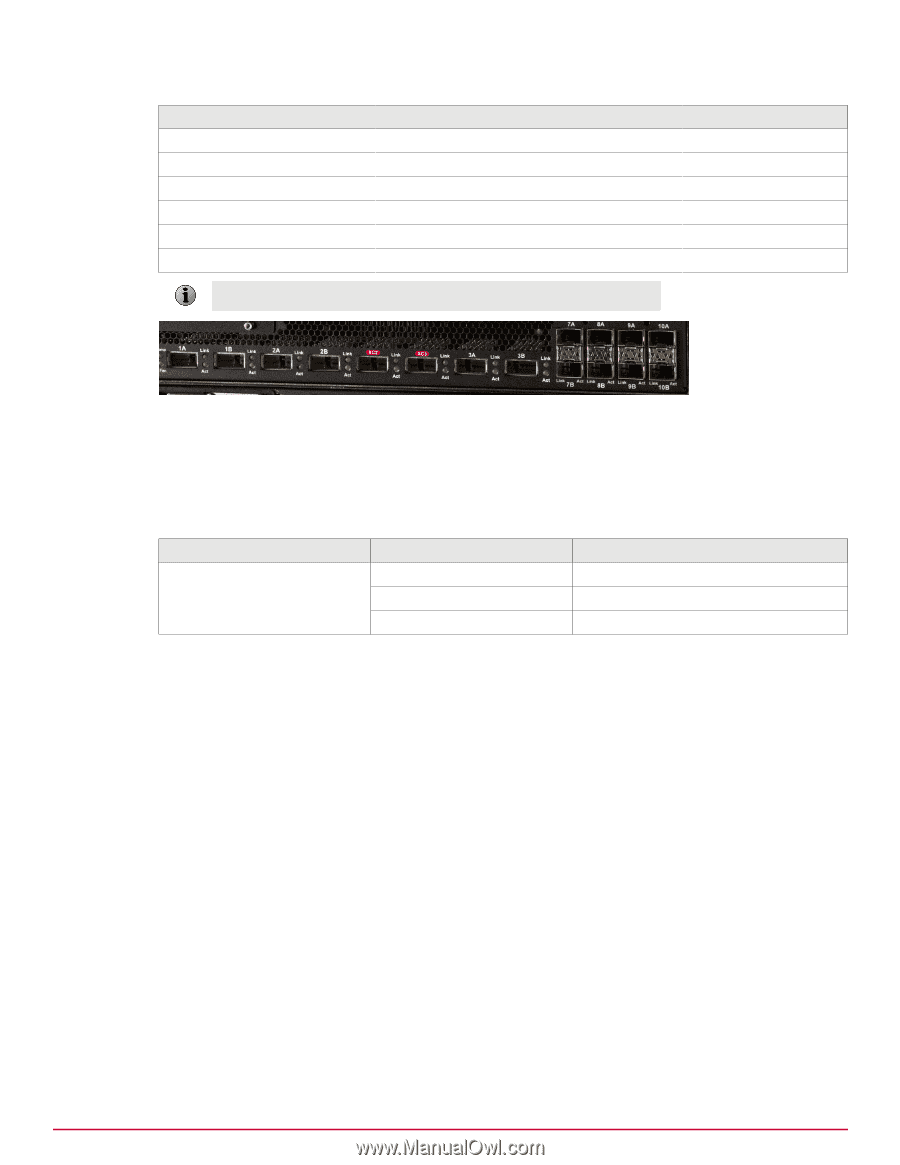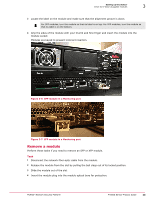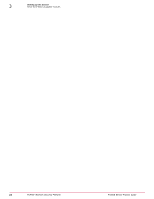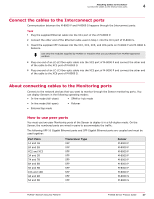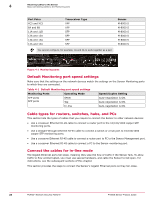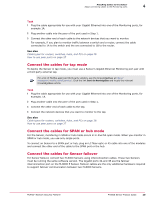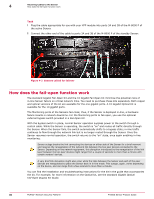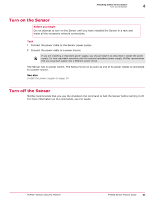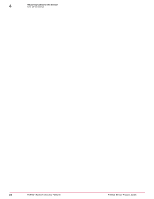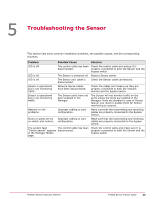McAfee IIP-M80K-ISAA User Guide - Page 28
Default Monitoring port speed settings, Cable types for routers, switches, hubs, and PCs
 |
View all McAfee IIP-M80K-ISAA manuals
Add to My Manuals
Save this manual to your list of manuals |
Page 28 highlights
4 Attaching Cables to the Sensor About connecting cables to the Monitoring ports Port Pairs XC5 and XC5 6A and 6B 11A and 11B 12A and 12A 13A and 13A 14A and 14A Transceiver Type XFP XFP SFP SFP SFP SFP You cannot configure, for example, 1A and 2A to work together as a pair. Sensor M-8000 S M-8000 S M-8000 S M-8000 S M-8000 S M-8000 S Figure 4-1 Monitoring ports Default Monitoring port speed settings Make sure that the settings on the network devices match the settings on the Sensor Monitoring ports to which they are connected. Table 4-1 Default Monitoring port speed settings Monitoring Ports Operating Mode XFP ports SFP ports SPAN Tap In-line Speed/Duplex Setting Auto-negotiation is ON. Auto-negotiation is ON. Auto-negotiation is ON. Cable types for routers, switches, hubs, and PCs This section lists the types of cables that you require to connect the Sensor to other network devices: • Use a crossover Ethernet RJ-45 cable to connect a router port to the 10/100/1000 copper SFP monitoring ports. • Use a straight-through Ethernet RJ-45 cable to connect a switch or a hub port to 10/100/1000 copper SFP monitoring ports. • Use a crossover Ethernet RJ-45 cable to connect a router port to PC to the Sensor Management port. • Use a crossover Ethernet RJ-45 cable to connect a PC to the Sensor monitoring port. Connect the cables for in-line mode The Gigabit Ethernet ports fail-close, meaning they stop the flow of traffic if the Sensor fails. To allow traffic to flow uninterrupted, you must use special hardware, and cable the Sensor to fail-open. For instructions, see the subsequent sections of this chapter. This section provides the steps to connect the Sensor's Gigabit Ethernet ports so they fail-close. 28 McAfee® Network Security Platform M-8000 Sensor Product Guide