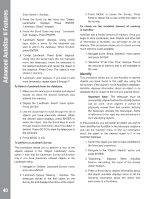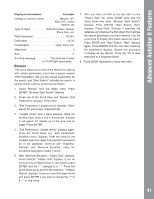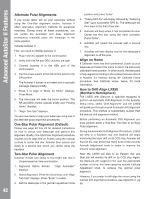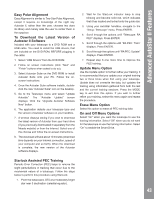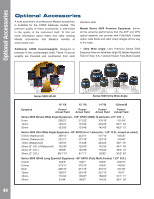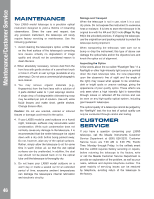Meade LX850-ACF 10 inch User Manual - Page 41
Browse
 |
View all Meade LX850-ACF 10 inch manuals
Add to My Manuals
Save this manual to your list of manuals |
Page 41 highlights
Advanced AutoStar II Features Displayed information: Example: Catalog or common name Messier 107, NGC 6171, Orion Nebula, etc Type of object Globular Cluster, Nebula, Black Hole, etc. Right Ascension 16:32:4 Declination 13°03' Constellation Virgo, Orion, etc. Magnitude 3 Size 2' Scrolling message This Globular Cluster is 10,000 light years away..." Browse This menu allows you to search the libraries for objects with certain parameters, much like a search engine. "Edit Parameters" lets you set various parameters for the search, and "Start Search" activates the search. A typical search might be performed as follows: 1. Select "Browse" from the Object menu. Press ENTER. "Browse: Start Search" displays. 2. Press one of the Scroll Keys and "Browse: Edit Parameters" displays. Press Enter. 3. "Edit Parameters: Largest (mins)" displays. "Mins" stands for arcminutes. Press ENTER. 4. "Largest (mins)" and a value displays. Using the Number keys, enter a size in arcminutes. Autostar II will search for objects up to this size and no larger. Press ENTER. 5. "Edit Parameters: Largest (mins)" displays again. Press the Scroll Down key. "Edit Parameters: Smallest (mins)" displays. Enter the value for the smallest size of an object that Autostar II will search for in the database. Continue with "Brightest," Faintest," and "Minimum Elevation," using the procedure described in steps 3 and 4. 6. After "Minimum Elevation," "Object Type" displays. Press ENTER." "+Black Hole" displays. If you do not wish to have "Black Holes" in your search, press ENTER and the "+" changes to a "-." Press the Scroll Down key to scroll to the next item. "+Diffuse Nebula" displays. Continue to scroll through the list and press ENTER if you wish to change the "+" to a "-" or vice-versa. 7. After you have scrolled to the last item on the "Object Type" list, press MODE twice and the Scroll Down key once. "Browse: Start Search" displays. Press ENTER. "Start Search: Next" displays. Press Enter. Autostar II searches the database and displays the first object that matches the search parameters you have entered. Use the scroll keys to display information about the object. Press MODE and "Start Search: Next" displays again. Press ENTER and the next item matching the parameters displays. Repeat this procedure to display all the objects. Press GO TO to slew telescope to a displayed object. 8. Press MODE repeatedly to leave this menu. 41