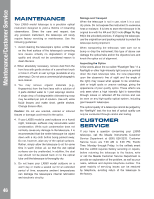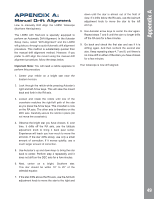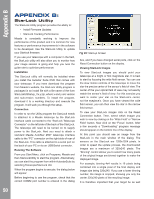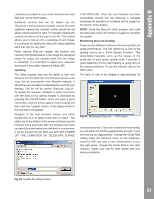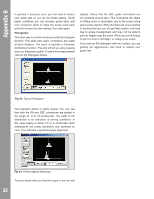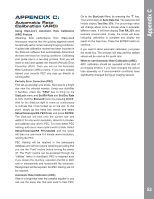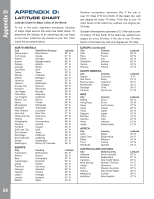Meade LX850-ACF 10 inch User Manual - Page 51
Monitoring StarLock Guiding, Updating
 |
View all Meade LX850-ACF 10 inch manuals
Add to My Manuals
Save this manual to your list of manuals |
Page 51 highlights
Appendix B centered as possible as you switch between the wide field and narrow field images. Additional controls that will be helpful are the "Exposure" control and the "Contrast" control. For most nighttime viewing the contrast control should be set about 2/3rds toward the right. For daylight viewing the contrast should be all the way to the left. This control allows you to look at only a subrange of and image. It is primarily for testing the StarLock using nighttime stars that may be very faint. When viewing StarLock images, the location and intensity of brightest feature in the image are displayed below the image and updated each time the image is refreshed. It is important to adjust your exposure downward if your peak values are hitting 255. Updating The Utility program also has the ability to load new firmware into the StarLock. The firmware release code must first be downloaded from Meade's website. It should be put in an easily located directory such as your desktop. The file will be named "StarLock_Vxy.Ldr". To update the firmware, establish a serial connection with the StarLock by getting images to download by pressing the FOCUS button. Once you have a good connection, click the button again to stop focusing and then click the "Update" button. A file dialog similar to the one below will appear: Navigate to the new firmware version and either double click on it, or select it and click on "Open." The status bar at the bottom of the screen will show you the firmware being download. After the firmware has been successfully downloaded and checked for correctness, it will be burned into the StarLock. DO NOT POWER OFF THE COMPUTER OR TELESCOPE DURING THIS PROCESS. Once the new firmware has been successfully burned into the StarLock a message indicating the operation is complete will be posted on the bottom of the display. NOTE: Close the StarLock Utility program and cycle the telescope power off and then on again to complete the update. Monitoring StarLock Guiding There are two different methods of monitoring StarLock guide performance. The first method is to look at the guiding history as a "Point Spread Function". This presentation basically sums up the images of the guide star at each guide update cycle. It provides a good prediction of how well tracking is going and on the seeing conditions. To use this method, click on the PSF button. The field of view of the display is approximately 20 Fig 41: Monitoring StarLock - PSF button arcseconds across. If your star is stretched horizontally, you are either not tracking aggressively enough, or you are tracking too aggressively. Change the Guide Rate setting under the StarLock menu on the telescope, reset the PSF and start a new measurement, if your star gets worse, change the Guide Rate in the other direction. Adjust your rate for best results with your seeing conditions. Fig 40: Update file dialog screen 51