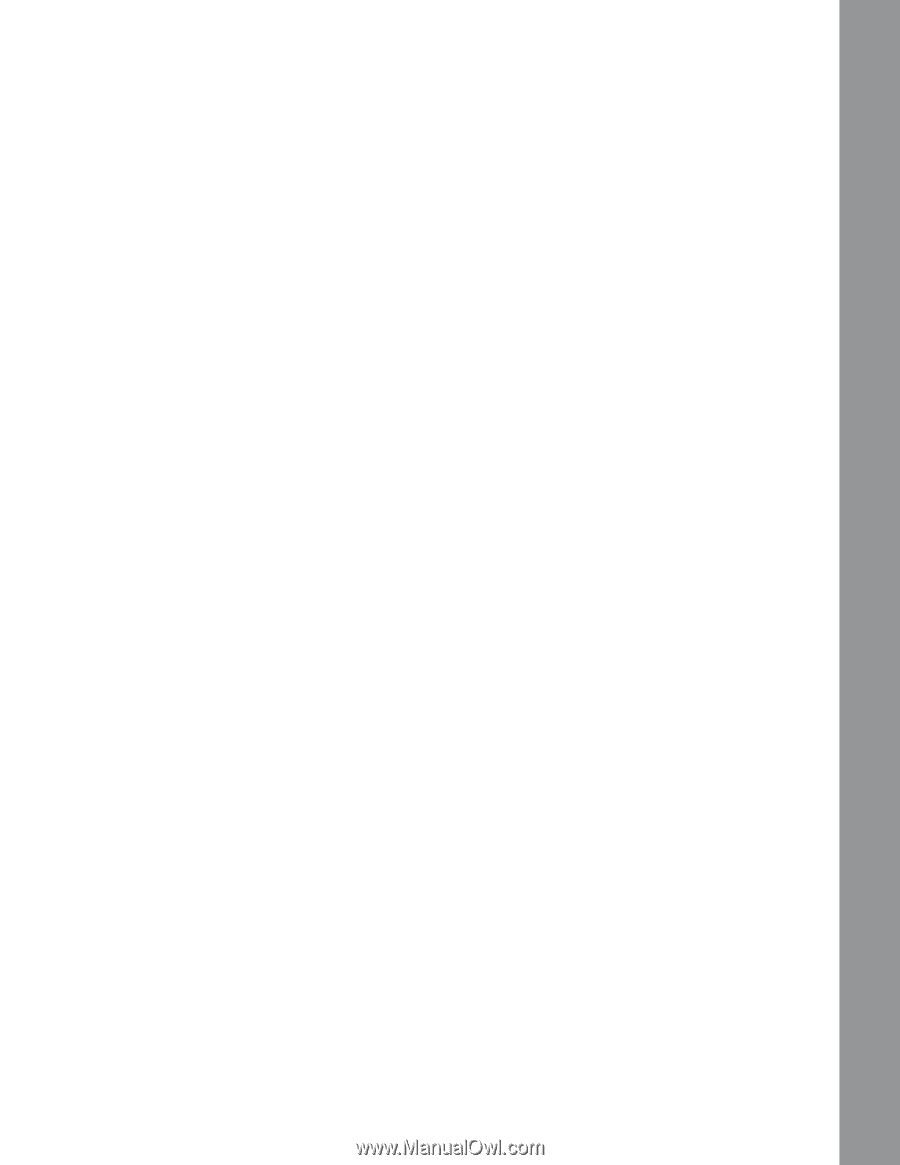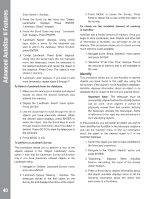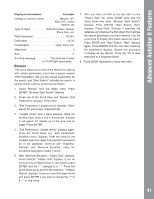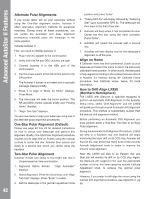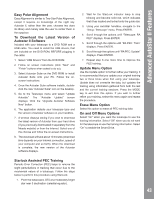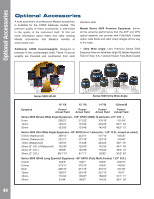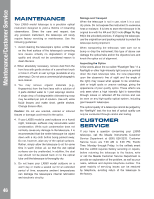Meade LX850-ACF 10 inch User Manual - Page 43
To Download the Latest Version
 |
View all Meade LX850-ACF 10 inch manuals
Add to My Manuals
Save this manual to your list of manuals |
Page 43 highlights
Advanced AutoStar II Features Easy Polar Alignment Easy Alignment is similar to Two-Star Polar Alignment, except it requires no knowledge of the night sky. Autostar II, rather than the user, chooses two stars its library and merely asks the user to center them in the eyepiece. To Download the Latest Version of Autostar II Software Included with your telescope is a DVD ROM and a USB cable. You need to install the USB drivers, that are included on the DVD ROM, BEFORE plugging in the cable: 1 Select "USB Drivers" from the DVD ROM. 2 Follow on screen instructions (click "Next" and "Finish" buttons when asked to do so). 3. Select Autostar Suite on the DVD ROM to install Autostar Suite onto your PC. Follow the onscreen instructions. 4. Once the Autostar Suite software installs, doubleclick the new "Autostar Suite" icon on the desktop. 5. Go to the Telescope menu and select "Update Autostar." The "Autostar Update" screen displays. Click the "Upgrade Autostar Software Now" button. 6. The application detects your telescope type and the version of Autostar software on your handbox. 7. A window displays asking if you wish to download the latest version of Autostar from your hard drive (if you previously downloaded it separately from the Meade website) or from the Internet. Select one of the choices and follow the on-screen instructions. 8. The download will take about 10 minutes (download time depends on your Internet connection, speed of your computer and so forth). When the download is complete, the new version of the Autostar software displays. 2. Wait for the StarLock indicator lamp to stop blinking and become solid red, which indicates that it has located and locked onto the guide star. 3. Using your AutoStar handbox, navigate to the "Setup: Telescope" menu. Press ENTER. 4. Scroll through the options until "Telescope: RA PEC" displays. Press ENTER. 5. Scroll through the options until "RA PEC: Train" displays. Press ENTER. 6. Scroll through the options until "RA PEC: Update" displays. Press ENTER. 7. Repeat step 6 one more time to improve the PEC training. Update Menu Option Use the Update option to further refine your training; it is recommended that you update your original training two or three times when first using your telescope. Update does not overwrite the data, but updates the training using information gathered from both the last and the current training sessions. Press the MODE key to exit from this option. If you wish to further refine your training, select this menu again and repeat the procedure. Erase Menu Option Select this option to erase all PEC training data. On and Off Menu Options Select "On" when you want the telescope to use the training information. Select "Off" when you do not want for the telescope to use the training information. Select "On" to enable the Smart Drive. Starlock Assisted PEC Training Periodic Error Correction (PEC) helps to remove the slight perturbations in tracking that occur due to the mechanical nature of a telescope. Follow the steps below to perform this procedure using StarLock: 1. Point the telescope's OTA at a moderately bright star near 0 declination (celestial equator). 43