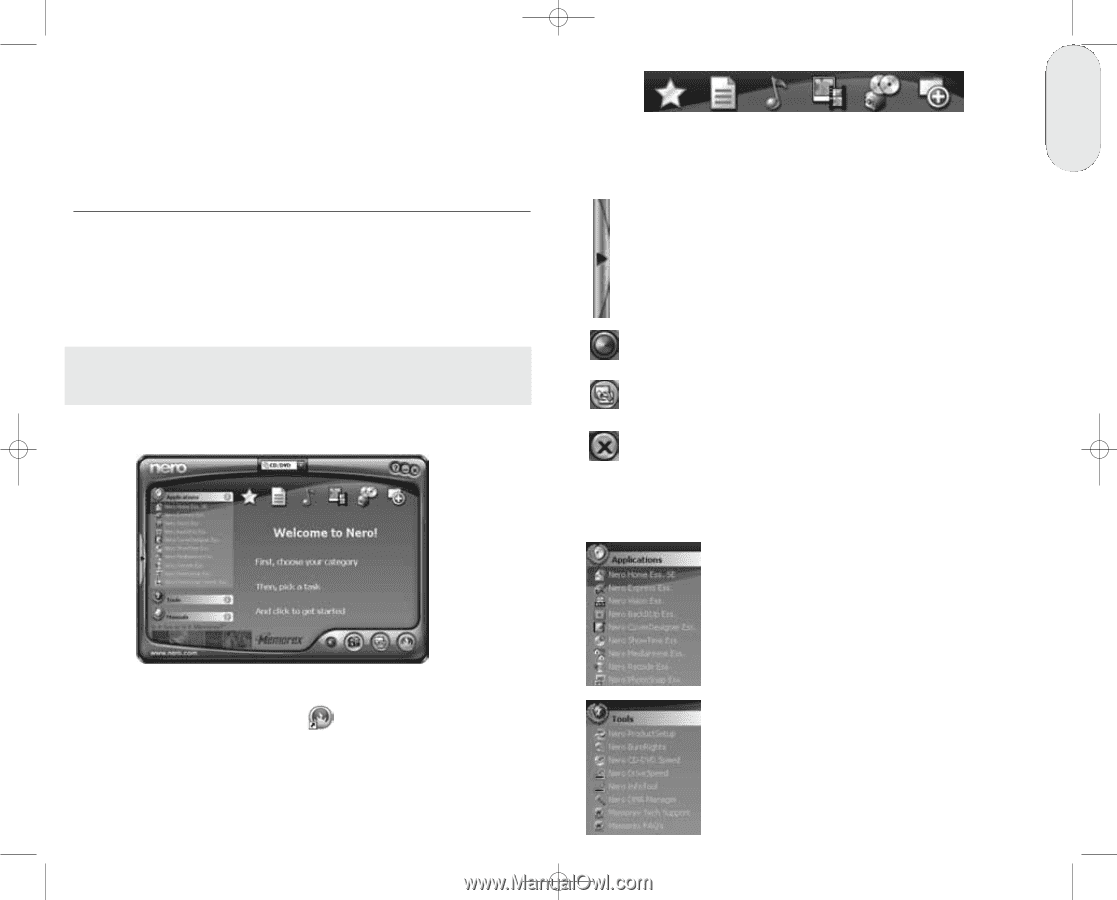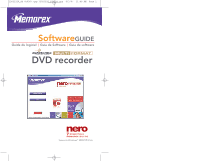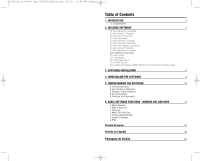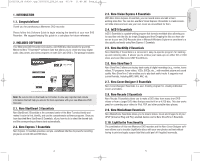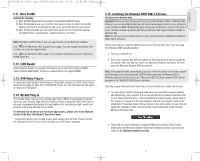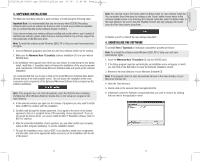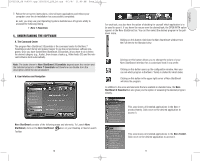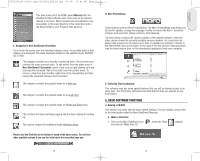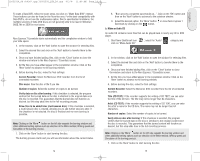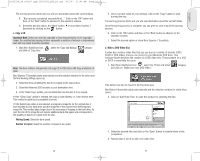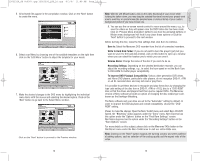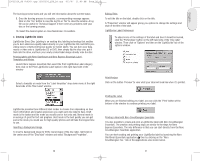Memorex 32023223 Manual - Page 6
Understanding The Software
 |
UPC - 034707032231
View all Memorex 32023223 manuals
Add to My Manuals
Save this manual to your list of manuals |
Page 6 highlights
English 32023220_SG 050207.qxp:32023292_QIG_LO.qxp 8/3/07 11:48 AM Page 10 7. Follow the on-screen instructions, close all open applications and reboot your computer once the de-installation has successfully completed. As well, you may use your Operating Systems Add-Remove Programs utility to uninstall the following listing. • Nero 7 Essentials 5. UNDERSTANDING THE SOFTWARE A. The Command Center The program Nero StartSmart 3 Essentials is the command center for the Nero 7 Essentials product family and makes it easier to use the comprehensive software programs. Once you have started Nero StartSmart 3 Essentials, all you have to do is select the desired category (e.g., Audio), then choose a task (e.g., Make Audio CD) and the relevant software starts automatically. Note: The tasks shown in Nero StartSmart 3 Essentials depend upon the version and the installed programs of Nero 7 Essentials and therefore can deviate from the description within the documentation! B. User Interface and Navigation For each task, you also have the option of deciding for yourself which application is to be used to open it. If you hover the mouse over the desired task, the OPEN WITH option appears in the Nero StartSmart bar. You can then select the desired program in the pulldown menu. Clicking on this button minimizes the Nero StartSmart window from the Full view to the Standard view. Clicking on this button allows you to change the colors of your Nero StartSmart interface for a customized look if you prefer. Clicking on this button opens up the configuration window. Here you can set which program in the Nero 7 family is started for which tasks. Clicking on this button in the upper right corner of Nero StartSmart will close the program. In addition to the areas and elements that are available in standard view, the Nero StartSmart 3 Essential bar also gives you the option of accessing the desired program directly. Nero StartSmart consists of the following areas and elements. To Launch Nero StartSmart, click on the Nero StartSmart Icon on your Desktop or Quick Launch Toolbar. This area shows all installed applications in the Nero 7 product family. Click once on the desired application to access it. This area shows all installed applications in the Nero Toolkit. Click once on the desired application to access it. 10 11