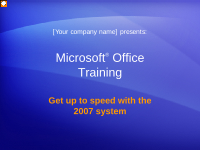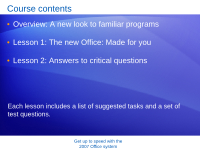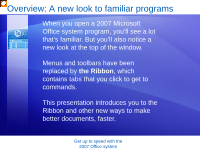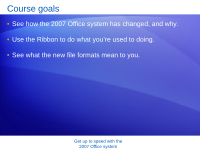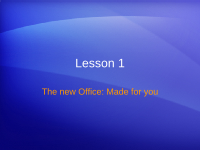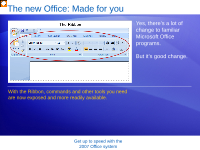Microsoft 76H-00326 User Guide
Microsoft 76H-00326 - Office Ultimate 2007 Manual
 |
UPC - 882224281577
View all Microsoft 76H-00326 manuals
Add to My Manuals
Save this manual to your list of manuals |
Microsoft 76H-00326 manual content summary:
- Microsoft 76H-00326 | User Guide - Page 1
[Your company name] presents: Microsoft® Office Training Get up to speed with the 2007 system - Microsoft 76H-00326 | User Guide - Page 2
Course contents • Overview: A new look to familiar programs • Lesson 1: The new Office: Made for you • Lesson 2: Answers to critical questions Each lesson includes a list of suggested tasks and a set of test questions. Get up to speed with the 2007 Office system - Microsoft 76H-00326 | User Guide - Page 3
Overview: A new look to familiar programs When you open a 2007 Microsoft Office system program, you'll see a lot that's familiar. But you'll also notice a new look at the top of the you to the Ribbon and other new ways to make better documents, faster. Get up to speed with the 2007 Office system - Microsoft 76H-00326 | User Guide - Page 4
Course goals • See how the 2007 Office system has changed, and why. • Use the Ribbon to do what you're used to doing. • See what the new file formats mean to you. Get up to speed with the 2007 Office system - Microsoft 76H-00326 | User Guide - Page 5
Lesson 1 The new Office: Made for you - Microsoft 76H-00326 | User Guide - Page 6
The new Office: Made for you Yes, there's a lot of change to familiar Microsoft Office programs. But it's good change. With the Ribbon, commands and other tools you need are now exposed and more readily available. Get up to speed with the 2007 Office system - Microsoft 76H-00326 | User Guide - Page 7
rich visual aids. 3 Commands are arranged in groups. A command can be a button, a menu, or a box where you enter information. Get up to speed with the 2007 Office system - Microsoft 76H-00326 | User Guide - Page 8
What's on the Ribbon? How do you get started? Begin with the first tab. In Word 2007, for example, that's the Home tab. It's got the commands that people use most commonly when they write documents: font formatting commands (Font group), paragraph - Microsoft 76H-00326 | User Guide - Page 9
or toolbar. They're the ones that get used, and so now they're the ones most prominently featured. Get up to speed with the 2007 Office system - Microsoft 76H-00326 | User Guide - Page 10
you don't see all the commands at all times. Take the first steps, and what you need will appear. Get up to speed with the 2007 Office system - Microsoft 76H-00326 | User Guide - Page 11
-right corner of a group. This means more options are available for the group. For example, to get to a less commonly used font option in PowerPoint® 2007: 1 On the Home tab, click the arrow in the Font group. 2 The Font dialog box opens, with the full selection of font commands. Get up - Microsoft 76H-00326 | User Guide - Page 12
see a live preview of your choice before you make a selection, which saves you time and gives you better results. Get up to speed with the 2007 Office system - Microsoft 76H-00326 | User Guide - Page 13
see a live preview of your choice before you make a selection, which saves you time and gives you better results. Get up to speed with the 2007 Office system - Microsoft 76H-00326 | User Guide - Page 14
? You can easily add them to the Quick Access Toolbar. Animation: Right-click, and click Play. Located above the Ribbon when you first start your Microsoft Office program, the Quick Access Toolbar puts commands where they're always visible and near at hand. Get up to speed with the - Microsoft 76H-00326 | User Guide - Page 15
't as quickly available as you'd like? You can easily add them to the Quick Access Toolbar. Located above the Ribbon when you first start your Microsoft Office program, the Quick Access Toolbar puts commands where they're always visible and near at hand. Get up to speed with the - Microsoft 76H-00326 | User Guide - Page 16
name only, not the commands in the group. Click the arrow on the group button to display the commands. Get up to speed with the 2007 Office system - Microsoft 76H-00326 | User Guide - Page 17
names. • Tablet PCs: On those with smaller screens, the Ribbon adjusts to show smaller versions of tabs and groups. Get up to speed with the 2007 Office system - Microsoft 76H-00326 | User Guide - Page 18
using the Mini toolbar. 5. Add a button to the Quick Access Toolbar in Excel®, and then delete one. 6. Find more Excel options. Online practice (requires Word 2007 and Excel 2007, part of the 2007 Microsoft Office system) Get up to speed with the - Microsoft 76H-00326 | User Guide - Page 19
Test 1, question 1 The Paste, Cut, and Copy commands appear where on the Ribbon? (Pick one answer.) 1. On the last tab. 2. On the first tab. 3. On the Quick Access Toolbar. Get up to speed with the 2007 Office system - Microsoft 76H-00326 | User Guide - Page 20
Test 1, question 1: Answer On the first tab. These commands are used frequently, so they logically appear on the first tab of the Ribbon. Of course, you can add them to the Quick Access Toolbar if you want. Get up to speed with the 2007 Office system - Microsoft 76H-00326 | User Guide - Page 21
do? (Pick one answer.) 1. Click the View tab. 2. Click the View toolbar. 3. Click the arrow on the group button. Get up to speed with the 2007 Office system - Microsoft 76H-00326 | User Guide - Page 22
Test 1, question 2: Answer Click the arrow on the group button. If commands are not displayed, either because of screen resolution or because the program window isn't maximized, you can display commands in a group by clicking the arrow on the group button. Get up to speed with the 2007 Office system - Microsoft 76H-00326 | User Guide - Page 23
Lesson 2 Answers to critical questions - Microsoft 76H-00326 | User Guide - Page 24
questions Now it's time to look beyond the Ribbon and see what else is new. The Microsoft Office Button is new, as are new keyboard shortcuts and new file formats for Word, Excel, PowerPoint, and Access 2007. In this lesson, you'll find out how to work with some of the new options - Microsoft 76H-00326 | User Guide - Page 25
What happened to the File menu? The Microsoft Office Button appears in the upper-left corner of the window in several Microsoft Office programs, such as Word and Excel. But the button offers more commands than the File menu did. Get up to speed with the 2007 Office system - Microsoft 76H-00326 | User Guide - Page 26
your preferences for correcting spelling. In previous versions of Office programs you could set options in the Options dialog box, which you opened through the Tools menu. Many of those options can now be found when you click the Microsoft Office Button. Get up to speed with the 2007 Office system - Microsoft 76H-00326 | User Guide - Page 27
can start with a blank or existing file, as you're accustomed to doing. Or to jump-start your authoring work, look on the left. Under Microsoft Office Online, click Featured, and choose from the catalog of links to online templates and training courses. Get up to speed with the - Microsoft 76H-00326 | User Guide - Page 28
the mouse, you'll want to know that the Ribbon design comes with new shortcuts. This change brings two big advantages over previous versions of Office programs: • There are shortcuts for every single button on the Ribbon. • Shortcuts often require fewer keys. Get up to speed with the - Microsoft 76H-00326 | User Guide - Page 29
the Home tab. 3 Press E to select the Clear Formatting button in the Font group to remove the heading style. Get up to speed with the 2007 Office system - Microsoft 76H-00326 | User Guide - Page 30
, the shortcut CTRL+C still copies something to the clipboard, and the shortcut CTRL+V still pastes something from the clipboard. Get up to speed with the 2007 Office system - Microsoft 76H-00326 | User Guide - Page 31
before inserting .swf file.] If you can't find the command you're looking for, there's help. Animation: Right-click, and click Play. For Word 2007, Excel 2007, and PowerPoint 2007, there's a visual, interactive reference guide to help you quickly learn where things are. Get up to speed with the - Microsoft 76H-00326 | User Guide - Page 32
What if I can't find a command? If you can't find the command you're looking for, there's help. For Word 2007, Excel 2007, and PowerPoint 2007, there's a visual, interactive reference guide to help you quickly learn where things are. Get up to speed with the 2007 Office system - Microsoft 76H-00326 | User Guide - Page 33
about the new file formats? Word 2007, Excel 2007, and PowerPoint 2007 use new file formats. There are lots of great reasons for the change: • Increased security for your files and reduced chances of file corruption. • Reduced file size. • New features. Get up to speed with the 2007 Office system - Microsoft 76H-00326 | User Guide - Page 34
a template, the same applies: You get the template extension of old, with an "x" on the end; for example, .dotx in Word. • If your file contains code or macros, you have to save it using the new macro-enabled file format. For a Word document, that translates into .docm; for a Word template, it - Microsoft 76H-00326 | User Guide - Page 35
You may be the first in your group to get the 2007 Office system. Or you may work with departments that need to use Office documents saved in an earlier format. Don't worry, you can still share documents between the 2007 Office system and earlier versions of Office programs. Get up to speed with the - Microsoft 76H-00326 | User Guide - Page 36
Working with files from earlier versions Here's how: • You can open a file created in previous versions of Office programs, from 95 through 2003. Just open the file as usual. - After working with it in the 2007 version, you may want to save the file. By default, the Save As dialog box saves a file - Microsoft 76H-00326 | User Guide - Page 37
files from earlier versions Here's how: • Colleagues who have Word, Excel, or PowerPoint versions 2000 through 2003 (and the latest patches and service packs) can open 2007 files. - When they open your document, they will be asked if they want to download a converter that will let them open your - Microsoft 76H-00326 | User Guide - Page 38
What about the new file format in Access? The new file format in Access 2007, .accdb, supports new product features. For example, Access supports the attachment data type-which lets you store documents and files as compressed attachments in your database-and multivalued fields. Get up to speed with - Microsoft 76H-00326 | User Guide - Page 39
those files were saved in Access 2003, Access 2002, or Access 2000. - However, the new features in Access 2007 will not work for .mdb files. If you want to use the new features, use Save As to convert the database to the .accdb format. Get up to speed with the 2007 Office system - Microsoft 76H-00326 | User Guide - Page 40
new file format in Access? Version compatibility • When you use Access 2007 to open a database saved in Access 95 or Access 97, Access 2007 offers to upgrade it to the .accdb format. - If you .accdb file format with any version of Access but Access 2007. Get up to speed with the 2007 Office system - Microsoft 76H-00326 | User Guide - Page 41
from your document. 3. Save your Word file as a different version. 4. Check out your options in Excel. 5. Use a keyboard shortcut in Excel. Online practice (requires Word 2007 and Excel 2007, part of the 2007 Microsoft Office system) Get up to speed with the - Microsoft 76H-00326 | User Guide - Page 42
Test 2, question 1 Where is the first button that you click to get to the commands to open and save your files? (Pick one answer.) 1. On the first tab. 2. In the upper-left corner. 3. At the bottom of the Ribbon. Get up to speed with the 2007 Office system - Microsoft 76H-00326 | User Guide - Page 43
Test 2, question 1: Answer In the upper-left corner. It's the Microsoft Office Button . Get up to speed with the 2007 Office system - Microsoft 76H-00326 | User Guide - Page 44
Test 2, question 2 To use a keyboard shortcut to select a tab on the Ribbon, you first press which key on the keyboard? (Pick one answer.) 1. ALT. 2. SHIFT. 3. CTRL. Get up to speed with the 2007 Office system - Microsoft 76H-00326 | User Guide - Page 45
Test 2, question 2: Answer ALT. This will display badges showing which key you press to access each tab. Get up to speed with the 2007 Office system - Microsoft 76H-00326 | User Guide - Page 46
Test 2, question 3 Colleagues who do not have the 2007 Microsoft Office system can open your Word, Excel, and PowerPoint 2007 files. (Pick one answer.) 1. True. 2. False. Get up to speed with the 2007 Office system - Microsoft 76H-00326 | User Guide - Page 47
Test 2, question 3: Answer True. The 2007 Office system has many measures in place to help you share documents with people using earlier versions of Office programs. Get up to speed with the 2007 Office system - Microsoft 76H-00326 | User Guide - Page 48
Quick Reference Card For a summary of the tasks covered in this course, view the Quick Reference Card. Get up to speed with the 2007 Office system

Microsoft
®
Office
Training
Get up to speed with the
2007 system
[Your company name] presents: