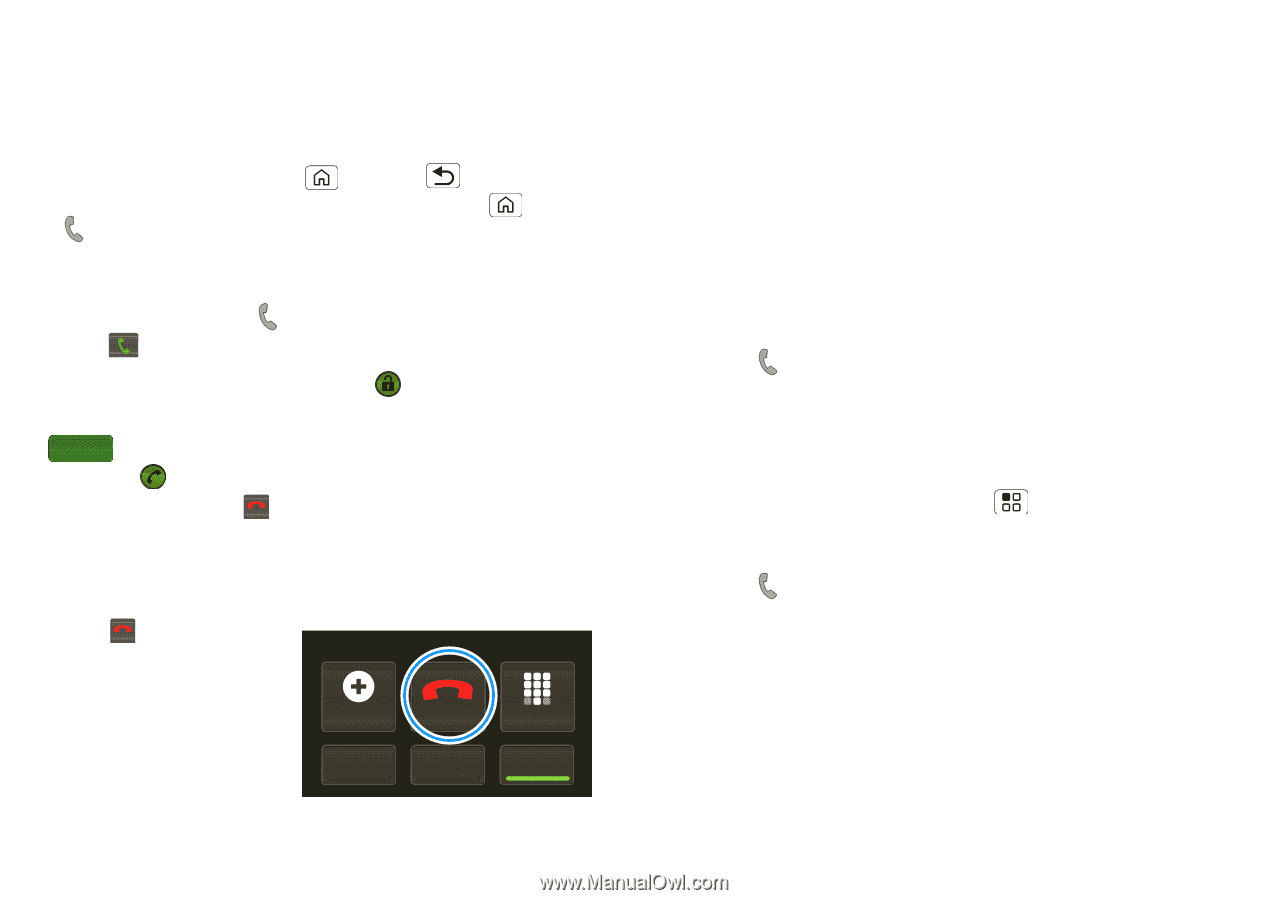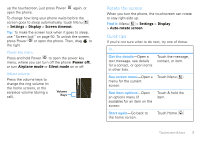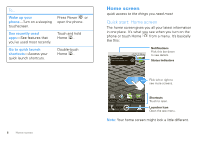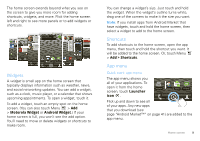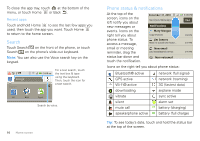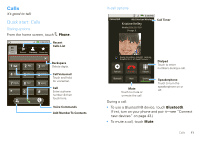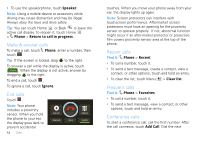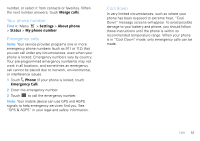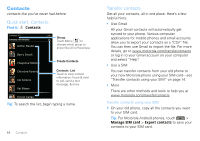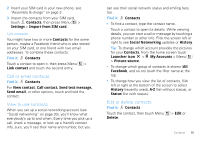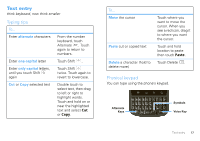Motorola DROID PRO User Guide - Page 14
Make & answer calls, End calls, Recent calls, Conference calls, Speaker, Phone - phone covers
 |
UPC - 723755811430
View all Motorola DROID PRO manuals
Add to My Manuals
Save this manual to your list of manuals |
Page 14 highlights
• To use the speakerphone, touch Speaker. Note: Using a mobile device or accessory while driving may cause distraction and may be illegal. Always obey the laws and drive safely. Tip: You can touch Home or Back to leave the active call display. To reopen it, touch Home > Phone > Return to call in progress. Make & answer calls To make a call, touch Phone, enter a number, then touch . Tip: If the screen is locked, drag to the right. To answer a call while the display is active, touch Answer . When the display is not active, answer by dragging to the right. To end a call, touch . Endcall To ignore a call, touch Ignore. End calls Touch . Endcall Note: Your phone includes a proximity sensor. When you hold the phone to your ear, the display goes dark to prevent accidental 12 Calls Add call Bluetooth End call Mute Dialpad Speaker touches. When you move your phone away from your ear, the display lights up again. Note: Screen protectors can interfere with touchscreen performance. Aftermarket screen protectors must have an opening for the proximity sensor to operate properly. If not, abnormal function might occur if an after-market-protector or protective film covers proximity sensor area at the top of the phone. Recent calls Find it: Phone > Recent • To call a number, touch it. • To send a text message, create a contact, view a contact, or other options, touch and hold an entry. • To clear the list, touch Menu > Clear list. Frequent calls Find it: Phone > Favorites • To call a number, touch it. • To send a text message, view a contact, or other options, touch and hold an entry. Conference calls To start a conference call, call the first number. After the call connects, touch Add Call. Dial the next