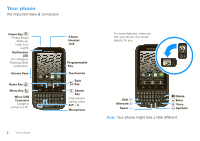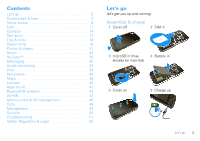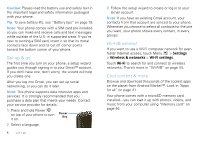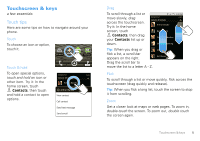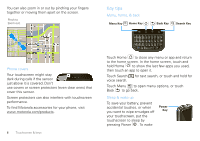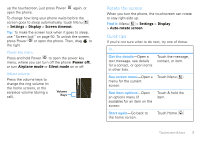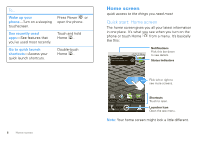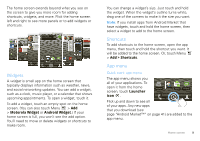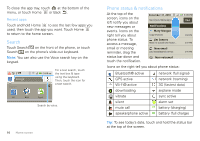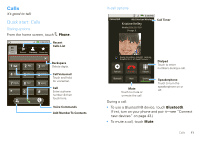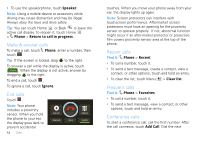Motorola DROID PRO User Guide - Page 9
Rotate the screen, Quick tips, Settings, Display, Screen timeout, Power off, Airplane mode - unlocked
 |
UPC - 723755811430
View all Motorola DROID PRO manuals
Add to My Manuals
Save this manual to your list of manuals |
Page 9 highlights
up the touchscreen, just press Power open the phone. again, or To change how long your phone waits before the screen goes to sleep automatically, touch Menu > Settings > Display > Screen timeout. Tip: To make the screen lock when it goes to sleep, use "Screen lock" on page 50. To unlock the screen, press Power or open the phone. Then, drag to the right. Power key menu Press and hold Power to open the power key menu, where you can turn off the phone (Power off), or turn Airplane mode or Silent mode on or off. Adjust volume Press the volume keys to change the ring volume (in the home screen), or the earpiece volume (during a call). Volume Keys Rotate the screen When you turn the phone, the touchscreen can rotate to stay right-side up: Find it: Menu > Settings > Display > Auto-rotate screen Quick tips If you're not sure what to do next, try one of these: To... Get the details-Open a text message, see details for a contact, or open items in other lists. Touch the message, contact, or item. See screen menu-Open a Touch Menu . menu for the current screen. See item options-Open an options menu (if available) for an item on the screen. Touch & hold the item. Start again-Go back to the home screen. Touch Home . Touchscreen & keys 7