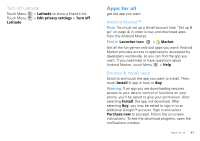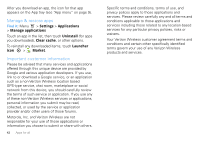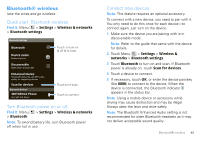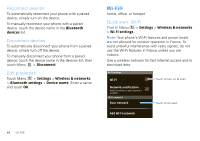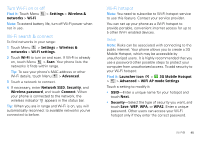Motorola DROID PRO User Guide - Page 42
Latitude, Join Latitude, Add & remove friends, Share location, Hide your location
 |
UPC - 723755811430
View all Motorola DROID PRO manuals
Add to My Manuals
Save this manual to your list of manuals |
Page 42 highlights
Latitude where are your friends & family? Join Latitude Keep track of where your friends and family are on Maps. Plan to meet up, check that your parents got home safely, or just stay in touch. Don't worry, your location is not shared unless you agree to it. You need to join Latitude, and then invite your friends to view your location or accept their invitations. When using Maps (in any mode except in Street View), touch Menu > Join Latitude. Read the privacy policy and if you agree with it, touch Agree & Share. Add & remove friends Find it: Launcher icon > Maps > Menu > Latitude To add friends: 1 Touch Menu > Add friends. 2 Touch Select from Contacts, then touch a contact. Or, touch Add via email address, then enter an email address. 3 Touch Add friends. If your friends already use Latitude, they'll receive an email request and a notification. If they have not yet 40 Latitude joined Latitude, they'll receive an email request that invites them to sign in to Latitude with their Google account. To remove friends: 1 Touch Menu > Latitude to show your friend's list, then touch a friend in your list. 2 Touch Remove this friend. Share location When you receive a request to share location details you can choose to: • Accept and share back-See your friend's location, and your friend can see yours. • Accept, but hide my location-See your friend's location, but they can't see yours. • Don't accept-Location information is not shared between you and your friend. Hide your location To hide your location from a friend, touch Menu > Latitude to show your friend's list. Touch your contact name, then touch Menu > Edit privacy settings > Hide your location.