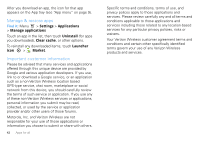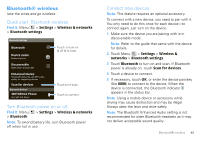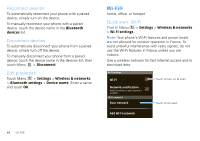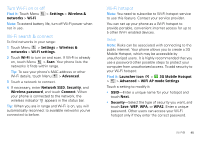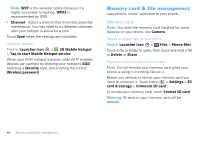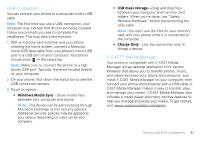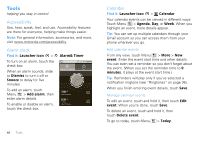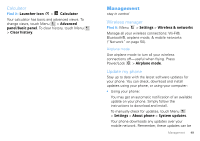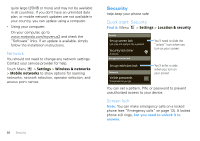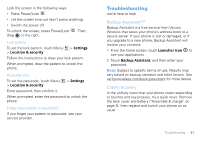Motorola DROID PRO User Guide - Page 49
USB connection, V CAST™ Media Manager, Windows Media Sync, USB mass storage, Charge Only - drivers
 |
UPC - 723755811430
View all Motorola DROID PRO manuals
Add to My Manuals
Save this manual to your list of manuals |
Page 49 highlights
USB connection You can connect your phone to a computer with a USB cable. Note: The first time you use a USB connection, your computer may indicate that drivers are being installed. Follow any prompts you see to complete the installation. This may take a few minutes. 1 With a memory card inserted, and your phone showing the home screen, connect a Motorola micro USB data cable from your phone's micro USB port to a USB port on your computer. Your phone should show in the status bar. Note: Make sure to connect the phone to a high power USB port. Typically, these are located directly on your computer. 2 On your phone, flick down the status bar to see the USB connection options. 3 Touch an option: • Windows Media Sync-Share media files between your computer and phone. Note: This device can be administered through Microsoft Exchange server security policies. Additional security policies may be applied to your device depending on rules set by your company. • USB mass storage-Drag and drop files between your computer and memory card folders. When you're done, use "Safely Remove Hardware" before disconnecting the USB cable. Note: You can't use the files on your memory card with your phone while it is connected to the computer. • Charge Only-Use the connection only to charge a device. V CAST™ Media Manager Your phone is compatible with V CAST Media Manager, a free desktop application from Verizon Wireless that allows you to transfer photos, music, and videos between your phone and computer. Just install V CAST Media Manager on your computer, then connect your phone and computer with a USB cable. V CAST Media Manager makes it easy to transfer, play, and manage your media. V CAST Media Manager also includes a media player and many intuitive features to help you manage and enjoy your media. To get started, visit www.verizonwireless.com/vmm. Memory card & file management 47