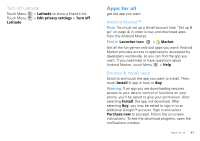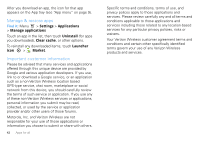Motorola DROID PRO User Guide - Page 39
Sounds, Display settings, Quick launch shortcuts, Programmable side key, Date & time, Language &
 |
UPC - 723755811430
View all Motorola DROID PRO manuals
Add to My Manuals
Save this manual to your list of manuals |
Page 39 highlights
Sounds • To set volume for media and videos, touch Menu > Settings > Sound > Volume. • To play tones when using dial pad, touch Menu > Settings > Sound > Audible touch tones. • To play sound on a screen selection, touch Menu > Settings > Sound > Audible selection, then adjust Media volume. Display settings • To set display brightness, touch Menu > Settings > Display > Brightness. • To set orientation, touch Menu > Display > Orientation. > Settings • To set animation, touch Menu > Settings > Display > Auto-rotate screen. Note: Some apps are designed so that your phone can "animate" them by rotating, fading, moving, and stretching one or more images. Quick launch shortcuts You can add shortcuts directly to the home screen by touching and holding an empty spot on the home screen, touching Shortcuts, and selecting a shortcut. Tip: You can launch your frequently used applications directly from the keyboard. For example set Search+B to launch browser, or Search+D for the dialer. Programmable side key You can set the key on the side of your phone to open the feature you use most. To set the programmable side key, touch the Quick Launch shortcut on the home screen. To create a shortcut on the the home screen, touch and hold an empty spot on the home screen and select Shortcuts > Settings > Quick Launch. Date & time Set date, time, time zone, and formats: Find it: Menu > Settings > Date & time Language & region Set your menu language and region: Find it: Menu > Settings > Language & keyboard > Select language Personalize 37