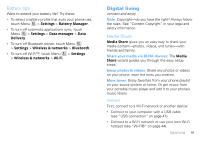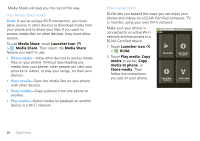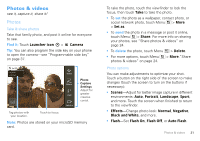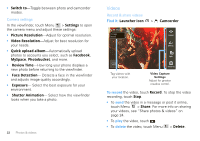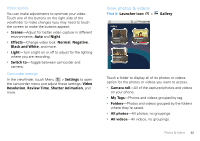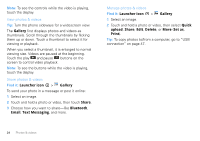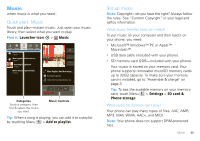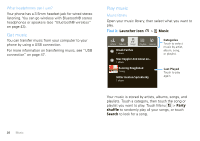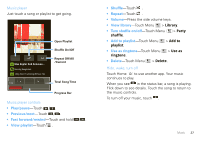Motorola DROID PRO User Guide - Page 26
Gallery, Launcher icon, Share, Bluetooth, Email, Text Messaging, Quick, upload, Delete, Set as, Print
 |
UPC - 723755811430
View all Motorola DROID PRO manuals
Add to My Manuals
Save this manual to your list of manuals |
Page 26 highlights
Note: To see the controls while the video is playing, touch the display. View photos & videos Tip: Turn the phone sideways for a widescreen view. The Gallery first displays photos and videos as thumbnails. Scroll through the thumbnails by flicking them up or down. Touch a thumbnail to select it for viewing or playback. When you select a thumbnail, it is enlarged to normal viewing size. Videos are paused at the beginning. Touch the play and pause buttons on the screen to control video playback. Note: To see the buttons while the video is playing, touch the display. Share photos & videos Find it: Launcher icon > Gallery To send your photo in a message or post it online: 1 Select an image. 2 Touch and hold a photo or video, then touch Share. 3 Choose how you want to share-like Bluetooth, Email, Text Messaging, and more. Manage photos & videos Find it: Launcher icon > Gallery 1 Select an image. 2 Touch and hold a photo or video, then select Quick upload, Share, Edit, Delete, or More (Set as, Print). Tip: To copy photos to/from a computer, go to "USB connection" on page 47. 24 Photos & videos