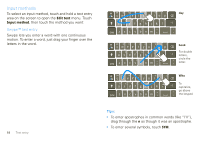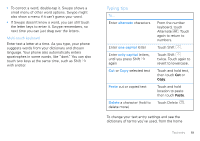Motorola DROID X Verizon User Guide - Page 16
End calls, Recent calls, Conference calls, Your phone number, Emergency calls, Phone, Recent - help
 |
UPC - 723755811829
View all Motorola DROID X manuals
Add to My Manuals
Save this manual to your list of manuals |
Page 16 highlights
End calls Touch . Endcall Note: Your phone includes a proximity sensor. When you hold Add call End call Dialpad the phone to your ear, the display goes dark to Bluetooth Mute Speaker prevent accidental touches. When you move your phone away from your ear, the display lights up again. Recent calls Find it: Phone > Recent • To call a number, touch it. • To send a text message, create a contact, view a contact, or other options, touch and hold an entry. • To clear the list, press Menu > Clear list. Frequent calls Find it: Phone > Favorites • To call a number, touch it. • To send a text message, view a contact, or other options, touch and hold an entry. 14 Calls Conference calls To start a conference call, call the first number. After the call connects, touch Add Call. Dial the next number, or select it from contacts or favorites. When the next number answers, touch Merge calls. Your phone number Find it: Menu > Settings > About phone > Status > My Phone number Emergency calls Note: Your service provider programs one or more emergency phone numbers (such as 911 or 112) that you can call under any circumstances, even when your phone is locked. Emergency numbers vary by country. Your pre-programmed emergency number(s) may not work in all locations, and sometimes an emergency call cannot be placed due to network, environmental, or interference issues. 4 Touch Phone (if your phone is locked, touch Emergency Call). 5 Enter the emergency number. 6 Touch to call the emergency number. Note: Your mobile device can use GPS and AGPS signals to help emergency services find you. See "GPS & AGPS" in your legal and safety information.