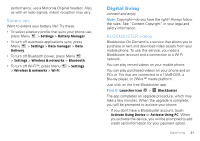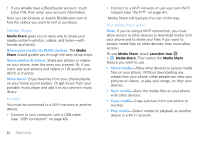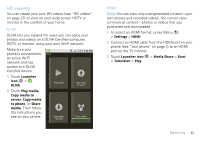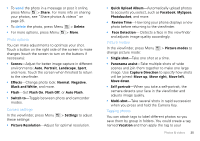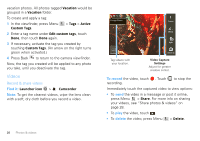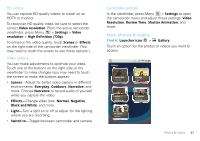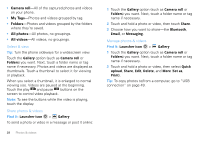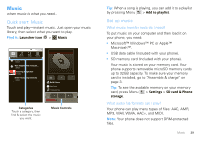Motorola DROID X Verizon User Guide - Page 28
Videos, Find it, To record, delete - has only a green light
 |
UPC - 723755811829
View all Motorola DROID X manuals
Add to My Manuals
Save this manual to your list of manuals |
Page 28 highlights
vacation photos. All photos tagged Vacation would be grouped in a Vacation folder. To create and apply a tag: 1 In the viewfinder, press Menu Custom Tags. > Tags > Active 2 Enter a tag name under Edit custom tags, touch Done, then touch Done again. 3 If necessary, activate the tag you created by touching Custom Tags. (An arrow on the right turns green when activated.) 4 Press Back to return to the camera viewfinder. Now, the tag you created will be applied to any photo you take, until you deactivate the tag. Videos Record & share videos Find it: Launcher icon > Camcorder Note: To get the clearest videos, wipe the lens clean with a soft, dry cloth before you record a video. 26 Photos & videos -1 CChhiciacgaogoIl,linois Scenes Effects Light Tag videos with your location. Switch to Video Capture Settings Adjust for greater creative contol. To record the video, touch . Touch recording. to stop the Immediately touch the captured video to view options: • To send the video in a message or post it online, press Menu > Share. For more info on sharing your videos, see "Share photos & videos" on page 28. • To play the video, touch . • To delete the video, press Menu > Delete.