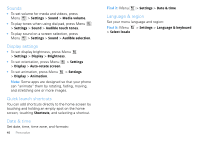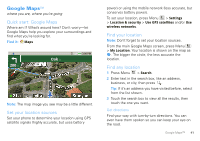Motorola DROID X Verizon User Guide - Page 38
Instant messages, Voicemail, Social networking, Your social networking account, Add accounts - android update
 |
UPC - 723755811829
View all Motorola DROID X manuals
Add to My Manuals
Save this manual to your list of manuals |
Page 38 highlights
Instant messages To send and receive instant messages, you can use an instant messaging app or your browser. Your device comes preloaded with Google Talk™. You can also download an instant messaging app from the Android Market: • To download and use an instant messaging app, press touch Launcher icon > Market > Apps > Communication, then choose an app for your provider. Once you download the app, you'll see it in "Apps & updates" on page 11. • If you don't see an app for your IM provider, you can use your Web browser. Press Home > Browser > Menu > Go, then enter your provider's Web site. Once you're there, follow the link to sign in. Note: Your IM options will depend on your IM provider. Voicemail When you have a new voicemail, shows at the top of your screen. To hear the voicemail, touch Phone, then touch . If you need to change your voicemail number, in the home screen press Menu > Settings > Call settings > Voicemail Settings. 36 Social networking Social networking my life, your life Your social networking account You can set up a social network account that integrates and syncs all your contacts, emails, and social networking sites, and serves them up just the way you want them. No opening and closing apps and menus. You can interact by touching widgets on your home screen. The Social Networking and Social Status widgets are your windows into the social networking sites and other accounts you entered into your social status. Add accounts You can add your Facebook, MySpace, Twitter, or other accounts to your social networking account. If you don't have accounts on these sites, visit their Web sites to set them up. For email accounts, see "Set up messaging" on page 35. Find it: Launcher icon account > My Accounts > Add Add an account by touching it. Then enter your user name and password for that account.