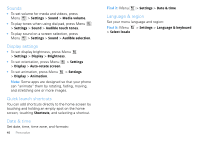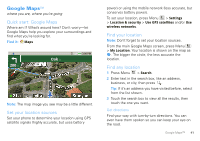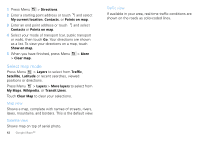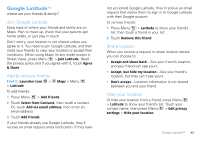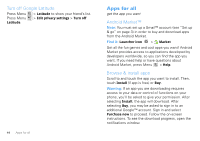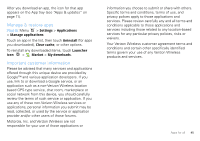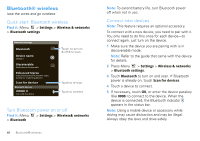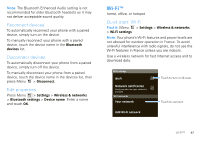Motorola DROID X Verizon User Guide - Page 44
Select map mode, Press Menu
 |
UPC - 723755811829
View all Motorola DROID X manuals
Add to My Manuals
Save this manual to your list of manuals |
Page 44 highlights
1 Press Menu > Directions. 2 Enter a starting point address or touch and select My current location, Contacts, or Points on map. 3 Enter an end point address or touch and select Contacts or Points on map. 4 Select your mode of transport (car, public transport or walk), then touch Go. Your directions are shown as a list. To view your directions on a map, touch Show on map. 5 When you have finished, press Menu > Clear map. > More Select map mode Press Menu > Layers to select from Traffic, Satellite, Latitude or recent searches, viewed positions or directions. Press Menu > Layers > More layers to select from My Maps, Wikipedia, or Transit Lines. Touch Clear Map to clear your selections. Map view Shows a map, complete with names of streets, rivers, lakes, mountains, and borders. This is the default view. Satellite view Shows map on top of aerial photo. 42 Google Maps™ Traffic view If available in your area, real-time traffic conditions are shown on the roads as color-coded lines.