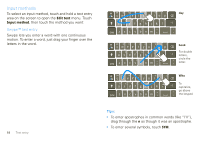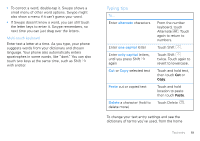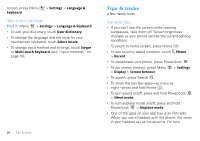Motorola DROID X Verizon User Guide - Page 17
Contacts, Quick start: Contacts, Call or email contacts, View & use contacts, View contact - 2 3 15 update
 |
UPC - 723755811829
View all Motorola DROID X manuals
Add to My Manuals
Save this manual to your list of manuals |
Page 17 highlights
Contacts contacts like you've never had before Quick start: Contacts Find it: Contacts Contacts: A-Z Contacts: All contacts Arthur Baudo Barry Smyth Cheyenne Medina Christine Fanning Jim Somers Kat Bleser Kristin Cullen Group Press Menu to choose which group to show (like All or Favorites). Create Contacts Contacts List Touch to view contact information. Touch & hold to call, send a text message, & more. Tip: To search the list, press and hold Menu to open a touchscreen keyboard, then type a name. When you flick or drag the list, drag the scroll bar that appears to move the list faster. Call or email contacts Find it: Contacts For View contact, Call contact, Send text message, Send email, or other options, touch and hold the contact. View & use contacts When you set up a social networking account (see "Social networking" on page 36), you'll know what everybody's up to and when. Every time you pick up a call, check a message, or look up a friend's contact info, sure, you'll see their name and number, but you can see their social network status and smiling face, too. Find it: Contacts • To find a contact, type the contact name. Touch a contact to open its details. While viewing details, you can start a call or message by touching a phone number or other info. Flick the screen left or right to see Social Networking updates or History. Tip: To change which account provides the pictures for your Contacts, from the home screen touch Launcher icon > My Accounts > Menu > Picture source. Contacts 15