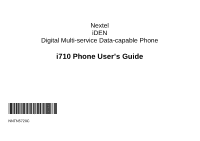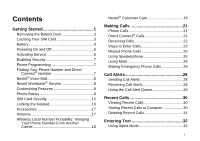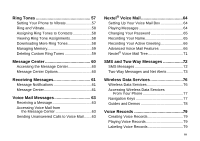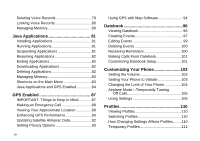Motorola I710 User Guide
Motorola I710 - Cell Phone - iDEN Manual
 |
View all Motorola I710 manuals
Add to My Manuals
Save this manual to your list of manuals |
Motorola I710 manual content summary:
- Motorola I710 | User Guide - Page 1
Nextel iDEN Digital Multi-service Data-capable Phone i710 Phone User's Guide @NNTN5720C@ NNTN5720C - Motorola I710 | User Guide - Page 2
- Motorola I710 | User Guide - Page 3
On and Off 6 Activating Service 6 Enabling Security 7 Phone Programming 7 Finding Your Phone Number and Direct Connect® Number 7 Nextel® Voice Mail 8 Nextel Worldwide® Service 8 Customizing Features 9 Phone Basics 9 SIM Card Security 12 Locking the Keypad 16 Accessories 17 Antenna 17 - Motorola I710 | User Guide - Page 4
All Calls 42 Turning Off Call Forwarding 43 Forwarding Missed Calls 43 Viewing Call Forwarding Settings 44 Advanced Calling Features 45 Call 49 Call Timers 50 Using Your Phone as a Modem 51 Making TTY Calls 52 Special Dialing Codes 53 Nextel® Phone Services 55 Caller ID 55 Per-Call - Motorola I710 | User Guide - Page 5
66 Advanced Voice Mail Features 66 Nextel® Voice Mail Tree 71 SMS and Two-Way Messages 72 SMS Messages 72 Two-Way Messages and Net Alerts 73 Wireless Data Services 76 Wireless Data Services 76 Accessing Wireless Data Services From Your Phone 77 Navigation Keys 77 Guides and Demos 78 Voice - Motorola I710 | User Guide - Page 6
Data 92 Setting Privacy Options 93 iv Using GPS with Map Software 94 Datebook 96 Viewing Datebook 96 Creating Events 97 Editing Events Your Phone 103 Setting the Volume 103 Setting Your Phone to Vibrate 103 Changing the Look of Your Phone 104 Airplane Mode-Temporarily Turning Off - Motorola I710 | User Guide - Page 7
Nextel® Customer Care 117 Domestic Customer Care 117 Nextel Worldwide® Customer Care 118 Understanding Status Messages ..........119 Nextel® Terms and Conditions of Service 148 Accessory Safety Information 149 MOTOROLA LIMITED WARRANTY .......151 Limited Warranty Motorola Communication - Motorola I710 | User Guide - Page 8
Motorola, Inc. Address: 8000 West Sunrise Boulevard Plantation, FL 33322 USA Phone Number: 1 (800) 453-0920 Hereby declares that the product: Product Name: i710 in accordance with the instructions, may cause harmful be determined by turning the equipment off and on, the user is encouraged to - Motorola I710 | User Guide - Page 9
Getting Started volume controls Push-to-talk (PTT) button audio jack accessory connector antenna earpiece speaker (in back) back key light sensor display screen option keys power button space key microphone 1 - Motorola I710 | User Guide - Page 10
the flip is closed; turns Direct Connect® / Group ConnectTM speaker on and off; used with voice names and voice records. . Acts like e when the flip is closed. To start using your i710 phone: • Make sure your SIM card is in place. • Charge the battery. • Activate your service. • Enable security. 2 - Motorola I710 | User Guide - Page 11
piece of plastic located in the SIM card holder in the back of your phone, underneath the battery. speaker SIM card 3 Allow the battery door to pop up, slide it forward, and remove it from the back of your phone. If there is no SIM card in your phone, contact Nextel Customer Care at 1-800-639 - Motorola I710 | User Guide - Page 12
. Charging the Battery Your phone comes with a standard travel charger. 1 Plug the charger into an electrical outlet. 2 Open the connector cover. 3 Replace the battery door and press it gently until you hear a click. connector cover 3 Plug the other end of the charger into the accessory connector - Motorola I710 | User Guide - Page 13
is not recommended. Battery Removing the Battery 1 With the phone powered off, remove the battery door. 2 Remove the battery by pushing the battery toward the antenna and lifting it out. Battery Use and Maintenance • The Motorola iDEN Approved Lithium Ion chargers provide optimum performance - Motorola I710 | User Guide - Page 14
Turning Off Calls" on page 105. As your phone connects to the network, you will see a connecting message. When the idle screen appears, the phone is ready to use. To power your phone off: 1 Open the flip. 2 Press and hold p. Activating Service The first time you power on your phone, your service - Motorola I710 | User Guide - Page 15
Phone Programming Within 24 hours of enabling security, you will receive an alert notification containing your Personal Telephone Number (PTN), Nextel • Name - Enter your name. See "Entering Text" on page 32. • Line 1 and Line 2 - your phone numbers for phone lines 1 and 2. These are filled in when - Motorola I710 | User Guide - Page 16
8 appear that includes your phone's service status, unit information, and phone identification numbers including IMEI, SIM ID, and Serial Number (SN). Please be prepared to supply the representative with this information when requesting these types of transactions. Nextel® Voice Mail You must set - Motorola I710 | User Guide - Page 17
The screen shown above is the idle screen. The idle screen appears when your phone is on, but not engaged in any activity. Customizing Features Text Area This area displays menus, messages, names, phone numbers, and other information. Display Options Two display options appear at the bottom of - Motorola I710 | User Guide - Page 18
available. Press m to access the menu. Main Menu All your phone's features can be accessed through the main menu. You can set the main to Wireless Data Services. See page 76. Java applications on your phone. See page 81. Customize your phone. See page 103. Assign ring tones and turn ringer off. See - Motorola I710 | User Guide - Page 19
of the display. Some appear at all times. Others appear only when your phone is engaged in certain activities or when you have activated certain features. abcd Battery Strength - A fuller battery efgd indicates a greater charge. o p q r Signal Strength - More bars next s to the antenna indicate - Motorola I710 | User Guide - Page 20
to make calls using a teletypewriter device. See "Making TTY Calls" on page 52. SIM Card Security Your SIM card stores all your Contacts and protects your personal information. Since this information is stored on your SIM card, not in your phone, you can remove the information by removing your - Motorola I710 | User Guide - Page 21
1 When the Enter SIM PIN Code screen appears after you power on your phone, enter your SIM PIN. 2 Press A under Ok. The message SIM Unlocked displays. Important: If you enter your PIN incorrectly 3 times, your SIM card is blocked. To unblock your SIM card, you must contact Nextel Customer Care. See - Motorola I710 | User Guide - Page 22
the codes properly, SIM Unlocked appears on the display. Inserting and Removing Your SIM Card Important: Do not touch the gold-colored areas of your SIM card. The SIM card is designed for optimal Contacts storage and feature use. For Nextel SIM card compatibility information, visit nextel.com/sim - Motorola I710 | User Guide - Page 23
some cases, Contacts may not be accessible if you move your SIM card to another phone. Contacts entries created with your i710 phone are not readable by an older iDEN SIM-based phone. Inserting Your SIM Card 1 With your phone powered off, remove the battery door and battery. 2 Hold your SIM card as - Motorola I710 | User Guide - Page 24
SIM card out of the SIM card holder. SIM card holder Locking the Keypad Locking the phone's keypad prevents its buttons from being pressed. When the keypad is locked, you can only: • Power the phone on and off • Unlock locked, instructions for unlocking the keypad display briefly. To unlock the - Motorola I710 | User Guide - Page 25
comes with a Standard Lithium Ion Battery and a standard travel charger. Various accessories are available for use with your i710 phone, including cases, vehicle power charger, data cables, Hands-Free accessories and more. To order additional accessories, go to nextel.com or call 1-800-Nextel6. You - Motorola I710 | User Guide - Page 26
you have brought to Nextel is activated, your temporary phone number will be deactivated and service with your previous carrier will be cancelled automatically. You will receive a text message on your Nextel phone letting you know that activation is complete. Simply turn your phone off and back on - Motorola I710 | User Guide - Page 27
Nextel Worldwide Customer Care: +1-360-662-5202 (toll-free from your i710 phone). Nextel® Customer Care 19 - Motorola I710 | User Guide - Page 28
any) Label New Lock/Unlock Add To Memory Delete Delete All My Info Name Line 1 Line 2 Direct Connect Group ID Carrier IP IP1 Address IP2 Address CKT Service Status Unit Info IMEI/SIM ID/SN Register Log Downloads GPS Position Privacy Interface Contacts [New Contact] Search New Capacity Filter Call - Motorola I710 | User Guide - Page 29
49). See nextel.com for more details on these Direct Connect services. Pricing for each of these services is based on your service contract. 1 Enter the Direct Connect number you want to call. 2 Press and hold the PTT button on the side of your phone. Begin talking after your phone emits a chirping - Motorola I710 | User Guide - Page 30
Contacts, it is good practice to include the whole Direct Connect number including the asterisks in case you travel with your phone, or another Direct Connect user any number key, you must have the Any Key Ans feature turned on (see "Phone Calls Features" on page 106). Sending to Voice Mail If the - Motorola I710 | User Guide - Page 31
numbers on the keypad • Select the number from the recent calls list • Select the number from Contacts • Select a number stored in Datebook • Redial the last phone number called • Say a voice name into your phone • Use Speed Dial or Turbo Dial® • Use One Touch Direct Connect to make a Direct Connect - Motorola I710 | User Guide - Page 32
Calls • If the Contacts type displayed is not a phone number, your phone places the call to the phone number stored in the Contacts entry. • If the Contacts type displayed is not a phone number and you have more than one phone number stored in the Contacts entry, your phone prompts you to select - Motorola I710 | User Guide - Page 33
phone number stored in Contacts is assigned a Speed Dial number which you can use to call that number. Speed Dial 1 From the idle screen, use the keypad to enter the Speed Dial number assigned to the phone Using Speakerphone Turning on speakerphone makes incoming sound come out of the phone's speaker - Motorola I710 | User Guide - Page 34
mute is on, Unmute appears as a display option. To turn mute off: Press A under Unmute. Making Emergency Phone Calls Your phone supports emergency calling. Emergency phone calls can be made even when your SIM card is blocked or not in your phone. Dial 911 to be connected to an emergency response - Motorola I710 | User Guide - Page 35
a call to 911 and the call fails, the 911 emergency response center will not be able to call you back on your Nextel phone if in the meantime, your Nextel phone has been programmed with your permanent telephone number. If the call is disconnected before location and details have been provided, call - Motorola I710 | User Guide - Page 36
the display. Note: If the alert is not successful, this may mean the person you are trying to reach is on a call or has the phone turned off. Receiving Call Alerts When you receive a call alert, you must answer, queue, or clear it. You cannot receive - Motorola I710 | User Guide - Page 37
. 3 Press O or press A under Yes to confirm. Sorting Call Alerts Tip: You must have at least one call alert in the queue to access this feature. To sort call alerts by the order they were received: 1 From the main menu, select Call Alert. 2 Press m. 3 Select Sort By. 4 Select First on Top - Motorola I710 | User Guide - Page 38
the name or number indicating the Contacts type of the number used in the call. See "Contacts" on page 35. For phone calls, an icon appears to the number, the date, time, and duration of the call. Storing Recent Calls to Contacts 1 From the recent calls list, scroll to the number you want to store. 2 - Motorola I710 | User Guide - Page 39
type field highlighted, scroll left or right to display the Contacts type you want to assign the number. For information on Contacts types, see page 35. 5 If you want to add more information to the entry, follow the applicable instructions in "Creating Entries" on page 37. 6 Press A under Done - Motorola I710 | User Guide - Page 40
text into your phone using the traditional method of pressing a key several times for each character, or by pressing a key once for each letter while words likely to be the one you want are chosen from a database. You can also enter symbols and numbers into a text . • See "Special Function Keys" on - Motorola I710 | User Guide - Page 41
To change the language of the database: 1 At a screen that requires you to enter text, press m. 2 Select Languages. 3 Select the language you want for your database. Special Function Keys Some of the phone's keys assume different functions while in Alpha or Word mode. Spaces Press # for a space - Motorola I710 | User Guide - Page 42
Entering Text When neither of these icons appear, letters typed are lowercase. Scrolling up after typing a letter makes that letter uppercase. Note: Your phone automatically makes the first letter of a sentence uppercase. Punctuation Press 1 or 0 to insert punctuation. Continue to press the key to - Motorola I710 | User Guide - Page 43
addresses. Information stored in Contacts is saved on your SIM card. A Contacts entry contains: • A Contacts type: A Mobile phone number B DC Direct Connect number C Work1 phone number D Work2 phone number E Home phone number F Email email address G Fax phone number H Pager phone - Motorola I710 | User Guide - Page 44
Select Search. 2 Enter the name you want to see. See "Entering Text" on page 32. 3 Press O. Your phone finds the name you entered or the nearest match. Showing Only Direct Connect® Numbers and Talkgroups To set Contacts to show only entries that contain Direct Connect numbers and Talkgroup entries - Motorola I710 | User Guide - Page 45
address, or IP for an IP address). Enter the number or address. For phone numbers, use the 10-digit format. For email addresses, see "Entering Text" on page 32. Tip: Press A under Browse to select a number or address from Contacts, the recent calls list, or Memo. When you are finished, press O. 6 If - Motorola I710 | User Guide - Page 46
38 3 If you want to create a voice name for a phone number, select Voice Name. As directed by the screen prompts, say Contacts from the recent calls list, see "Storing Recent Calls to Contacts" on page 30. To store numbers to Contacts from Memo, see "Memo" on page 41. To store numbers to Contacts - Motorola I710 | User Guide - Page 47
Follow the applicable instructions in "Creating Entries" on page 37 to edit the various fields. Deleting Entries Delete an Entry 1 From the Contacts list, scroll Contacts: 1 From the Contacts list, press m. 2 Select Capacity. Creating Pauses and Waits When storing a number, you can program your phone - Motorola I710 | User Guide - Page 48
Contacts This feature is useful when using voice mail or other automated phone systems that require you to dial a phone number and then enter an access appropriate international access code needed to place the call. 2 Enter the country code, city code or area code, and phone number. For information - Motorola I710 | User Guide - Page 49
an existing entry, select the entry. 5 With the Contacts type field highlighted, scroll left or right to display the Contacts type you want to assign the number. 6 If you want to add more information to the entry, follow the applicable instructions in "Creating Entries" on page 37. 7 Press A under - Motorola I710 | User Guide - Page 50
phone line 1 are being forwarded. I Phone line 1 is active; calls to phone line 2 are being forwarded. H Phone line 1 is active; calls to phone lines 1 and 2 are being forwarded. J Phone line 2 is active; calls to phone line 1 are being forwarded. L Phone Search. Select Contacts, Recent Calls, or - Motorola I710 | User Guide - Page 51
, turn the feature off: 1 From the main menu, select Call Forward > To. 2 Set this option to Off. All your calls are now sent to your phone. cases, your voice mail access number is your area code + first 3 digits of your PTN + MAIL (6245). To verify your voice mail access number, contact Nextel - Motorola I710 | User Guide - Page 52
Call Forwarding 5 Press O. 6 Repeat step 2 through step 5 for If No Answer and If Unreachable. 7 When you are finished, press A under Back. Viewing Call Forwarding Settings 1 From the main menu, select Call Forward > Forward > All Calls. 2 With To highlighted, press A under Status. 44 - Motorola I710 | User Guide - Page 53
Advanced Calling Features Call Waiting Call Waiting lets you receive a second call while on an active call. Call Waiting is always available, unless you turn it off for a specific call. If you are on a call and receive a second call, your phone emits a tone and displays a message saying you are - Motorola I710 | User Guide - Page 54
Advanced Calling Features Putting a Call on Hold 1 While on an active call, press m. 2 Select Hold. If you want to make the call active again, press A under Resume. Calling 2 People Putting a Call on Hold, Making a Second Call 1 Place or receive a phone call. 2 While the call is active, press m. 3 - Motorola I710 | User Guide - Page 55
while dialing a phone number: 1 From the keypad, enter the digits you want to occur before the wait. 2 Press m. 3 Select Insert Wait. 4 Enter the digits you want to occur after the wait. Making International Calls Your service default is "International Calls Restricted." Contact Nextel Customer Care - Motorola I710 | User Guide - Page 56
your phone to call every time you press the PTT button: Enter the number using your keypad. -or- Press A under Search. Select Contacts, Recent Calls, or Memo. Select the number you want to enter. Tip: If you are entering a Talkgroup number, enter # before the number. 3 Press O. To turn - Motorola I710 | User Guide - Page 57
using your phone with a at once. A Talkgroup is a predetermined group of up to 25 Nextel customers. Before you can make or receive Group Connect calls, a been set up for you if you subscribe to this service. The Talkgroup list is saved to Contacts. To receive Group Connect calls made to any of - Motorola I710 | User Guide - Page 58
Features Choose the Talkgroup name from Contacts number. Turning off Group ConnectTM Calls To set your phone to phone call. • Phone Reset - keeps a running total of your phone call minutes, until you reset it. • Phone Lifetime - displays the total minutes of all your phone calls. • DC/GC Reset - keeps - Motorola I710 | User Guide - Page 59
or reset. 3 To view a feature without resetting: Press O when you are finished viewing. -or- To reset a feature: Press A under Reset. Press O or press A under Yes to confirm. Note: The values displayed by Call Timers should not be used for billing. Call timers are estimates only. Using Your Phone as - Motorola I710 | User Guide - Page 60
Calling Features To use these services, you must install the iDEN Wireless Data Services software (available separately) and subscribe to a Nextel Wireless Web access plan. For more information on setting up your computer and your i710 phone for packet and circuit data calls, go to nextel.com - Motorola I710 | User Guide - Page 61
, select Settings > Phone Calls > TTY > Baud. 2 Select the baud rate for your location. Special Dialing Codes Non-Emergency Numbers Nextel supports many "non-emergency" life, you should dial 911. Telecommunications Relay Service Nextel supports services for communicating with speech and/or hearing - Motorola I710 | User Guide - Page 62
Advanced Calling Features messages to the hearing or speech impaired individual. Telecommunications Relay Service is available 24 hours a day, seven days a week, and every call is strictly confidential. Note: Using 711 to reach Telecommunications Relay Service may not be available in all areas. 54 - Motorola I710 | User Guide - Page 63
Nextel® Phone Services Contact Nextel Customer Care to obtain these services or for additional information: Note: Some services are not available outside of the continental United States. Caller ID Your phone can automatically display the phone number or name (if the 10-digit phone number is stored - Motorola I710 | User Guide - Page 64
Nextel® Phone Services Call Restrictions You can prevent your phone from making or receiving long distance, incoming, and outgoing (except 911) calls. Nextel® 411 You can call Nextel 411 within the continental United States and Hawaii. Services include white and yellow page listings, driving - Motorola I710 | User Guide - Page 65
Tones > Vibrate All. 2 Set this option to On. Tip: Pressing the volume controls to turn down the volume as far as possible sets Vibrate All to On. To set your phone to vibrate instead of making a sound for some features but not others: 1 From the main menu, select Ring Tones. 2 Make sure Vibrate - Motorola I710 | User Guide - Page 66
5 Select Assign w/Vibe. 6 Select the features you want to set to ring and vibrate. 7 When you are finished, press A under Done. This icon S appears on the display. Assigning Ring Tones to Contacts You can set the ring tone your phone makes when you receive phone calls or call alerts from someone you - Motorola I710 | User Guide - Page 67
You can also go to nextel.com/downloads for a wide selection of available ring tones and downloading instructions. Note: Ring tones may be downloaded only once. If you delete a ring tone from your phone, you must purchase it again to download it again. Managing Memory To view the amount of memory - Motorola I710 | User Guide - Page 68
you receive the following types of messages, you can access them through the message center: • Voice mail messages • Two-Way messages • Short Message Service (SMS) messages You can listen to or view these messages, delete them, or continue to store them in the message center. Accessing the Message - Motorola I710 | User Guide - Page 69
Receiving Messages When you receive a voice mail message, Short Message Service (SMS) message, or Net alert, you have 2 ways the message center. Message Notifications When you receive a message, your phone notifies you with text on the display and a notification tone or vibration. You can access - Motorola I710 | User Guide - Page 70
Receiving Messages 2 Scroll to the type of message you want to access. 3 Press O or press A under the display option on the left. Note: In order for you to access voice mail for the first time you must access it by dialing into your voice mail box using your PTN. If there is already a message in - Motorola I710 | User Guide - Page 71
voice mail message, New Voice Mail Message appears on the display. To call Nextel's voice mail system and listen to the message: Press A under Call. > Voice Mail. Sending Unanswered Calls to Voice Mail To send a phone call to voice mail instead of answering it: If the flip is closed, press .. - - Motorola I710 | User Guide - Page 72
) will be lost when the number you have brought to Nextel becomes active. Setting Up Your Voice Mail Box Using your i710 phone, dial your 10-digit Nextel Personal Telephone Number (PTN). For example: 7035557777. Follow the system instructions to create a new 4- to 7-digit password, record your name - Motorola I710 | User Guide - Page 73
for you to remember, but hard for someone else to guess. Passwords using all the same digits, for example 4,4,4,4 or a sequential series of digits, 1,2,3,4, will not be accepted. 5 Press ** to return to the main menu. Note: If you forget your password, contact Nextel Customer Care. Recording Your - Motorola I710 | User Guide - Page 74
available only if you are a subscriber of Operator Assisted Messaging. Contact Nextel Customer Care for more information.) • Press # to skip the 4 Press ** to return to the main menu. Advanced Voice Mail Features Multiple Greetings You can create up to five different greetings and designate which - Motorola I710 | User Guide - Page 75
is not recorded, a system standard greeting will be played. Automatic Playback By default, the playback mode of your voice mail service is set to normal. This feature automatically plays and saves new messages when you log in. To activate automatic playback: 1 From the main voice mail menu, press - Motorola I710 | User Guide - Page 76
you record a complete or partial message, but do not send it, Nextel Voice Mail service will refer to this message as an "in preparation" message. To record . • Private - Recipient cannot copy the message to another mailbox or phone number. • Notification of Non-Delivery - You will be notified if - Motorola I710 | User Guide - Page 77
To set a special delivery option: 1 After recording your message, but before sending it, press 5 for Press # to send. 6 Press ** to return to the main menu. Advanced Voice Mail Features Working With Group Lists This feature enables you to create a list and assign it a unique name. Then, you can add - Motorola I710 | User Guide - Page 78
. 6 Press ** to return to the main menu. Message Forwarding Note: You can only forward messages to Nextel customers in your home market. This feature allows you to program your phone to automatically forward incoming messages to another mailbox. There are two types of forwarding: notified and silent - Motorola I710 | User Guide - Page 79
Messages Change Greetings Personal Options Retrieve Deleted Msgs Unheard Messages 0 0 Nextel Customer Care Global Commands * ** *3 0 Previous Menu Main Edit 4 Greetings 5 Skip Toggle Delete Active 7 Greeting 8 Review Schedule 98 Activate Schedule Play Messages 1 Backup 1 1 Replay - Motorola I710 | User Guide - Page 80
SMS and Two-Way Messages SMS Messages Short Message Service (SMS) messages are short text messages, also called text and numeric messages. You can send SMS messages through any email account or on nextel.com. Your phone receives SMS messages sent to its SMS address, but does not send SMS messages. - Motorola I710 | User Guide - Page 81
. To store the number to Contacts, select Store Number. Two-Way Messages and Net Alerts Two-Way messages can be sent and received through any email account and on nextel.com. Your phone sends and receives Two-Way messages through Wireless Data Services. Your phone's Two-Way Messaging address is - Motorola I710 | User Guide - Page 82
the message center. You can still access the message through Wireless Data Services. 1 From the main menu, select Messages. 2 With Net Alert Two-Way Messages To send a Two-Way message from your phone: 1 From the main menu, select Net > Text Messaging > Send Message. 2 If you are sending the message - Motorola I710 | User Guide - Page 83
To send a message to a sent address: 1 Scroll to the phone number or email address you want to send the message to and press A under Ok. 2 Select Compose New to compose and send a new message. -or- - Motorola I710 | User Guide - Page 84
services and features available include access to any wireless Internet address. Conduct topic and key word searches, and bookmark sites and applications. • Downloads - personalize your phone with downloadable ring tones, applications, games, and wallpapers. • Address Book - program your Contacts - Motorola I710 | User Guide - Page 85
services from your Nextel phone, you will need to download the Desk Assistant program to your office PC. If you have an IT Administrator, you may need to review your company's policy for desktop software require you to enter text. For information on entering text, see "Entering Text" on page 32. - Motorola I710 | User Guide - Page 86
data, such as a credit card number, this iconE appears, indicating that the data is encrypted during transmission. Note: You may be asked to (re)enable security as Nextel adds new services or upon your return to the U.S. after traveling. Guides and Demos Quick Start Guides and demos for Wireless - Motorola I710 | User Guide - Page 87
the microphone. 3 When you are finished recording, press O. To record a phone call: 1 While on an active call, press m. 2 Select Record. 3 When A under Label. 4 Enter the label you want to assign. See "Entering Text" on page 32. 5 Press O. Deleting Voice Records To delete a voice record: 1 - Motorola I710 | User Guide - Page 88
record you want to lock or unlock. 3 Press m. 4 Select Lock to lock the message. -or- Select Unlock to unlock the message. When a voice record phone using the same memory space used to store messages, Java application data, ring tones, and wallpaper images. Deleting some of these other items frees - Motorola I710 | User Guide - Page 89
and install more Java applications, go to the Downloads menu option on your phone or visit nextel.com/downloads Note: Using Java applications may cause your phone to use up more battery power than other uses of your phone. Installing Applications 1 From the main menu, select Java Apps. 2 Select the - Motorola I710 | User Guide - Page 90
, you can download them into your phone. Check the Downloads menu option on your phone for a catalog of items available for purchase and download. You can also go to nextel.com/downloads for a selection of Java applications and downloading instructions. Deleting Applications To delete an application - Motorola I710 | User Guide - Page 91
memory. Managing Memory Note: Java application data is stored in your phone using the same memory space used to store messages, voice records, ring tones, and wallpaper images. Deleting some of these other items frees memory for Java applications. Shortcuts on the Main Menu When you install an - Motorola I710 | User Guide - Page 92
and GPS Enabled Some Java applications can make use of your phone's GPS feature to determine the approximate geographical location of your phone. (See "GPS Enabled" on page 87 for more information on the GPS feature.) However, for privacy reasons, you may not always want Java applications - Motorola I710 | User Guide - Page 93
you are prompted to grant or deny permission. Setting Privacy for Each Java Application After a given Java application requests access to the location of your phone for the first time, you have the opportunity to set the GPS privacy option for that Java application. 1 From the main menu, select Java - Motorola I710 | User Guide - Page 94
for this application: • Always - The application always has permission to access the location of your phone, without notifying you. • Ask - When the application requests access to the location of your phone, you are prompted to grant or deny permission (see "Granting or Denying Permission" on page - Motorola I710 | User Guide - Page 95
can also use the GPS feature to view your approximate location. Location information appears on the phone's display. Java applications loaded on your phone can also request your location. If your phone is connected to a laptop computer or similar device, software running on that device can request - Motorola I710 | User Guide - Page 96
phone for as long as the emergency response center instructs you. Even where adequate signals from multiple satellites are available, your GPS feature will Defense GPS user policy and the Federal Radionavigation Plan. These changes may affect the performance of the GPS feature of your phone. Making - Motorola I710 | User Guide - Page 97
it is made available to the appropriate emergency response center. In some cases, your local 911 emergency response center may not be equipped to your phone does not have adequate access to GPS satellites signals, the location of the nearest cell tower in contact with your phone is automatically - Motorola I710 | User Guide - Page 98
the Position screen. Enhancing GPS Performance Sometimes the GPS feature of your phone may be unable to complete a location calculation successfully. an emergency call, the location of the nearest cell tower in contact with your phone is made available to the appropriate emergency response center - Motorola I710 | User Guide - Page 99
accuracy and increase your chances of a successful calculation, do the following while your phone is determining your approximate location: • Stay in the open. The GPS feature works best where there is nothing between your phone and a large amount of open sky. If possible, go outside, away from tall - Motorola I710 | User Guide - Page 100
information about the location of satellites, their operational status, and other satellite information. Keeping this information updated enhances the performance of your GPS feature. In most cases, your phone will be able to get a fix in strong satellite signal conditions with outdated almanac - Motorola I710 | User Guide - Page 101
applications on your phone or other software applications may view the location of your phone.You may set your phone to one of you receive your phone, the GPS security feature is turned off, so you do not have to enter a GPS PIN to access your GPS privacy options. If you turn this feature on, you - Motorola I710 | User Guide - Page 102
, using the GPS feature of your phone with map software uses the phone's battery power quickly. Software Compatibility Your phone sends location information to your laptop or other device using the standard National Marine Electronics Association (NMEA) format. Your phone supports output messages in - Motorola I710 | User Guide - Page 103
to your laptop or other device: 1 Open the connector cover. connector cover 2 With the phone's display facing up, insert a data cable's connector into the accessory connector, until you hear a click. Using GPS with Map Software 3 Insert the data plug into the COM port of your laptop or other device - Motorola I710 | User Guide - Page 104
you can call this number from Datebook or when you get a reminder of this event. • A location - The location of the event. You can also enter a phone number, Direct Connect number, or Talkgroup number here. After the event is stored, you can call this number from Datebook or when you get a reminder - Motorola I710 | User Guide - Page 105
In week view, events appear as markers corresponding to their times. In month view, days with events appear with a marker in the corner. To view an event: 1 Select the day the event occurs. 2 Select the event. To change the current view: 1 While viewing Datebook, press m. 2 Select the view you want. - Motorola I710 | User Guide - Page 106
. When you are finished, press O. 3 If you want to assign a location to the event: Select Location. Enter the location. See "Entering Text" on page 32. -or- Enter a phone number, Direct Connect number, or Talkgroup number. After the event is stored, you can call this number. When you are finished - Motorola I710 | User Guide - Page 107
reminder for this event, your phone prompts you to start the Java application when you get the reminder. Editing Events To change the details of an event: 1 Select the day the event occurs. 2 Scroll to the event. 3 Press A under Edit. 4 Follow the applicable instructions in "Creating Events" on page - Motorola I710 | User Guide - Page 108
7 Press O. 8 If you want to change more information, follow the applicable instructions in "Creating Events" on page 97 to edit the various fields. Deleting Events for a Datebook event, when the reminder time occurs, your phone notifies you with text on the display and a reminder tone. To view more - Motorola I710 | User Guide - Page 109
make a call or send a call alert: 1 Highlight or select the event containing the number you want to call or send a call alert to. 2 To make a phone call: Press s. -or- Press m. Select Call # in Event. Making Calls From Datebook To make a Direct Connect call or Group Connect call: Press and hold the - Motorola I710 | User Guide - Page 110
Datebook • Time Shift - lets you shift the times of all Datebook events. This is useful if you are traveling to a different time zone. • Alert Timeout - sets the amount of time a tone continues to sound when you receive a message notification, call alert, or Datebook reminder. • Clock - controls - Motorola I710 | User Guide - Page 111
to vibrate instead of making a sound when you receive Direct Connect calls and Group Connect calls, even if you want your phone to ring for other features: 1 From the main menu, select Settings > DC/GC Options > Alert Type. Tip: If Alert Type does not appear: From the main menu, select Ring Tones - Motorola I710 | User Guide - Page 112
1 From the main menu, select Settings > Display/Info > Wallpaper > Auto Cycle. 2 Select how often you want the wallpaper to change. Any of the wallpapers in your phone may appear on your idle screen. Setting Text Size To set the size of the text on the display: 1 From the main menu, select Settings - Motorola I710 | User Guide - Page 113
: 1 From the main menu, select Settings > Display/Info > Backlight > Sensor. 2 Set this option to On. Airplane Mode-Temporarily Turning Off Calls Sometimes you may want to have your phone on, but turn off its ability to make and receive calls, such as when you are on an airplane. To set your - Motorola I710 | User Guide - Page 114
of settings to your phone together, see "Profiles" on page 110. Display/Info Features The Display/Info menu controls how the keypad and display appear: • Wallpaper - changes the wallpaper that appears on the idle screen. • Palette - changes the color scheme of the display. • Text Size - sets the - Motorola I710 | User Guide - Page 115
61. • Java App Control - If you have installed a Java application that answers phone calls, this setting lets you turn that application on. DC/GC Options Features The DC/GC Options menu controls how your phone handles Direct Connect calls and Group Connect calls: • Tkgrp Silent - controls whether - Motorola I710 | User Guide - Page 116
the phone, and to set a new unlock code. Contact Nextel Customer Care for your default unlock code. • Keypad Lock - locks the phone's keypad, either immediately or automatically after a set period of inactivity. • SIM PIN - enables and disables your phone's SIM PIN security feature. See "Turning the - Motorola I710 | User Guide - Page 117
Connectivity - Network ID sets the phone's network IDs and their roaming options under the direction of Nextel Customer Care; Master Reset lets Nextel Customer Care reset your service in the event of a security or provisioning problem. • Reset Defaults - Reset Settings returns all settings to their - Motorola I710 | User Guide - Page 118
" on page 57, except assigning ring tones to Contacts. • Display/Info - sets Wallpaper, Color Palette, Text Size, and Backlight options. See "Display/Info Features" on page 106. • Phone Calls - sets Set Line and Auto Ans options. See "Phone Calls Features" on page 106. • Volume - sets all options - Motorola I710 | User Guide - Page 119
A temporary profile stays in effect until you switch profiles, power off your phone, or delete it (or the profile it is based on) from the Store As New. 5 Enter the name you want to give the profile. See "Entering Text" on page 32. When you are finished, press O. To overwrite the profile the - Motorola I710 | User Guide - Page 120
select Profiles. 2 Select [New Profile]. -or- Scroll to any profile. Press m. Select New. 3 Enter the name you want to give the profile. See "Entering Text" on page 32. When you are finished, press O. 4 If you want to base this profile on an existing profile: Select Copy from. Select the profile - Motorola I710 | User Guide - Page 121
for phone calls, select Phone. • Off sets your phone to notify you of all phone calls. • All sets your phone to ignore all phone calls. • All Contacts sets your phone to notify you only of phone calls from numbers stored in Contacts. • Some Cntcs sets your phone to notify you only of phone calls - Motorola I710 | User Guide - Page 122
Note: When you receive your phone, all number keys may already be assigned to shortcuts. If this is the case, you can create new shortcut to the screen for creating a new Contacts entry: From the main menu, select Contacts, then highlight [New Contact]. 2 Press and hold m until a confirmation - Motorola I710 | User Guide - Page 123
If you assigned a voice name to the shortcut: Press and hold t. Say the voice name into your phone. The shortcut with that voice name is then highlighted. 3 Press O. Editing a Shortcut To change the number assigned to a shortcut: 1 From the main menu, select Shortcuts. 2 - Motorola I710 | User Guide - Page 124
into the audio jack. Using a Remote PTT Button If you are using a headset or other accessory with a remote PTT button, you can use the remote PTT button for phone calls and Direct Connect calls. For phone calls, use the remote PTT button to answer calls, switch between calls, and end calls. Hold - Motorola I710 | User Guide - Page 125
. If the feature information and instructions in this guide don't answer all your questions, or if you would like to inquire about other Nextel products and services, please feel free to contact us. Should you need assistance, please contact us from a landline phone, so that we can troubleshoot any - Motorola I710 | User Guide - Page 126
Nextel® Customer Care Nextel Worldwide® Customer Care When traveling outside of the U.S. and Canada, call +1 (360) 662-5202 for your Customer Care service needs. This customer care number is toll-free from your Nextel phone. International coverage, rates, and other information is available on nextel - Motorola I710 | User Guide - Page 127
. Before contacting Nextel Customer Care, note the message, numeric code, and the conditions under which it appeared. The following table lists and describes some status messages. Status Messages Message Description Number Not in Service The number that you entered is not valid. User Not - Motorola I710 | User Guide - Page 128
Please Enter Special Code You have inserted a SIM card that will not work with a Nextel phone. Contact Nextel Customer Care if you believe this is a valid SIM card. Enter SIM PIN Please enter your 4 to 8-digit SIM PIN code. Status Messages Message Description Enter Unlock Code Auto Phone Lock - Motorola I710 | User Guide - Page 129
Agreement or Subscriber Agreement or other agreement between Customer and Nextel covering the Equipment (as defined below) accompanying this User's Guide, the terms and conditions of the current Service Agreement or Subscriber Agreement or other agreement will control. Customer represents that - Motorola I710 | User Guide - Page 130
requests for and verification of Customer's bank references and authorizes Nextel to assess Customer's creditworthiness from time to time by contacting standard commercial credit reference services. Customer represents and warrants that all Credit 122 Information is current, complete and accurate - Motorola I710 | User Guide - Page 131
Plan selected by Customer. IF CUSTOMER SELECTS A SERVICE PLAN OR FEATURE OR PARTICIPATES IN A PROMOTION THAT REQUIRES A MINIMUM TERM, CUSTOMER SHALL PURCHASE SERVICE FOR THE FULL TERM AND, UNLESS OTHERWISE PROVIDED IN THIS AGREEMENT, PAY DAMAGES TO NEXTEL (AS DISCUSSED IN SECTION 7 BELOW) IF THE - Motorola I710 | User Guide - Page 132
messages; or (3) unsolicited commercial and/or bulk text or SMS messages. Customer shall not use the Service or Equipment in a manner that could result in damage or risk to the business, reputation, properties, or services of Nextel or to Nextel's subscribers, third parties or to the public - Motorola I710 | User Guide - Page 133
another carrier while Customer's permission for porting is sought by Nextel. Number GuardSM is a free service that can be removed at any time by contacting Nextel at 1-800-639-6111. 5. WIRELESS DATA SERVICES - Wireless Data Services consist of applications such as email, data, information and other - Motorola I710 | User Guide - Page 134
, sell, publish, commercially exploit or otherwise disseminate any Content in any manner without the prior written consent of Nextel, the Support - Nextel is often not the developer of Online Applications that are accessible through Wireless Data Services. Therefore, if Customer contacts Nextel - Motorola I710 | User Guide - Page 135
IS SUBJECT TO CHANGE AT ANY TIME IN NEXTEL'S SOLE DISCRETION. Service quality and availability within Customer's Service Area is also affected by conditions Nextel does not control, including the Equipment, problems associated with interconnecting carriers, power failures, "viruses", obstructions - Motorola I710 | User Guide - Page 136
and other toll-free numbers. Customer also may be charged for the use of special Services such as 411 services, operator-assisted calls or call-forwarding. Airtime charges will be assessed for the entire period during which a call or Direct ConnectSM transmission is connected to the Nextel network - Motorola I710 | User Guide - Page 137
Text and numeric messaging will be charged on a per message basis; however, Customer may elect to purchase a certain number of messages for a fixed monthly price , and notify Nextel of any changes in such address. Additional fees and assessments apply to Customer's monthly Service Plan. The charges - Motorola I710 | User Guide - Page 138
the FPCR fee. Please consult the current Nextel pricing materials, a sales consultant or visit http://www.Nextel.com for information regarding the FPCR fee and Service for any reason (including by porting its Phone number to another service provider), Customer understands and acknowledges that Nextel - Motorola I710 | User Guide - Page 139
to Customer's Service; or (3) dropped calls. To dispute any charge, Customer must pay all undisputed amounts when due and submit a written notice to Nextel within ninety (90) days of the problem or before the end of the third billing cycle after the date upon which the problem occurred, whichever - Motorola I710 | User Guide - Page 140
Services, which may result in higher-than-expected Services charges for the month in which such Services are billed. The creation of new cell sites, Nextel Agreement. Customer shall promptly notify Nextel of any changes to the credit or debit card (e.g., if the card is terminated, lost, stolen or - Motorola I710 | User Guide - Page 141
or subject to any proceeding under the Bankruptcy Code or similar laws; (6) Nextel discovers that Customer is underage or does not otherwise possess the capacity or the authorization to enter into this Agreement; (7) Customer's use of the Service or Equipment exceeds limitations or violates any - Motorola I710 | User Guide - Page 142
may be routed to a state patrol dispatcher. Nextel is deploying 134 wireless E911 compatible Equipment that meets applicable FCC requirements and that is designed to help public safety authorities locate users of the Service who make 911 calls. However, E911 service that is compatible with the FCC - Motorola I710 | User Guide - Page 143
, Service, or customer support; (2) conduct marketing activities in accordance with applicable law (customer may opt out of any such marketing by contacting Nextel); (3) enable Customer to switch to a new service provider (either Nextel or another service provider) while retaining the same phone - Motorola I710 | User Guide - Page 144
, for maintenance of the Equipment. Customer further acknowledges that Equipment purchased from Nextel is not compatible with and will not support services provided by other wireless carriers, except for those services provided by an entity operating compatible iDEN equipment or in connection with - Motorola I710 | User Guide - Page 145
or use of Online Applications or Content, whether or not supported by Nextel, or any contact with third parties through the use of Wireless Data Services; (5) any damage or personal injury allegedly caused by use of the Equipment or Service; (6) any other damage due directly or indirectly to causes - Motorola I710 | User Guide - Page 146
THAN THE PROPORTIONATE CHARGE TO CUSTOMER FOR THE PERIOD OF SERVICE DISRUPTION. EXCEPT AS OTHERWISE SET FORTH IN THE PRECEDING SENTENCE, IN NO EVENT SHALL NEXTEL BE LIABLE FOR ACTUAL DAMAGES OR FOR CONSEQUENTIAL, INCIDENTAL, SPECIAL OR OTHER INDIRECT DAMAGES CAUSED BY ITS NEGLIGENCE OR OTHERWISE - Motorola I710 | User Guide - Page 147
REVIEW BY A COURT. THIS SECTION GOVERNING DISPUTES SHALL SURVIVE TERMINATION OF THIS AGREEMENT. Mandatory Arbitration - CUSTOMER AND NEXTEL AGREE IN CONNECTION WITH THE SERVICE (OR ANY PRIOR ORAL OR WRITTEN AGREEMENT FOR WIRELESS SERVICE WITH NEXTEL) EXCEPT THAT CUSTOMER OR NEXTEL MAY BRING AN - Motorola I710 | User Guide - Page 148
Nextel® Terms and Conditions of Service THE AAA, ITS WIRELESS INDUSTRY ARBITRATION RULES AND BILLING ADDRESS IS LOCATED. ALL ADMINISTRATIVE COSTS AND FEES OF ARBITRATION SHALL BE BORNE EQUALLY BY CUSTOMER AND NEXTEL, EXCEPT IF THE CLAIM IS LESS THAN $1000, CUSTOMER WILL BE OBLIGATED TO PAY ONLY $25. - Motorola I710 | User Guide - Page 149
Agreement) or sell or lease the Service to others without Nextel's prior written consent. Nextel may assign all Nextel Associates - Nextel's subsidiaries, affiliates and certain third party service providers (the "Nextel Associates") may provide wireless communication services in support of Nextel - Motorola I710 | User Guide - Page 150
on Third Party Beneficiaries - This Agreement is not for the benefit of any third party other than the Nextel Associates. Governing Law - The laws of the state associated with the area code assigned to Customer's Number will govern this Agreement, without regard to the conflict of laws rules of that - Motorola I710 | User Guide - Page 151
BEFORE USING YOUR INTEGRATED MULTI-SERVICE PORTABLE RADIO. RF Operational Characteristics Product Operation and EME Exposure Your Motorola radio product is designed to comply ) 1998. • Ministry of Health (Canada). Safety Code 6. Limits of Human Exposure to Radiofrequency Electromagnetic Fields - Motorola I710 | User Guide - Page 152
holder, holster, case or body harness for this product. Use of non-Motorola-approved accessories may exceed FCC RF exposure guidelines. If you do not use a Motorola approved body-worn accessory and are not using the radio product in the intended use positions along side the head in the phone mode or - Motorola I710 | User Guide - Page 153
conducted using standard operating positions reviewed by the FCC with the phone transmitting at its highest certified user guide, is 1.36 W/kg during packet data transmission. (Body-worn measurements differ among phone models, depending upon available accessories Motorola testing protocol, assessment procedure, - Motorola I710 | User Guide - Page 154
equipment that is sensitive to external RF energy. Aircraft When instructed to do so, turn off your radio product when on board an aircraft. Any with pacemakers should: • ALWAYS keep the radio product more than 6 inches (15 cm) from their pacemaker when the radio product is turned ON. • Not carry - Motorola I710 | User Guide - Page 155
to driving and to the road. • Use hands-free operation, if available. • Pull off the road the vehicle. Potentially Explosive Atmospheres Turn off your radio product prior to UL approved). Do not remove, install, or charge batteries in such areas. Sparks in a potentially explosive atmosphere can - Motorola I710 | User Guide - Page 156
room temperature and has good air flow. 5 Let the radio product, battery, and SIM card dry for 72 hours before reconnecting the battery and/or powering on the radio product. If the radio product does not work after following the steps listed above, contact your dealer for servicing information. 148 - Motorola I710 | User Guide - Page 157
liquids directly on the radio product. Accessory Safety Information Important: Save these accessory safety instructions. • Before using any battery or battery charger, read all the instructions for and cautionary markings on (1) the battery, (2) the battery charger, which may include a separate wall - Motorola I710 | User Guide - Page 158
it to a qualified service technician. • Do not disassemble a battery charger; take it to a qualified service technician when service or repair is required. , unplug any battery charger from the outlet before attempting any maintenance or cleaning. For optimum charging performance, turn off the radio - Motorola I710 | User Guide - Page 159
Digital Mobile and Portable Handsets ("Products"), Motorola-branded or certified accessories sold for use with these Products ("Accessories") and Motorola software contained on CD-Roms or other tangible media and sold for use with these Products ("Software") to be free from defects in materials and - Motorola I710 | User Guide - Page 160
mismatched board serial numbers; or (d) nonconforming or non-Motorola housings, antennas, or parts, are excluded from coverage. Communication Services. Defects, damages, or the failure of Products, Accessories or Software due to any communication service or signal you may subscribe to or use with - Motorola I710 | User Guide - Page 161
TTY-877-483-2840 Or visit us online at http://www.motorola.com/iden/support You will receive instructions on how to ship the Products, Accessories or Software, at your expense, to a Motorola Authorized Repair Center. To obtain service, you must include: (a) a copy of your receipt, bill of sale or - Motorola I710 | User Guide - Page 162
MOTOROLA LIMITED WARRANTY PRODUCT, ACCESSORY OR SOFTWARE, OR FOR ANY INDIRECT, INCIDENTAL, SPECIAL OR CONSEQUENTIAL DAMAGES OF ANY KIND, OR LOSS OF REVENUE OR PROFITS, LOSS OF BUSINESS, LOSS OF INFORMATION OR DATA, SOFTWARE OR APPLICATIONS OR OTHER FINANCIAL LOSS ARISING OUT OF OR IN CONNECTION WITH - Motorola I710 | User Guide - Page 163
normal use and service for a period of time from the date of purchase as scheduled below: iDEN Subscriber Digital Mobile and One (1) Year Portable Units Product Accessories One (1) Year (manufactured by or under license from MOTOROLA) Batteries One (1) Year Rechargeable Batteries will be - Motorola I710 | User Guide - Page 164
PURCHASE PRICE OF THE PRODUCT, FOR ANY LOSS OF USE, LOSS OF TIME, INCONVENIENCE, COMMERCIAL LOSS, LOST PROFITS OR SAVINGS OR OTHER INCIDENTAL, SPECIAL OR service location. Warranty service will be provided by MOTOROLA through one of its authorized warranty service locations. If you first contact - Motorola I710 | User Guide - Page 165
or using the battery in equipment or service other than the Product for which it is specified. h. Freight costs to the repair depot. i. A Product which, due to illegal or unauthorized alteration of the software/firmware in the Product, does not function in accordance with MOTOROLA'S published - Motorola I710 | User Guide - Page 166
have any liability for the use of ancillary equipment or software not furnished by MOTOROLA which is attached to or sued in connection with the Product or any parts thereof. In no event shall MOTOROLA be liable for any incidental, special or consequential damages arising from any claim of patent - Motorola I710 | User Guide - Page 167
countries. All other product names or services mentioned in this manual are the property of their respective trademark owners. Software Copyright Notice The Motorola products described in this manual may include copyrighted Motorola and third party software stored in semiconductor memories or other - Motorola I710 | User Guide - Page 168
Accessories 17 safety 149 Airplane mode 12, 105 and power button 6 turning on and off 105 Alpha mode 32 Antenna 17 B Backlight 106 Battery emergency 26 ending 22 entering number 23 from Contacts 23 from Datebook 24 from memo 41 47 making 21, 49 on hold 46 phone calls 21 receiving 22, 50 redialing 24 - Motorola I710 | User Guide - Page 169
calls 26, 88 map software 94 privacy options 93 security 93 viewing location 89 GPS PIN 108 GPS, see GPS Enabled Group Connect, see calls H Handset, see phone Headset 116 I Icons Contacts 35 Recent calls 30 status 11 text entry 32 Idle screen 9 storing to Contacts 38 International numbers 47 - Motorola I710 | User Guide - Page 170
41 editing 41 storing to Contacts 38, 41 viewing 41 Nextel Customer Care 18, 117 Terms and conditions 121 Wireless data services 74, 76 Non-emergency numbers 53 Numeric mode 34 P Packet data 51 Password voice mail 65 Passwords 108 Patent information 159 Pauses dialing 47 storing 39 Phone - Motorola I710 | User Guide - Page 171
143 accessory 149 battery 148 electromagnetic interference 146 medical devices 146 radio frequency 143 Security 108 Send key 2 Service, activating 6 Settings 106 resetting 109 Shortcuts creating 114 deleting 115 editing 115 using 114 SIM card 3, 12, 14 Contacts 35 inserting 15 removing 15 SIM PIN - Motorola I710 | User Guide - Page 172
setting 103, 108 W Waits dialing 47 storing 39 Warranty 155 Wireless data plan availability 76 Wireless data services 74, 76 accessing 77 address book 76 demos 78 downloads 76 guides 78 instant messaging 76 mobile email 76 navigating 77 ordering plan 76 text messaging 76 web service 76 Word mode 32

Nextel
iDEN
Digital Multi-service Data-capable Phone
i
710 Phone User’s Guide
@NNTN5720C@
NNTN5720C