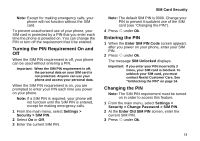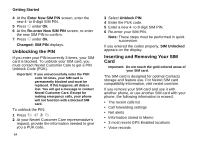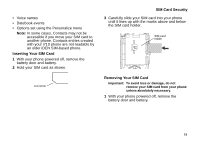Motorola I710 User Guide - Page 18
Quick Access to Main Menu Items, OK Key, Menu Key, Main Menu, Java Apps, Settings, Ring Tones - features
 |
View all Motorola I710 manuals
Add to My Manuals
Save this manual to your list of manuals |
Page 18 highlights
Getting Started Quick Access to Main Menu Items Each arrow in the navigation key and O can be used to access a main menu item from the idle screen. Each of these keys is assigned to a main menu item when you receive your phone. To assign different main menu items, see "Personalize Features" on page 107. OK Key Pressing O: • Selects the highlighted menu item or list item • Sets options • Confirms actions • Places and answer calls • From the idle screen, accesses ring tones list. This is the default setting. You can assign a different main menu item to O. Menu Key Many features provide context-sensitive menus that let you access related features and actions. This icon S appears any time a context-sensitive menu is available. Press m to access the menu. Main Menu All your phone's features can be accessed through the main menu. You can set the main menu to appear as a list or as large icons (see "Setting the Menu View" on page 105). a Net q Java Apps b Settings m Ring Tones c VoiceRecord j My Info Access to Wireless Data Services. See page 76. Java applications on your phone. See page 81. Customize your phone. See page 103. Assign ring tones and turn ringer off. See page 57. Record and play audio messages. See page 79. View personal phone information, including phone number and Direct Connect number. See page 7. 10