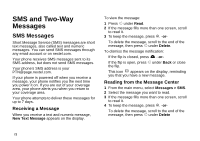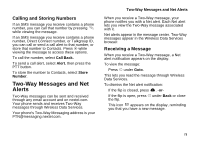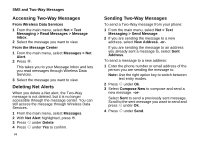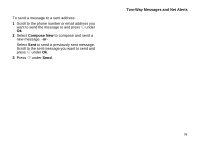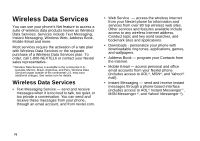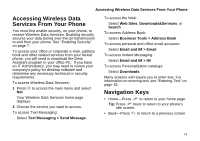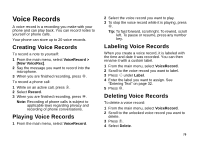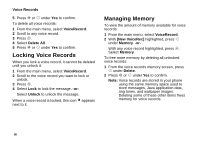Motorola I710 User Guide - Page 85
Accessing Wireless Data Services From Your Phone, Navigation Keys
 |
View all Motorola I710 manuals
Add to My Manuals
Save this manual to your list of manuals |
Page 85 highlights
Accessing Wireless Data Services From Your Phone Accessing Wireless Data Services From Your Phone You must first enable security, on your phone, to receive Wireless Data Services. Enabling security secures your data during over-the-air transmission to and from your phone. See "Enabling Security" on page 7. To access your office or corporate e-mail, address book and other related services from your Nextel phone, you will need to download the Desk Assistant program to your office PC. If you have an IT Administrator, you may need to review your company's policy for desktop software and determine any necessary technical or security requirements. To access Wireless Data Services: 1 Press m to access the main menu and select Net. Your Wireless Data Services home page displays. 2 Choose the service you want to access. To access Text Messaging: Select Text Messaging > Send Message. To access the Web: Select Web Sites, Downloads&Services, or Search To access Address Book: Select Business Tools > Address Book To access personal and office email accounts: Select Email and IM > Email To access Instant Messaging: Select Email and IM > IM To access Personalization catalogs: Select Downloads Many screens will require you to enter text. For information on entering text, see "Entering Text" on page 32. Navigation Keys • Home-Press e to return to your home page. Tip: Press e twice to return to your phone's idle screen. • Back-Press * to return to a previous screen. 77