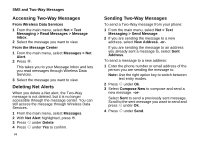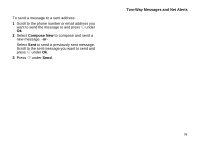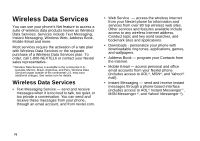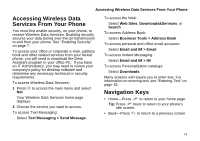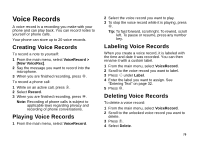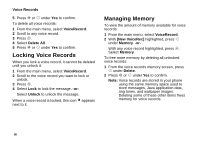Motorola I710 User Guide - Page 87
Voice Records, Creating Voice Records
 |
View all Motorola I710 manuals
Add to My Manuals
Save this manual to your list of manuals |
Page 87 highlights
Voice Records A voice record is a recording you make with your phone and can play back. You can record notes to yourself or phone calls. Your phone can store up to 20 voice records. Creating Voice Records To record a note to yourself: 1 From the main menu, select VoiceRecord > [New VoiceRec]. 2 Say the message you want to record into the microphone. 3 When you are finished recording, press O. To record a phone call: 1 While on an active call, press m. 2 Select Record. 3 When you are finished recording, press O. Note: Recording of phone calls is subject to applicable laws regarding privacy and recording of phone conversations. Playing Voice Records 1 From the main menu, select VoiceRecord. 2 Select the voice record you want to play. 3 To stop the voice record while it is playing, press O. Tip: To fast forward, scroll right. To rewind, scroll left. To pause or resume, press any number key. Labeling Voice Records When you create a voice record, it is labeled with the time and date it was recorded. You can then rename it with a custom label. 1 From the main menu, select VoiceRecord. 2 Scroll to the voice record you want to label. 3 Press A under Label. 4 Enter the label you want to assign. See "Entering Text" on page 32. 5 Press O. Deleting Voice Records To delete a voice record: 1 From the main menu, select VoiceRecord. 2 Scroll to the unlocked voice record you want to delete. 3 Press m. 4 Select Delete. 79