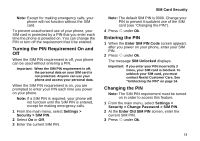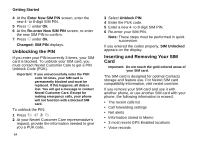Motorola I710 User Guide - Page 17
Customizing Features, Phone Basics, Text Area, Display Options, Menus and Lists
 |
View all Motorola I710 manuals
Add to My Manuals
Save this manual to your list of manuals |
Page 17 highlights
Customizing Features You can control many features of your phone, including the size of the text on the display, the way you access main menu items, and the volume of incoming sound, rings, and other tones. See "Customizing Your Phone" on page 103. Phone Basics Any time your phone is powered on, the display provides you with information and options. status icons text area menu icon display options The screen shown above is the idle screen. The idle screen appears when your phone is on, but not engaged in any activity. Customizing Features Text Area This area displays menus, messages, names, phone numbers, and other information. Display Options Two display options appear at the bottom of most screens. You select a display option by pressing the option key below it. Menus and Lists Your phone's features are arranged in menus, submenus, and lists. To access the items in a menu or list, scroll using the navigation key at the top of your keypad. This key lets you scroll up, down, left, or right. Holding down the appropriate part of the navigation key speeds up scrolling. In this guide, this symbol > tells you to select a menu or list item. For example, Settings > Security means: 1 Scroll to Settings on the main menu. 2 Press O to see the Settings screen. 3 Scroll to Security. 4 Press O to see the Security screen. 9