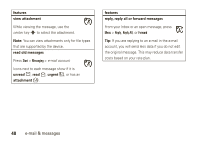Motorola MOTO Q9h global User Guide - Bus. Edition - Page 45
message options
 |
View all Motorola MOTO Q9h global manuals
Add to My Manuals
Save this manual to your list of manuals |
Page 45 highlights
Download the attachment, then select the file and follow the prompts to open it. When the document opens, you can move around the page using the navigation key S. • Excel spreadsheets: Select cells and enter numbers or text. Press Menu for options like save, cut, copy, paste, find, delete, and more. • PowerPoint slide shows: Press the left softkey to switch between notes, outline and slide views. Press Menu for options like save, cut, copy, paste, find, delete, and more. • Word documents: Type numbers or text into the document. Press Menu for options like save, cut, copy, paste, find, delete, and more. To transfer attachments to your computer for editing, use Microsoft® ActiveSync or Windows® Mobile Device Center. message options To delete, save, reply, or forward the messages, use these quick steps from the Inbox with a message selected or when viewing a message: • To delete, press Delete. To delete multiple messages in a row, scroll to the top message you want to delete, then select Menu > Select Messages, choose All, All Below, or Several, and then press Delete. • To reply, press Menu> Reply or Reply All. Enter the message and press Send. • To forward, press Menu > Reply > Forward. Enter the message and press Send. • To create a contact card for the sender, highlight the sender and press the center key s > Save. Tip: Need to check your e-mail right now? Press Start > Messaging. Select the account to send and receive e-mail & messages 43