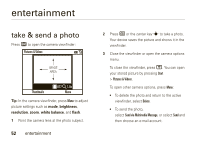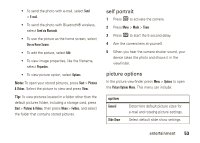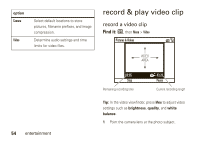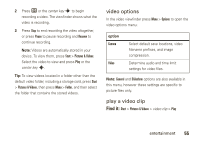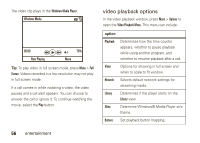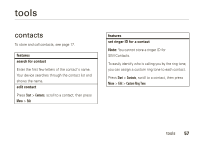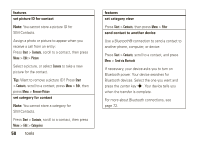Motorola MOTO Q9h global User Guide - Bus. Edition - Page 59
tools
 |
View all Motorola MOTO Q9h global manuals
Add to My Manuals
Save this manual to your list of manuals |
Page 59 highlights
tools contacts To store and call contacts, see page 17. features search for contact Enter the first few letters of the contact's name. Your device searches through the contact list and shows the name. edit contact Press Start > Contacts, scroll to a contact, then press Menu > Edit features set ringer ID for a contact Note: You cannot store a ringer ID for SIM Contacts. To easily identify who is calling you by the ring tone, you can assign a custom ring tone to each contact. Press Start > Contacts, scroll to a contact, then press Menu > Edit > Custom Ring Tone tools 57

57
tools
tools
contacts
To store and call contacts, see page 17.
features
search for contact
Enter the first few letters of the contact's name.
Your device searches through the contact list and
shows the name.
edit contact
Press
Start
>
Contacts
, scroll to a contact, then press
Menu
>
Edit
set ringer ID for a contact
Note:
You cannot store a ringer ID for
SIM Contacts.
To easily identify who is calling you by the ring tone,
you can assign a custom ring tone to each contact.
Press
Start
>
Contacts
, scroll to a contact, then press
Menu
>
Edit
>
Custom Ring Tone
features