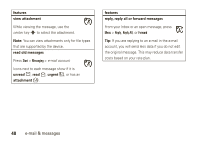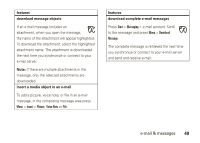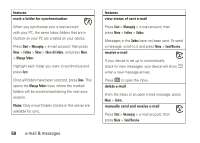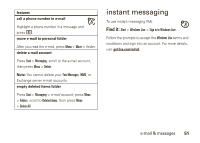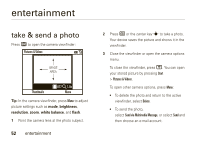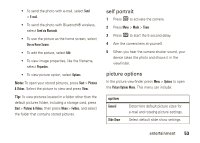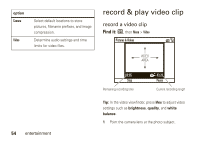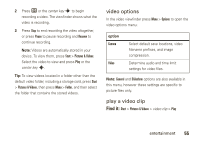Motorola MOTO Q9h global User Guide - Bus. Edition - Page 52
mark a folder for synchronization, features, view status of sent e-mail, receive e-mail, delete e-
 |
View all Motorola MOTO Q9h global manuals
Add to My Manuals
Save this manual to your list of manuals |
Page 52 highlights
features mark a folder for synchronization When you synchronize your e-mail account with your PC, the same Inbox folders that are in Outlook on your PC are created on your device. Press Start > Messaging > e-mail account, then press Menu > Folders > Menu > Show all Folders, and press Menu > Manage Folders Highlight each folder you want to synchronize and press Sync. Once all folders have been selected, press Done. This opens the Manage Folders view, where the marked folders will be synchronized during the next sync session. Note: Only e-mail folders stored on the server are available for sync. 50 e-mail & messages features view status of sent e-mail Press Start > Messaging > e-mail account, then press Menu > Folders > Outbox Messages in the Outbox have not been sent. To send a message, scroll to it and press Menu > Send/Receive. receive e-mail If your device is set up to automatically check for new messages, your device will show e when a new message arrives. Press R to open the inbox. delete e-mail From the Inbox or an open e-mail message, press Menu > Delete. manually send and receive e-mail Press Start > Messaging > e-mail account, then press Menu > Send/Receive.