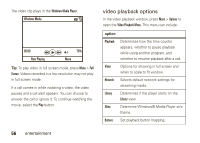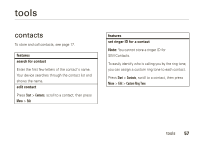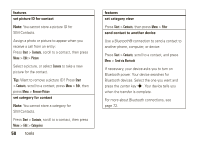Motorola MOTO Q9h global User Guide - Bus. Edition - Page 63
connections - extended battery
 |
View all Motorola MOTO Q9h global manuals
Add to My Manuals
Save this manual to your list of manuals |
Page 63 highlights
connections Bluetooth® wireless Your device supports Bluetooth wireless pairing (also called linking or bonding). You can pair your device with a Bluetooth headset or car kit, or pair your device with a computer to exchange and synchronize files. Note: The use of wireless devices and their accessories may be prohibited or restricted in certain areas. Always obey the laws and regulations on the use of these products. turn Bluetooth power on or off If BluetoothPower is On, your device can automatically pair with the Bluetooth device you have used before. Just turn on the Bluetooth device or move it near your device. To turn on Bluetooth power: Press Start > Bluetooth > Bluetooth Manager > Settings then toggle Status to Bluetooth ON. The Bluetooth indicator O appears in the home screen. Note: To extend battery life, use the previous procedure to set BluetoothPower to OFF when not in use. Your device will not pair with devices until you set BluetoothPower back to ON and pair your device with the Bluetooth devices again. pair with a headset or handsfree device Before you try to pair your device with a headset or handsfree device, make sure your device's Bluetooth power is on and the Bluetooth device is on connections 61