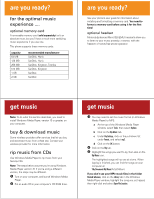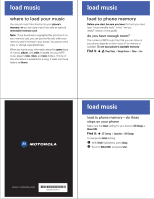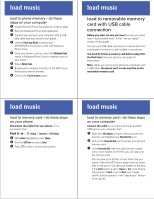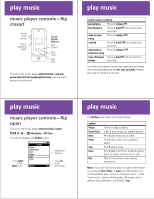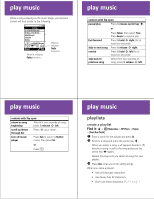Motorola MOTOKRZR K1m Music Guide (English) - Page 2
are you ready?, get music - settings
 |
View all Motorola MOTOKRZR K1m manuals
Add to My Manuals
Save this manual to your list of manuals |
Page 2 highlights
are you ready? for the optimal music experience .... optional memory card A removable memory card (sold separately) isn't an absolute must, but you'll have a much more satisfying music experience if you use one. This phone supports these memory cards: capacity 64 MB 128 MB 256 MB 512 MB 1 GB 2 GB recommended manufacturer SanDisk, Hynix SanDisk, Hynix SanDisk, Kingston, Toshiba SanDisk, Kingston SanDisk SanDisk are you ready? See your phone's user guide for information about installing and formatting a memory card. You need to format a memory card before using it for the first time! optional headset Motorola Enhanced Mini-USB (EMU) headsets allow you to listen to your music privately, in stereo, with the freedom of hands-free phone operation. get music Note: getmusic To do what this section describes, you need to install Windows Media Player, version 10 or greater, on your computer. buy & download music Some wireless providers offer services that let you buy and download music from a Web site. Contact your wireless provider for more information. rip music from CDs Use Windows Media Player to rip music from your favorite CDs. Note: The steps below assume you're using Windows Media Player version 10. If you're using a different version, the steps may be different. 1 Turn on your computer, and launch Windows Media Player. 2 Put an audio CD in your computer's CD ROM drive. get music 3 You may need to set the music format (in Windows Media Player) to MP3: a At the top of the Windows Media Player window, select Tools, then select Options. b Click on the Rip Music tab. c Under Rip Settings, click on the pull-down list under Format, and select mp3. d Click on the OK button. 4 Click on the Rip tab. 5 Highlight the songs you want to rip, then click on the Rip Music icon. The highlighted songs will rip one at a time. When ripping is finished, you can find the songs on your computer at: \My Documents\My Music\Artist\Album. If you don't see your MP3 music files in the folder listed above, click on the Library tab in the Windows Media Player window, highlight the song you just ripped, then right-click and select Open File Location.