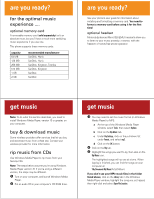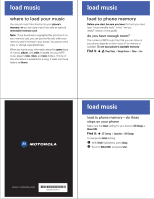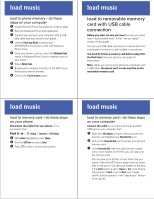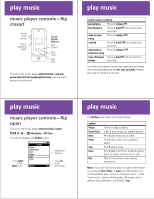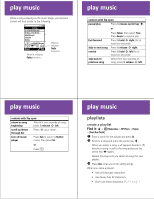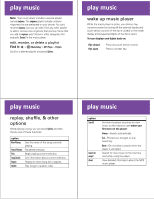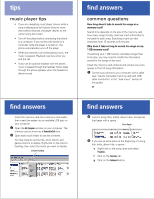Motorola MOTOKRZR K1m Music Guide (English) - Page 4
load music - manual
 |
View all Motorola MOTOKRZR K1m manuals
Add to My Manuals
Save this manual to your list of manuals |
Page 4 highlights
load music load to phone memory-do these steps on your computer 1 Install Motorola Phone Tools (version 4.3.6c or later). 2 Start the Motorola Phone Tools application. 3 Connect your phone to your computer with a USB data cable (see your phone's user guide). 4 Use the Phone Setup Wizard to set up your MOTOKRZR K1m phone to work with Motorola Phone Tools. 5 Once your phone is set up, select the Multimedia Studio option in Motorola Phone Tools to transfer music to your phone. 6 Select Melody Studio. 7 Browse your computer and click on the MP3 music file that you want to transfer. 8 Click on the Transfer to phone button. load music load to removable memory card with USB cable connection Before you start, be sure you have the tools you need (see "music transfer tools" in the "are you ready?" section of this guide). You can use a USB cable connection to transfer files from a computer to a memory card installed in your phone. You need to format a memory card before using it for the first time! See your phone's user guide for instructions. Note: When you connect your phone to a computer with a USB cable, the phone can't access any files on the removable memory card. load music load to memory card-do these steps on your phone Disconnect the cable from your phone, if it is connected, then: Find it: s > w Settings > Connection > USB Settings 1 With Default highlighted, press Change. 2 Scroll to USB Drive and press Select. 3 Press O to return to the home screen. load music load to memory card-do these steps on your computer Connect the cable to your phone and to an available USB port on your computer, then: 1 Open your My Computer window, where your phone's memory card displays as a Removable Disk icon. 2 Click on the Removable Disk icon to access your phone's memory card. 3 In the Removable Disk (memory card) window, create one or more folders for the files you will copy onto the memory card. You can save up to 50 files in each folder that you create. When the MP3 music player looks for music files on the card, it will search all folders on the card if the Search option is set to Always or Ask, or by doing a manual scan it Search is set to Never (see "replay, shuffle, & other options" in the "play music" section of this guide).