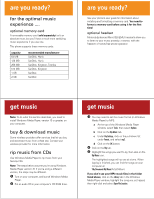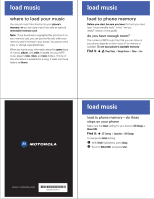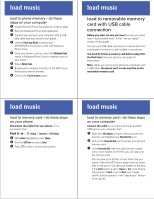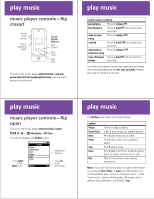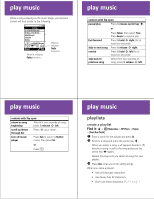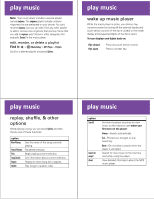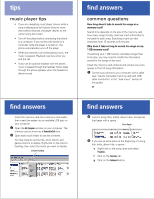Motorola MOTOKRZR K1m Music Guide (English) - Page 5
copy to removable, memory card with memory, card reader - user manual
 |
View all Motorola MOTOKRZR K1m manuals
Add to My Manuals
Save this manual to your list of manuals |
Page 5 highlights
load music A file name (including the path) must be less than 241 characters. For example, if you copy songs into a folder you create that is named MyMotoSongs, the name of any song PLUS the name of the folder MyMotoSongs must be less than 241 characters. 4 Copy desired files onto the memory card by dragging and dropping them into the Removable Disk window, into a folder that you have created. Do not copy files to the main directory (where the Mobile and Motorola folders are located). 5 When you finish, disconnect your phone by clicking on the Safely Remove Hardware icon in the system tray on your computer screen, then selecting Safely Remove USB Mass Storage Device. 6 Disconnect the cable from your phone and computer. load music copy to removable memory card with memory card reader You need to format a memory card before using it for the first time! See your phone's user guide for instructions. 1 Insert your memory card into the card reader. 2 Insert the card reader into a free USB port on your computer. 3 Open the My Computer window on your computer. The memory card is shown as a Removable Disk icon. 4 Click on the Removable Disk icon to access the card. load music 5 In the Removable Disk (memory card) window, create one or more folders for music files. You can save up to 50 files in each folder. A file name (including the path) must be less than 241 characters. For example, if you copy songs into a folder named MyMotoSongs, the name of any song PLUS the name of the folder (MyMotoSongs) must be less than 241 characters. 6 Copy files onto the memory card by dragging and dropping them into the "Removable Disk" window, into a folder that you created. Do not copy files to the main directory (where the Mobile and Motorola folders are located). load music 7 When you finish, disconnect the card reader by clicking on the Safely Remove Hardware icon in the system tray on your computer screen, then selecting Safely Remove USB Mass Storage Device. 8 Remove the card reader from the computer. 9 If necessary, remove the memory card from the adapter, then put the memory card into your phone. After replacing the memory card in your phone, power on the phone, turn on the music player (see "music player controls-flip open" in the "play music" section of this guide), and scan the memory card for any changes. Note: If the Search option is set to Always or Ask, the music player will scan automatically when you turn it on. You can perform a manual scan by setting Search to Never. See "replay, shuffle, & other options" in the "play music" section of this guide for information on setting the Search option.