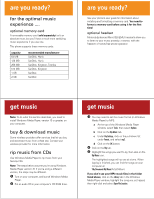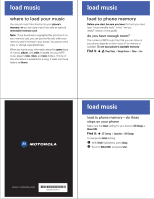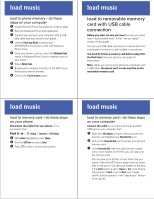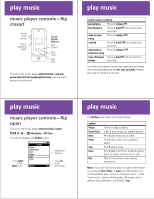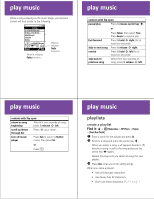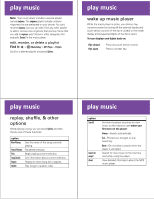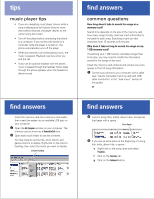Motorola MOTOKRZR K1m Music Guide (English) - Page 7
play music
 |
View all Motorola MOTOKRZR K1m manuals
Add to My Manuals
Save this manual to your list of manuals |
Page 7 highlights
play music While a song is playing on the music player, your phone's screen will look similar to the following: All Songs ne a Little Bit Closer.mp3 05 Come a Little Bit Clos. . . Hello Moto.mp3 adrenaline flawless e a Little Bit Closer.mp 1:33 4:49 Options Back When lit, indicates Replay turned on. When lit, indicates Shuffle turned on. play music controls with flip open pause/play Press & release center key s. or fast forward skip to next song rewind Press Options, then select Pause. Press Resume to resume play Press & hold S right (for at least two seconds). Press & release S right. Press & hold S left (for at least two seconds). skip back to previous song Within first two seconds of song, press & release S left. play music controls with flip open return to song beginning scroll up/down through list After first two seconds of song, press & release S left. Press S up or down. turn off music player Press Back to return to My Music menu, then press Exit. or Press O. play music playlists create a playlist Find it: s > h Media Gallery > MP3 Player > Playlists > [Create New Playlist] 1 Enter a name for the playlist and press Ok. 2 Scroll to a song and press the center key s. When you select a song, a \ appears beside it. (To deselect a song, scroll to the song and press the center key s again.) Repeat this step until you select all songs for your playlist. 3 Press Done when you finish adding songs. When you name a playlist: • Use all lowercase characters. • Use fewer than 32 characters. • Don't use these characters