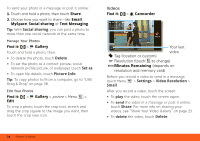Motorola MOTOROLA BRAVO with MOTOBLUR User Guide - AT&T - Page 21
Read & Reply to Messages, Create Messages, Send & Receive Attachments, Settings, Sound & display
 |
View all Motorola MOTOROLA BRAVO with MOTOBLUR manuals
Add to My Manuals
Save this manual to your list of manuals |
Page 21 highlights
• To enter names and text with voice recognition, just touch a text box, then touch the voice icon on the display keypad. Tip: To turn on/off the green notification light that flashes at the top of your phone, touch Menu > Settings > Sound & display > Notification LED. Please don't text and drive. Read & Reply to Messages Every text, email, friend-feed, wall post, and bulletin is automatically delivered to you, ready for your immediate reply with the keypad. The best part is you don't have to dig through any apps, screens or menus-every message streams right to the phone, viewable exactly the way you want. Find it: > Messaging > Universal Inbox Note: Universal Inbox shows all of your messages together-text, email, and social networking messages. To change this, touch Menu > Edit Universal Inbox. To show only one type of message, touch a message account type instead of Universal Inbox. • To open a message, touch it. • To respond to a message, just open it and enter your response in the text box at the bottom. To forward a text message, touch and hold a message in the conversation, then touch Forward message. For email, touch to choose a reply or forward option. • To open options, touch and hold a message. Tip: When you open a text message in your a Messages widget, touch to open the conversation so that you can turn your phone sideways for a larger touchscreen keypad. Create Messages Find it: > Messaging > Messaging Choose a message type. Then, enter the recipient and message. In text messages and emails, touch Menu for options like Attach Files. Send & Receive Attachments To send a file in a message, open a new message and touch Menu > Attach Files. Email & Text Messages 19