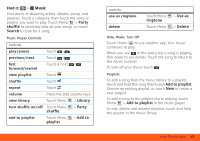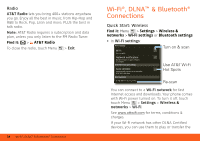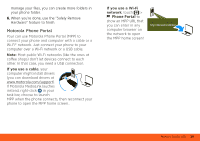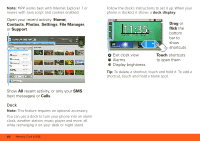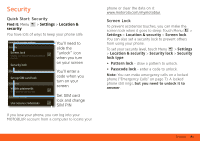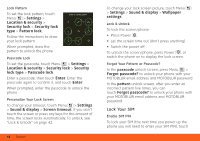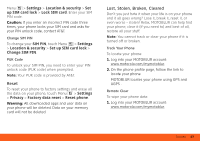Motorola MOTOROLA BRAVO with MOTOBLUR User Guide - AT&T - Page 40
Memory Card & USB, Memory Card, USB Drag & Drop, Camera, Quickoffice, Delete, Share, Settings
 |
View all Motorola MOTOROLA BRAVO with MOTOBLUR manuals
Add to My Manuals
Save this manual to your list of manuals |
Page 40 highlights
Memory Card & USB Memory Card Your phone comes with a removable memory card already installed. You need it for some features on your phone, like Camera. To manage memory card files, touch > Quickoffice > Memory card. Touch a file or folder to open, touch and hold a file to Delete or Share. Note: Do not remove your memory card while your phone is using it or writing files on it. Before you remove or format your memory card you need to unmount it. Touch Menu > Settings > SD card & storage > Unmount SD card. To format your memory card, touch Format SD card. Warning: All data on your memory card will be deleted. USB Drag & Drop Note: This feature requires an optional accessory. You can transfer your pictures, videos, music, ringtones and more, from your computer to the memory card in your phone: 1. Connect a Motorola micro USB data cable from your phone's micro USB port to a USB port on your computer. Note: Make sure to connect the phone to a high power USB port. Typically, these are located directly on your computer. If a camera connection window opens, just close it. If your computer needs to download drivers for your phone, visit www.motorola.com/support. If a camera connection window opens, just close it. 2. Your phone should show in the notification bar. Flick down the notification bar and touch to choose a memory card connection. You should be able to access the memory card from your computer. 3. On your computer, use the "My Computer" window to find "Removable Disk". 4. Click on the "Removable Disk" icon to access the memory card. 5. Drag and drop your pictures, videos, music, ringtones, and more, to your phone folder. To help 38 Memory Card & USB