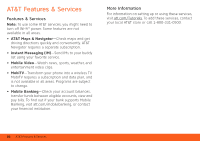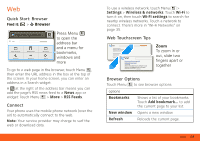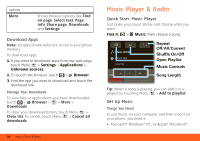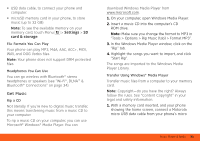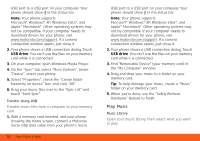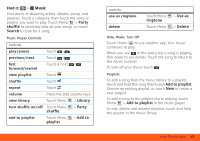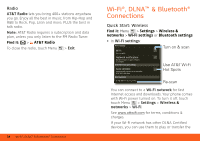Motorola MOTOROLA BRAVO with MOTOBLUR User Guide - AT&T - Page 34
Play Music, On the Sync tab, select More Options. Under
 |
View all Motorola MOTOROLA BRAVO with MOTOBLUR manuals
Add to My Manuals
Save this manual to your list of manuals |
Page 34 highlights
USB port to a USB port on your computer. Your phone should show in the status bar. Note: Your phone supports Microsoft® Windows® XP, Windows Vista®, and Apple® Macintosh®. Other operating systems may not be compatible. If your computer needs to download drivers for your phone, visit www.motorola.com/support. If a camera connection window opens, just close it. 2. Your phone shows a USB connection dialog. Touch USB drive. You can't use the files on your memory card while it is connected. 3. On your computer, open Windows Media Player. 4. On the "Sync" tab, select "More Options". Under "Device", select your phone. 5. Select "Properties", check the "Create folder hierarchy on device" box, and click "OK". 6. Drag your music files over to the "Sync List" and touch "Start Sync". Transfer Using USB Transfer music files from a computer to your memory card. 1. With a memory card inserted, and your phone showing the home screen, connect a Motorola micro USB data cable from your phone's micro 32 Music Player & Radio USB port to a USB port on your computer. Your phone should show in the status bar. Note: Your phone supports Microsoft® Windows® XP, Windows Vista®, and Apple® Macintosh®. Other operating systems may not be compatible. If your computer needs to download drivers for your phone, visit www.motorola.com/support. If a camera connection window opens, just close it. 2. Your phone shows a USB connection dialog. Touch USB drive. You can't use the files on your memory card while it is connected. 3. Find "Removable Device" (your memory card) in the "My Computer" window. 4. Drag and drop your music to a folder on your memory card. Tip: To help manage your music, create a "Music" folder on your memory card. 5. When you're done, use the "Safely Remove Hardware" feature to finish. Play Music Music Library Open your music library, then select what you want to play.