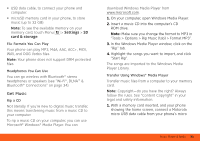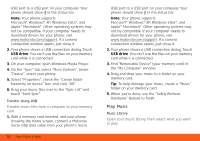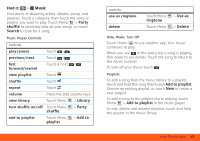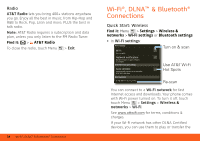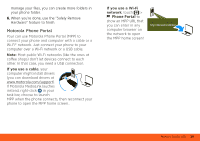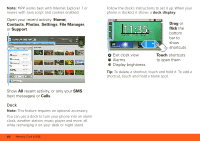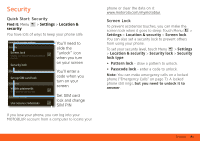Motorola MOTOROLA BRAVO with MOTOBLUR User Guide - AT&T - Page 38
DLNA™ Media Devices, Bluetooth Handsfree Devices, Media Share, Settings, Wireless &, networks
 |
View all Motorola MOTOROLA BRAVO with MOTOBLUR manuals
Add to My Manuals
Save this manual to your list of manuals |
Page 38 highlights
Touch Menu > Settings > Wireless & networks > Wi-Fi. Tip: Your phone automatically reconnects networks you have used when they are in range and Wi-Fi power is on. Note: Your phone's Wi-Fi features and power levels are not allowed for outdoor operation in France. To avoid unlawful interference with radio signals, do not use the Wi-Fi features in France unless you are indoors. DLNA™ Media Devices You can use DLNA Certified computers, TVs, and other devices to play or transfer the videos, pictures, and music stored on your phone. For more about DLNA (Digital Living Network Alliance), visit www.dlna.org. 1. Make sure your phone and another DLNA device are both connected to the same Wi-Fi® network. 2. Touch > Media Share 3. Follow the prompts to connect your phone to the other DLNA device. Tip: To reconnect later, you can just touch > DLNA. 36 Wi-Fi®, DLNA™ & Bluetooth® Connections Bluetooth Handsfree Devices Note: This feature requires an optional accessory. Find it: Menu > Settings > Wireless & networks > Bluetooth settings Bluetooth settings Bluetooth Device name (your phone's name) Discoverable Make device discoverable Scan for devices Bluetooth devices (found device name) Pair with this device Turn on & scan Change your phone's Bluetooth name Let Bluetooth devices find your phone Connect To connect with a new device, you need to pair with it. You only need to do this once for each device-to connect again, just turn on the device. 1. Make sure the device you are pairing with is in discoverable mode. Refer to the guide that came with the device for details.