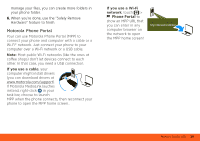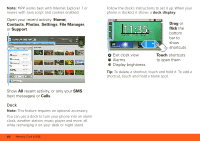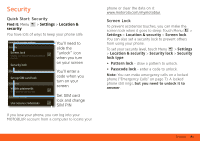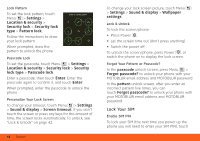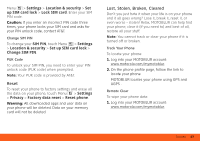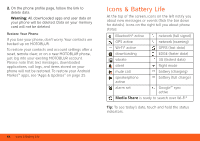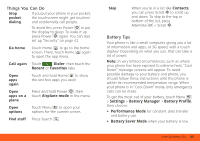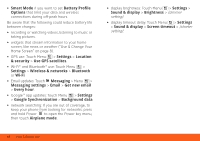Motorola MOTOROLA BRAVO with MOTOBLUR User Guide - AT&T - Page 43
Security, Quick Start: Security, Screen Lock
 |
View all Motorola MOTOROLA BRAVO with MOTOBLUR manuals
Add to My Manuals
Save this manual to your list of manuals |
Page 43 highlights
Security Quick Start: Security Find it: Menu > Settings > Location & security You have lots of ways to keep your phone safe. Location & security settings Security Screen lock Display a screen preventing accidental touches Security lock SIM card lock Set up SIM card lock Passwords Visible passwords Show password as you type Credential storage Use secure credentials You'll need to slide the "unlock" icon when you turn on your screen You'll enter a code when you turn on your screen Set SIM card lock and change SIM PIN If you lose your phone, you can log into your MOTOBLUR account from a computer to locate your phone or clear the data on it: www.motorola.com/mymotoblur. Screen Lock To prevent accidental touches, you can make the screen lock when it goes to sleep: Touch Menu > Settings > Location & security > Screen lock. You can also set a security lock to prevent others from using your phone. To set your security level, touch Menu > Settings > Location & security > Security lock > Security lock type: • Pattern lock - draw a pattern to unlock. • Passcode lock - enter a code to unlock. Note: You can make emergency calls on a locked phone ("Emergency Calls" on page 7). A locked phone still rings, but you need to unlock it to answer. Security 41