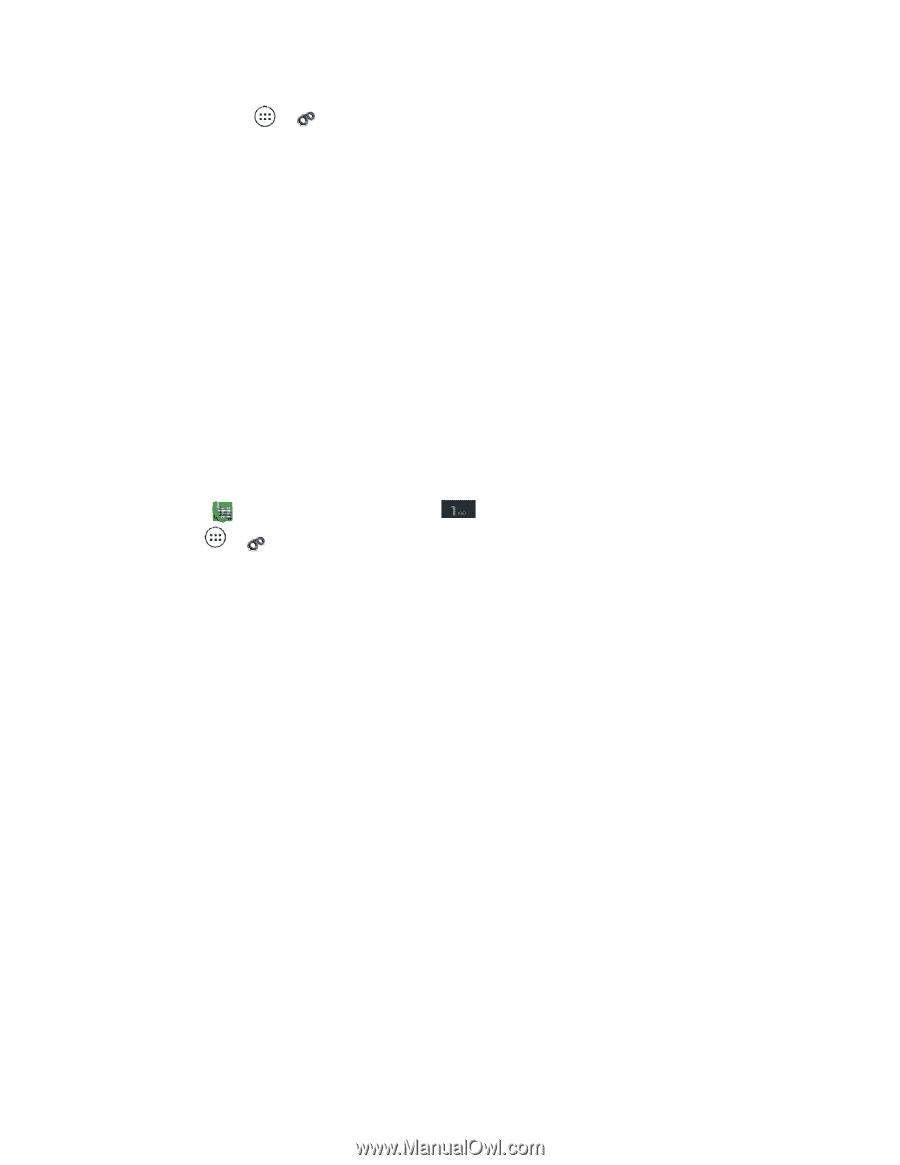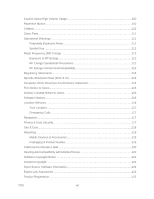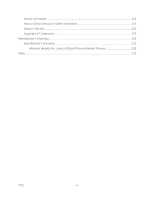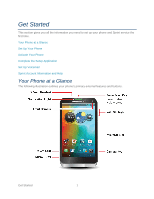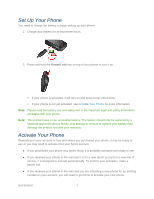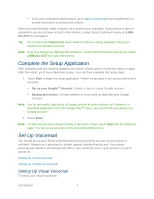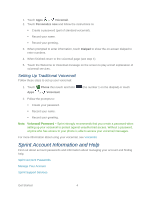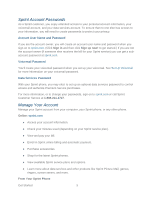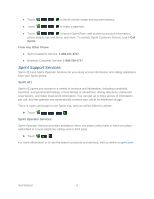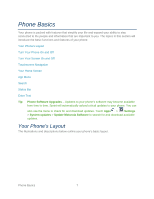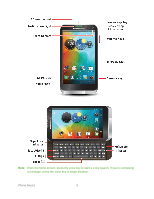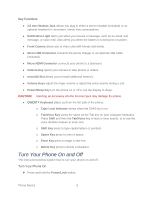Motorola PHOTON Q 4G LTE PHOTON Q - User Guide - Page 14
Setting Up Traditional Voicemail, Sprint Account Information and Help - phone
 |
View all Motorola PHOTON Q 4G LTE manuals
Add to My Manuals
Save this manual to your list of manuals |
Page 14 highlights
1. Touch Apps > Voicemail. 2. Touch Personalize now and follow the instructions to: Create a password (part of standard voicemail). Record your name. Record your greeting. 3. When prompted to enter information, touch Dialpad to show the on-screen dialpad to enter numbers. 4. When finished return to the voicemail page (see step 1). 5. Touch the Welcome to Voicemail message on the screen to play a brief explanation of voicemail services. Setting Up Traditional Voicemail Follow these steps to set up your voicemail: 1. Touch Apps Phone then touch and hold > Voicemail. (the number 1 on the dialpad) or touch 2. Follow the prompts to: Create your password. Record your name. Record your greeting. Note: Voicemail Password - Sprint strongly recommends that you create a password when setting up your voicemail to protect against unauthorized access. Without a password, anyone who has access to your phone is able to access your voicemail messages. For more information about using your voicemail, see Voicemail. Sprint Account Information and Help Find out about account passwords and information about managing your account and finding help. Sprint Account Passwords Manage Your Account Sprint Support Services Get Started 4