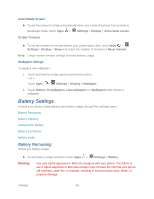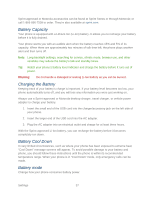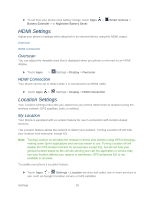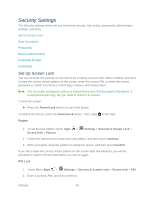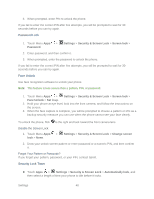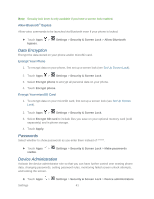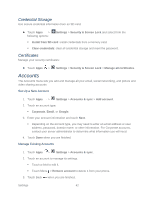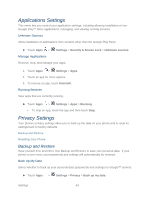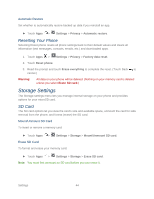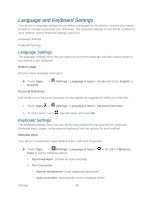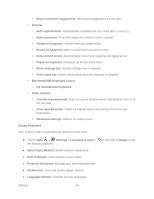Motorola PHOTON Q 4G LTE PHOTON Q - User Guide - Page 51
Data Encryption, Passwords, Device Administration, Settings, Security & Screen Lock
 |
View all Motorola PHOTON Q 4G LTE manuals
Add to My Manuals
Save this manual to your list of manuals |
Page 51 highlights
Note: Security lock timer is only available if you have a screen lock enabled. Allow Bluetooth® Bypass Allow voice commands to be launched via Bluetooth even if your phone is locked. ► Touch Apps > bypass. Settings > Security & Screen Lock > Allow Bluetooth Data Encryption Encrypt the data stored on your phone and/or microSD card. Encrypt Your Phone 1. To encrypt data on your phone, first set up a screen lock (see Set Up Screen Lock). 2. Touch Apps > Settings > Security & Screen Lock. 3. Select Encrypt phone to encrypt all personal data on your phone. 4. Touch Encrypt phone. Encrypt Your microSD Card 1. To encrypt data on your microSD card, first set up a screen lock (see Set Up Screen Lock). 2. Touch Apps > Settings > Security & Screen Lock. 3. Select Encrypt SD card to include files you save on your optional memory card (sold separately) and in phone storage. 4. Touch Apply. Passwords Select whether to show passwords as you enter them instead of ******. ► Touch Apps > visible. Settings > Security & Screen Lock > Make passwords Device Administration Activate the device administrator role so that you can have further control over erasing phone data, changing passwords, setting password rules, monitoring failed screen unlock attempts, and locking the screen. ► Touch Apps > Settings Settings > Security & Screen Lock > Device administrators. 41