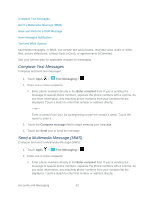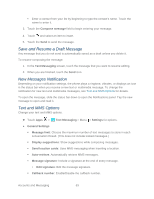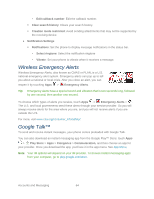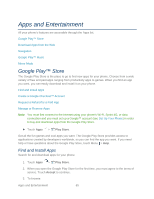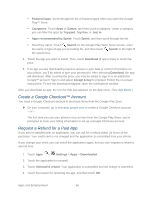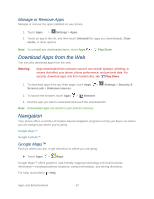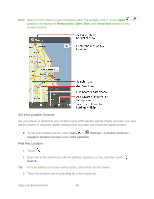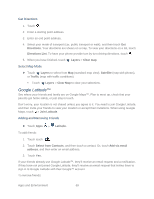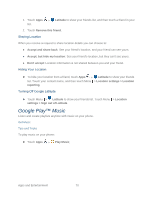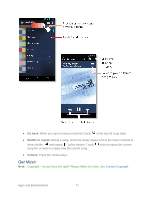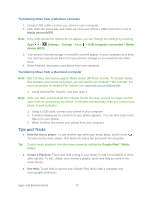Motorola PHOTON Q 4G LTE PHOTON Q - User Guide - Page 77
Manage or Remove Apps, Download Apps from the Web, Navigation, Google Maps™
 |
View all Motorola PHOTON Q 4G LTE manuals
Add to My Manuals
Save this manual to your list of manuals |
Page 77 highlights
Manage or Remove Apps Manage or remove the apps installed on your phone. 1. Touch Apps > Settings > Apps. 2. Touch an app in the list, and then touch Uninstall (for apps you downloaded), Clear cache, or other options. Note: To reinstall any downloaded items, touch Apps > Play Store. Download Apps from the Web You can also download apps from the web. Warning: Apps downloaded from unknown sources can include spyware, phishing, or viruses that affect your phone, phone performance, and personal data. For security, download apps only from trusted sites, like Play Store. 1. To download apps from any Web page, touch Apps > Screen Lock > Unknown sources. Settings > Security & 2. To launch the browser, touch Apps > Browser. 3. Find the app you want to download and touch the download link. Note: Downloaded apps are stored in your phone's memory. Navigation Your phone offers a number of location-based navigation programs to help you figure out where you are and get you where you're going. Google Maps™ Google Latitude™ Google Maps™ Find out where you are, or get directions to where you are going. ► Touch Apps > Maps. Google Maps™ offers powerful, user-friendly mapping technology and local business information-including business locations, contact information, and driving directions. For help, touch Menu > Help. Apps and Entertainment 67