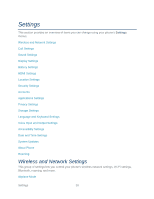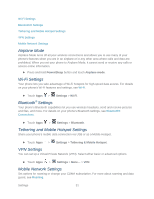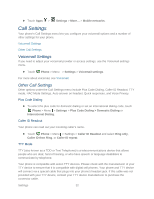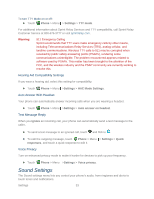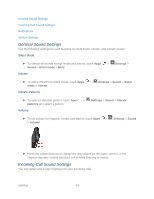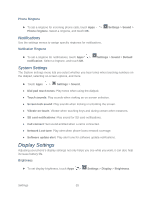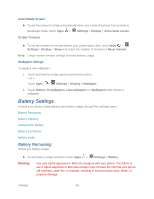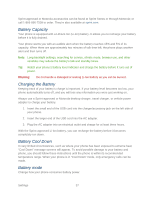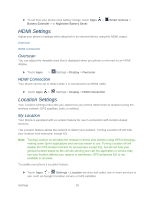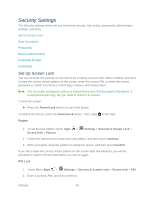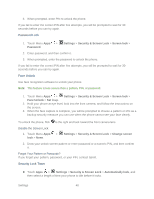Motorola PHOTON Q 4G LTE PHOTON Q - User Guide - Page 45
Notifications, System Settings, Display Settings - battery life
 |
View all Motorola PHOTON Q 4G LTE manuals
Add to My Manuals
Save this manual to your list of manuals |
Page 45 highlights
Phone Ringtone ► To set a ringtone for incoming phone calls, touch Apps > Phone ringtone. Select a ringtone, and touch OK. Notifications Use the settings menus to assign specific ringtones for notifications. Notification Ringtone Settings > Sound > ► To set a ringtone for notifications, touch Apps > notification. Select a ringtone, and touch OK. Settings > Sound > Default System Settings The System settings menu lets you select whether you hear tones when touching numbers on the dialpad, selecting on-screen options, and more. ► Touch Apps > Settings > Sound. ● Dial pad touch tones: Play tones when using the dialpad. ● Touch sounds: Play sounds when making an on-screen selection. ● Screen lock sound: Play sounds when locking or unlocking the screen. ● Vibrate on touch: Vibrate when touching keys and during certain other instances. ● SD card notifications: Play sound for SD card notifications. ● Call connect: Set sound emitted when a call is connected. ● Network Lost tone: Play alert when phone loses network coverage. ● Software update alert: Play alert tone for software update notifications. Display Settings Adjusting your phone's display settings not only helps you see what you want, it can also help increase battery life. Brightness ► To set display brightness, touch Apps > Settings > Display > Brightness. Settings 35