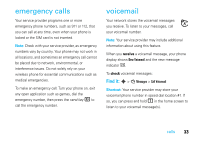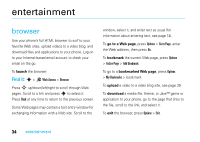Motorola RAZR V8 User Manual - Page 31
main menu organization
 |
View all Motorola RAZR V8 manuals
Add to My Manuals
Save this manual to your list of manuals |
Page 31 highlights
Note: To see the screensaver, the Display Timeout setting must be greater than the Screensaver Timeout setting. Tip: To extend battery life, turn off the screensaver. main menu organization Personalize the main menu to suit your needs. features create new folder in main menu From the main menu, press Options > Create New Folder. Enter a name for the folder, select an icon to identify the folder, press Save. create sub-folder To create a sub-folder in an existing folder: Open the folder, press Options > Create New Folder. features move feature to new folder Scroll to the menu feature you want to move, press Options > Move to Folder, scroll to the destination folder, press Place. delete folder Move all menu features and sub-folders out of the folder, scroll to the folder, press Options > Manage > Delete Folder. move lower-level feature to main menu You can do this with features in the j Multimedia, m Office Tools, and 1 Web Access folders. Scroll to the feature you want to move, press Options > Move to Folder > Back to Main Menu, press Place. personalize 29