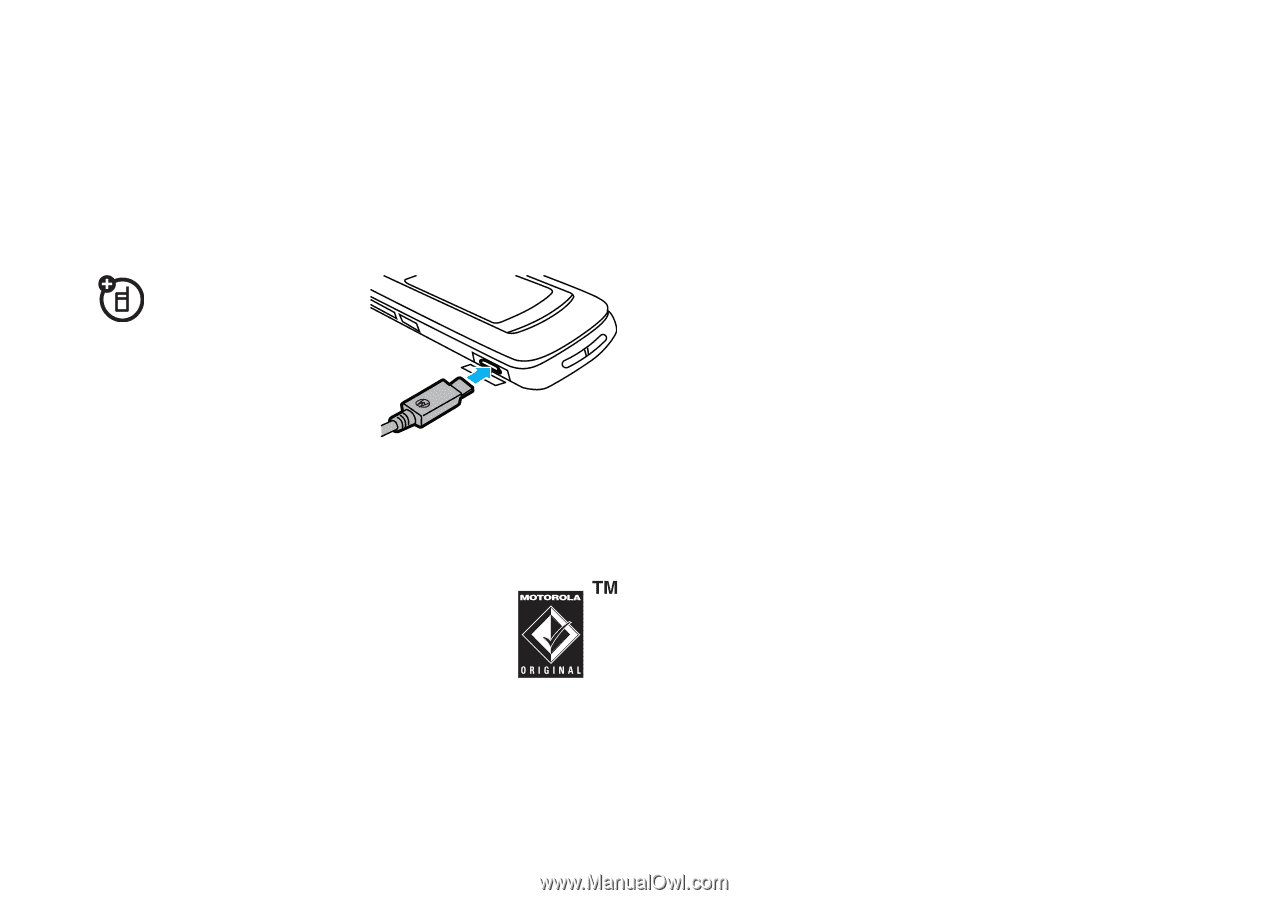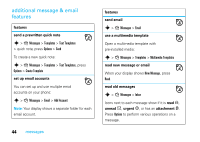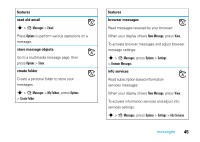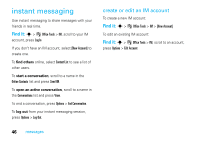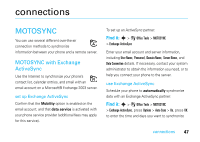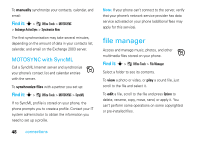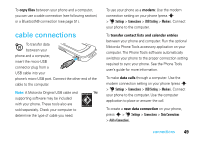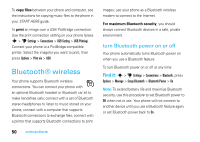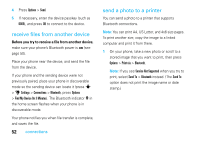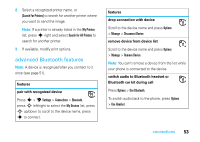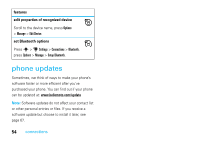Motorola RAZR V8 User Manual - Page 51
cable connections - user guide
 |
View all Motorola RAZR V8 manuals
Add to My Manuals
Save this manual to your list of manuals |
Page 51 highlights
To copy files between your phone and a computer, you can use a cable connection (see following section) or a Bluetooth® connection (see page 51). cable connections To transfer data between your phone and a computer, insert the micro-USB connector plug from a USB cable into your phone's micro-USB port. Connect the other end of the cable to the computer. Note: A Motorola Original USB cable and supporting software may be included with your phone. These tools also are sold separately. Check your computer to determine the type of cable you need. To use your phone as a modem: Use the modem connection setting on your phone (press s > u Settings > Connections > USB Setting > Modem). Connect your phone to the computer. To transfer contact lists and calendar entries between your phone and computer: Run the optional Motorola Phone Tools accessory application on your computer. The Phone Tools software automatically switches your phone to the proper connection setting required to sync your phone. See the Phone Tools user's guide for more information. To make data calls through a computer: Use the modem connection setting on your phone (press s > u Settings > Connections > USB Setting > Modem). Connect your phone to the computer. Use the computer application to place or answer the call. To create a new data connection on your phone, press s > u Settings > Connections > Data Connections > Add a Connection). connections 49